How To Fix Error 0x204 On Mac (Configuration Guide)
Before we dive in
Before we dive in, let's make sure you stay safe online. We created SpyHunter because your security matters to us.
Protect your computer today — download SpyHunter right here! Check out our top tips below to keep your computer safe and secure.

Encountering the Mac Error Code 0x204 can be frustrating, particularly when it interrupts a remote connection you depend on.
Commonly appearing while attempting to establish a Remote Desktop connection from a Mac to a Windows PC, this error generally signifies a breakdown in communication between the two devices.
Fortunately, with the right approach to troubleshooting, you can resolve this issue efficiently.
What is Mac Error Code 0x204?
Mac remote desktop Error Code 0x204 occurs when Mac users attempt to use Microsoft’s Remote Desktop client on a Mac to connect to a Windows computer and fail.
The RDP client application allows for remote access between computers running the two different operating systems. Remote desktop connections are a common source of problems regardless of the operating system used.
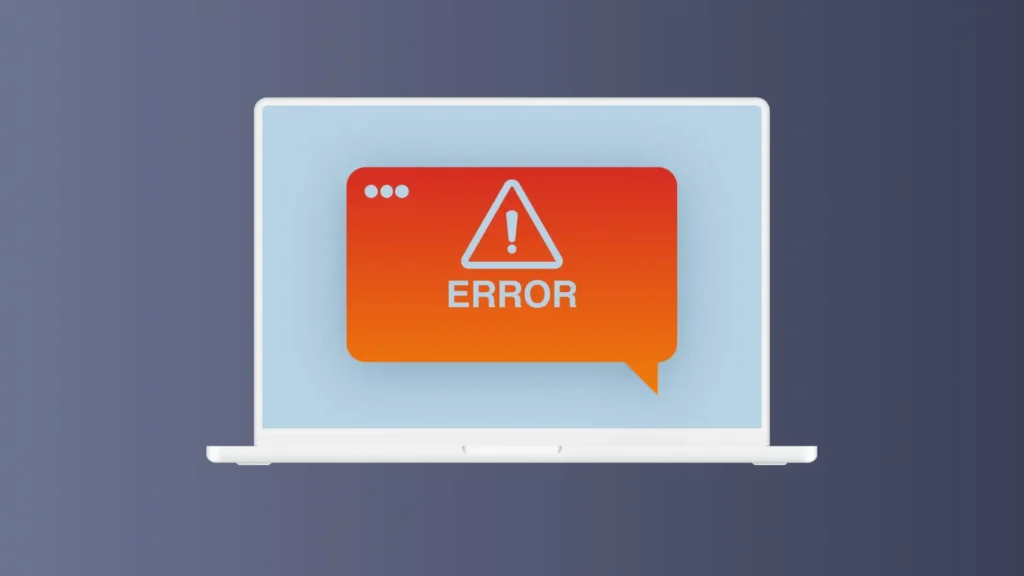
This error typically points to issues such as network misconfigurations, blocked connections, or settings discrepancies between the two systems, primarily related to remote desktop protocol and the way it is set up on the Windows PC.
Common causes of Error Code 0x204
Here are several primary reasons why this error may occur:
- Incorrect IP address or computer name: If the Microsoft Remote Desktop app client tries to connect to the wrong address, the connection fails.
- Firewall or security blockages: Windows Defender firewall or antivirus software on either computer may prevent the connection.
- Remote desktop is not enabled: Remote Desktop might not be activated on the Windows PC.
- Network issues: Router settings or network instability can interfere with the connection.
- Outdated remote desktop client: Using an old version of the Remote Desktop client can lead to compatibility issues.
Step-by-step solutions to resolve Error Code 0x204
To help you resolve this error, follow these steps:
Step 1: Verify the IP address and computer name
- On the Windows PC:
- Open
Command Promptand typeipconfig, then pressEnter. - Note down the IPv4 address for connecting.
- For the computer name, go to Control Panel > System and Security > System and locate the “
Computer Name.”
- Open
- Ensure that the IP address or computer name used in the Remote Desktop client is correct.
This is the first and most important step to make sure you are on the right track and your data is correct.
Step 2: Enable Remote Desktop on the Windows remote PC
- Open
Settings > System > Remote Desktopon the Windows PC. - Toggle
Enable Remote Desktopon. - Ensure the user account has permission to connect under the
User accountssection.
Unless the Remote Desktop feature is enabled on the Windows PC, the connection will never work properly.
Step 3: Configure Windows firewall and security software
- Set up Windows firewall settings:
- Go to
Start Menu > Settingsand typeFirewallinto the search box, then click the first item that shows up. - Click
Allow an app or feature through firewall. - Check
Remote Desktopfor both private and public networks.
- Go to
- Temporarily disable third-party security software, then test the connection. Re-enable software after testing.
The Windows Defender firewall can block incoming connections, including the one you are trying to establish from your Mac.
Step 4: Update the remote desktop client on Mac
- Open App Store on the Mac.
- Search for “Microsoft Remote Desktop.”
- If an update is available, install it to ensure compatibility.
Keeping any app you use up to date is essential, regardless of the type of app.
Step 5: Test network connection and router settings
- Check that both computers are on the same network (if applicable).
- On your Mac, open Terminal and type
ping [IP address or website]. Replies indicate a valid connection.
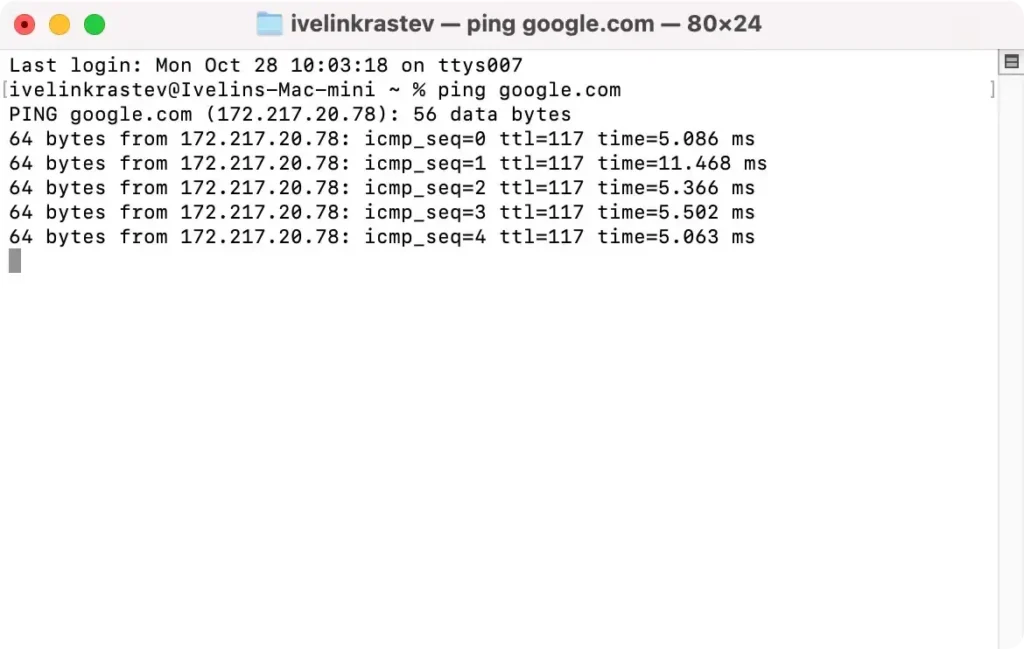
- Remote Desktop uses port 3389, so ensure this port is open if connecting over a different network.
This is a quick network check-up of the Mac computer, to ensure everything is working as it should be.
Step 6: Reset remote desktop preferences
- Close the Remote Desktop client on your Mac.
- Use
Finderand clickGo > Go to Folderto open the following location:~/Library/Containers/com.microsoft.rdc.mac. - Delete the
Datafolder inside it. - Reopen and reconfigure the client with fresh settings.
Resetting the app’s preferences can help you get past configuration issues and problems with bad settings.
Step 8: Restart both computers
- A reboot often clears minor glitches that could be affecting connectivity.
- Restart both devices and attempt to reconnect.
Even though this might seem mundane, a quick reboot of both systems will often help resolve the issue in question.
Step 9: Reinstall the Microsoft Remote Desktop client
- Uninstall the app by moving it to
Trash. - Re-download and install from the App Store to fix any corrupted files.
If Step 6 above didn’t help, completely reinstalling the Microsoft Remote Desktop app could solve configuration issues.
Conclusion
In conclusion, resolving Mac error 0x204 when trying to use Remote Desktop functionality to connect to a Windows PC often requires a few targeted adjustments.
By configuring firewall settings, enabling Remote Desktop on the Windows machine, and verifying that network permissions align with your security settings, you can often overcome this connection hurdle.
These troubleshooting steps not only resolve the error but also strengthen the overall security and connectivity of your remote access setup.
With these best practices in place, you’ll be better equipped to maintain a seamless and secure remote desktop experience and employ remote assistance connections between systems.