How To Merge Folders on Mac (3 Easy Ways)
Before we dive in
Before we dive in, let's make sure you stay safe online. We created SpyHunter because your security matters to us.
Protect your computer today — download SpyHunter right here! Check out our top tips below to keep your computer safe and secure.

Ever found yourself sifting through a cluttered desktop, struggling to locate an essential document amidst a sea of files? Or perhaps you’ve felt the frustration of managing multiple versions of the same project?
Merging folders on your Mac can streamline your digital workspace, eliminating chaos and enhancing productivity.
Whether you’re looking to clean up your desktop or manage complex projects more efficiently, mastering folder merging can significantly impact your workflow.
This basic guide dives into why organizing your files through folder merging is more than just housekeeping; it’s crucial for efficiency and data security.
Why merge folders on a Mac?
Merging folders on a Mac is essential for maintaining an efficient and organized digital workspace.
When you combine folders, you’re not just decluttering your space; you’re also setting the stage for a more productive computing experience.

This process ensures all related files are in one place, reducing the time it takes to find documents and minimizing the chances of duplicating files. It’s particularly useful for those working on projects that involve multiple file versions or collaborative inputs.
By merging folders and maintaining a tidy desktop, you minimize cognitive load, meaning your brain doesn’t have to work as hard to locate files or switch between tasks. This organization also safeguards your data by reducing the likelihood of accidentally deleting important files hidden amongst the clutter.
3 quick ways to merge folders on Mac
Method 1: Merge two folders with the same name
- In
Finder, navigate to the locations of both folders you intend to merge. - Press and hold the
Optionkey, then drag and drop one folder into the location of the other folder. - You will get a prompt asking what to do with the folders, with the options
Stop,Replace, andMerge. - Select the
Mergeoption. This will only copy files that are different and will not overwrite any files.
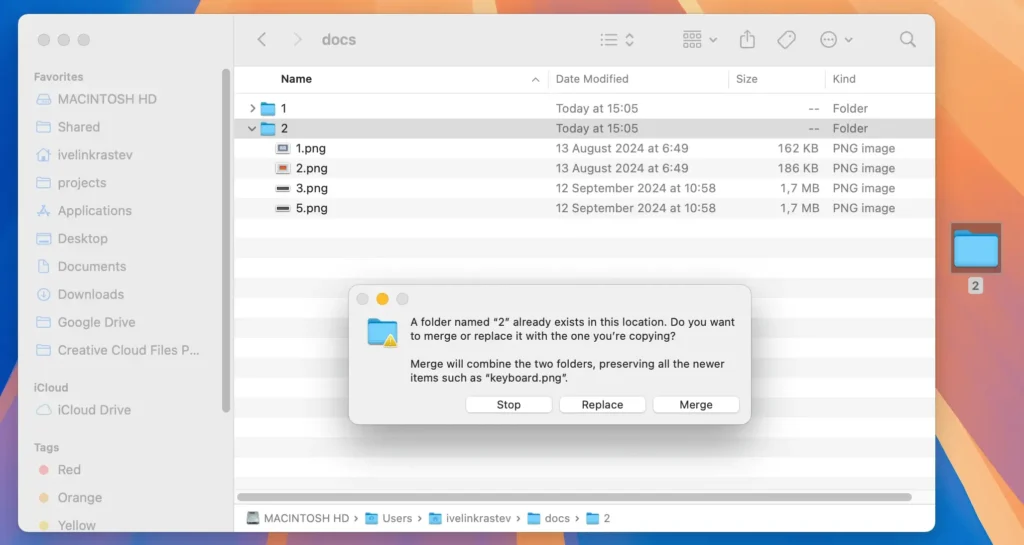
When folders contain different versions of identically named files, the system intelligently manages the merging. The merge option allows you to combine all the files into a single folder.
By clicking the third Merge button, you ensure that newer files overwrite older ones and only the files needed are kept.
Method 2: Drag and drop files from one folder into another
- Open both folders in a
Finderwindow. - Select all files in one folder, either by pressing
Command + Aor manually selecting them all with the mouse. - Drag and drop the files from the original folder into the destination folder you want to merge into.
- If duplicate files are detected, a dialogue will prompt action, asking you to
Keep Both,StoporReplace. If you hold down the Option button when you drag and drop the files, theKeep Bothbutton will change intoSkip.
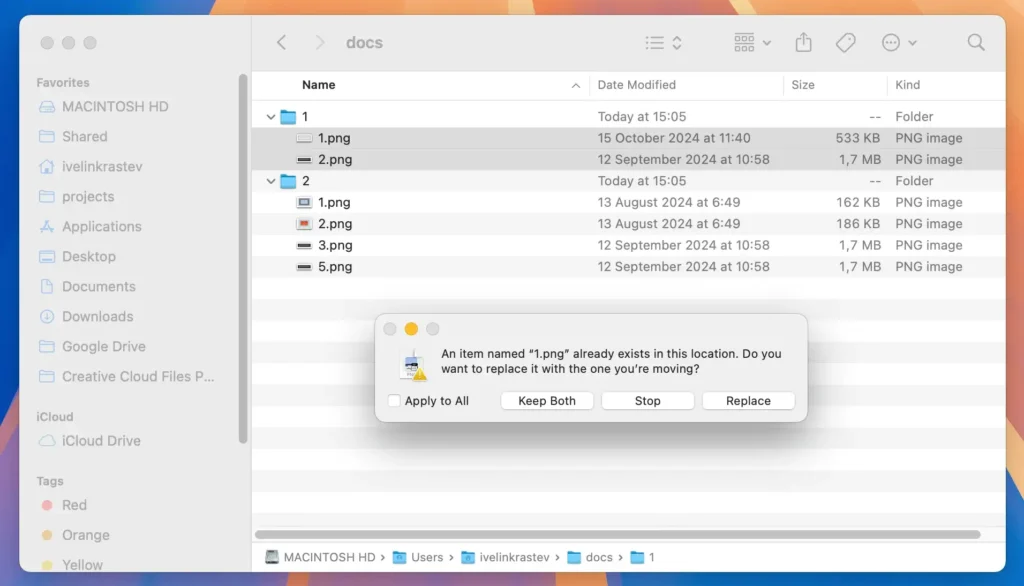
Here is a more detailed description of the other buttons that you see in the prompt above:
Stop– this will halt the operation and no files will be moved between the folders.Replace– this will replace and overwrite files with the same name in the destination folder with the respective files from the source folder.Keep both– this option will move files with the same names from source to destination folder, but will not overwrite anything. Duplicate files will be renamed to includeCopyin their names.
This process preserves the latest versions of the files during the merge.
Method 3: Merge two folders using Terminal
You can also use the Terminal app to merge folders just as easily as using Finder.
Follow these steps to do it:
- Open
Terminalfrom theApplications > Utilitiesfolder. - Open the locations of both folders you want to merge in
Finder. - Type
dittoin theTerminalwindow and press theSpace bar. - First, drag the folder you want to merge, or the source folder, onto the
Terminalwindow. This should display its full path after thedittocommand. - Next, drag the destination folder you are merging into onto the
Terminalwindow. Its path should appear as well. - Hit
Returnto execute the command and merge the folders. If the folder contents are especially large, you might have to wait briefly.
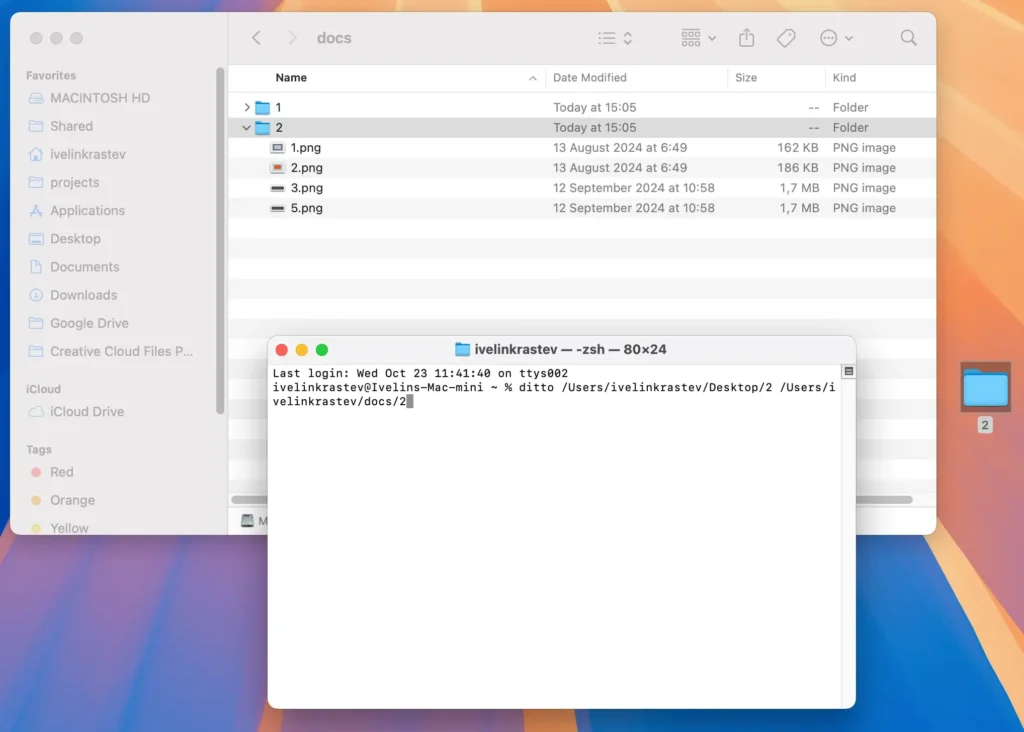
Consider doing a backup
Before merging two folders on your Mac, you might want to create a backup.
Whether you’re organizing personal photos or merging important work documents, backing up your data can prevent irreversible data loss that might occur during the merging process if the incorrect files get overwritten by mistake.
Use Time Machine or another backup software to create a secure copy of your entire data set before you start merging folders.
This backup can act as a safety net, ensuring that even if something goes wrong during the merge, you have a copy of your original files to revert to.
In conclusion
Мerging folders on a Mac can be a simple process, especially when handling similar folders with identically named files.
It’s important to note that when two separate folders have different versions of the same file, macOS will handle it based on timestamps, retaining the most recent version.
You won’t need to worry about creating new folders or figuring out how many files are involved in the process—just ensure that you correctly select merge in the dialog that appears.
This is particularly useful when installing apps or syncing similar folders to ensure you’re not manually copying over older files.