How To Uninstall Telegram On Mac (Step-By-Step Guide)
Before we dive in
Trying to uninstall an app completely? SpyHunter for Mac includes an App Uninstaller that removes unwanted apps and their leftover files in just a few clicks.
Avoid clutter and save time — download SpyHunter right here and follow the steps to clean up your system.

Uninstalling the Telegram messaging app from a Mac is a relatively simple process with just a few extra steps you might not expect.
This guide will provide clear instructions to help you remove Telegram from your Mac effectively and fully.
Why Remove Telegram from Your Mac?
While Telegram is renowned for its robust features and client-to-client encryption, it might not align with every user’s needs or concerns. Here are a few reasons that might tip the scales in favor of uninstalling Telegram.
- Searching for Better Alternatives: Users often switch between apps to find the one that best suits their communication needs. You might uninstall Telegram in favor of apps with features more tailored to your preferences or with a user base that better aligns with your contacts.
- Digital Cleanup: Over time, apps and files accumulate, sometimes leading to unused or rarely used applications taking up valuable space. Removing Telegram can be part of a broader effort to free up digital space, streamline device functionality, and improve overall performance.
- Switching Devices: Users transitioning from macOS to another operating system might uninstall Telegram because the alternative platform offers integrated apps that better meet their needs.
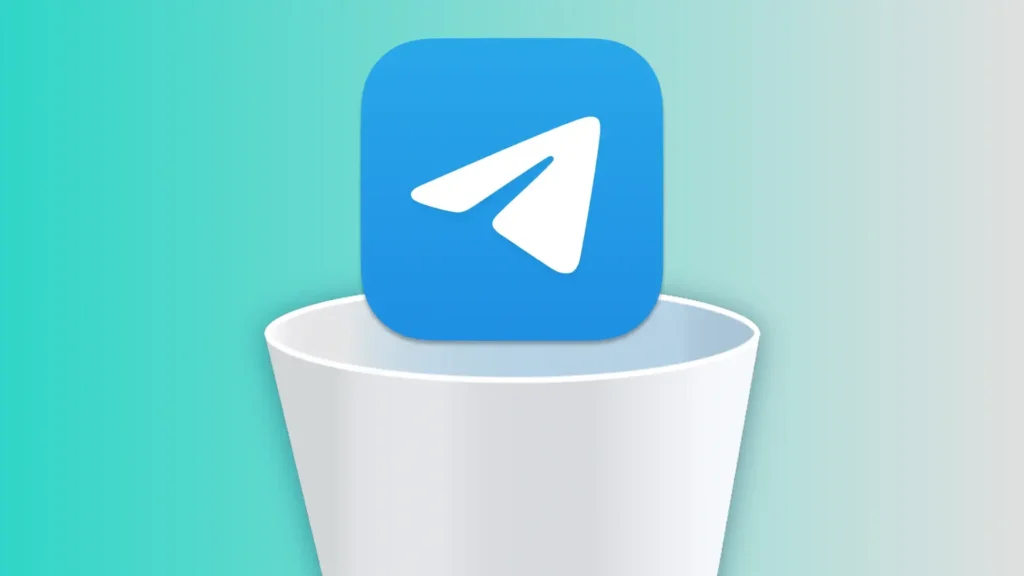
Regardless of your motivation, removing an app from your Mac should be approached with the right tools or knowledge to ensure a clean uninstallation that leaves no residual files to clutter your system.
Manually uninstall Telegram from your Mac
Uninstalling the Telegram Desktop app on a Mac manually might seem simple, but the process is a little more involved than it seems.
Unlike some applications, Telegram doesn’t include a built-in uninstaller. However, with a few simple steps, you can successfully remove it from your system.
Step 1: Quit the Telegram app
To ensure a smooth uninstallation process, make sure Telegram is not running.
You can quit the application by right-clicking the Telegram icon in your Mac’s Dock and selecting Quit from the context menu.
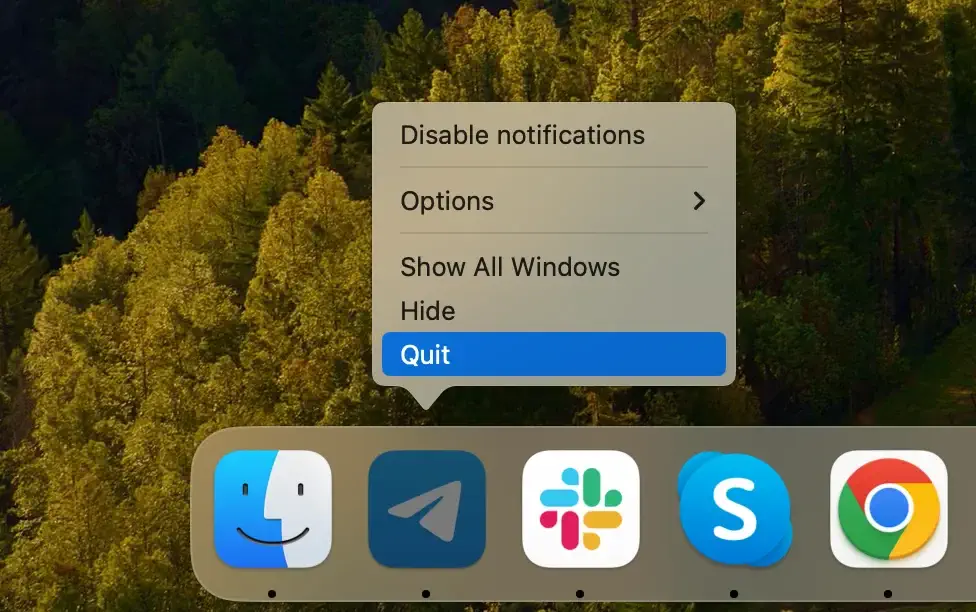
Alternatively, you can click the app’s name in the top menu of your Mac and select Quit Telegram.
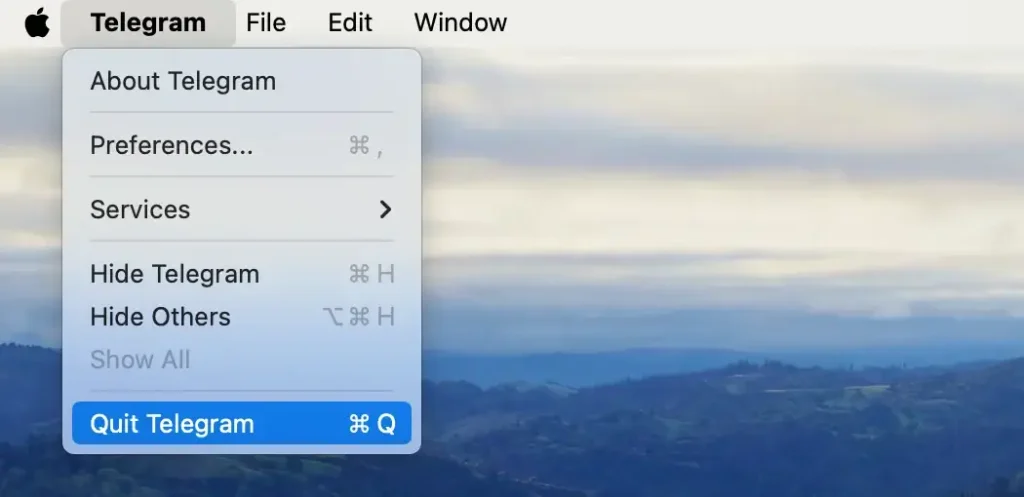
If the app is unresponsive, you will need to force-quit it using the Activity Monitor app, which is found in the Utilities section within your Mac’s Applications.
Locate the process named Telegram in Activity Monitor. Select the process, click the [X] button near the top-left, and confirm with the Force Quit button in the pop-up window.
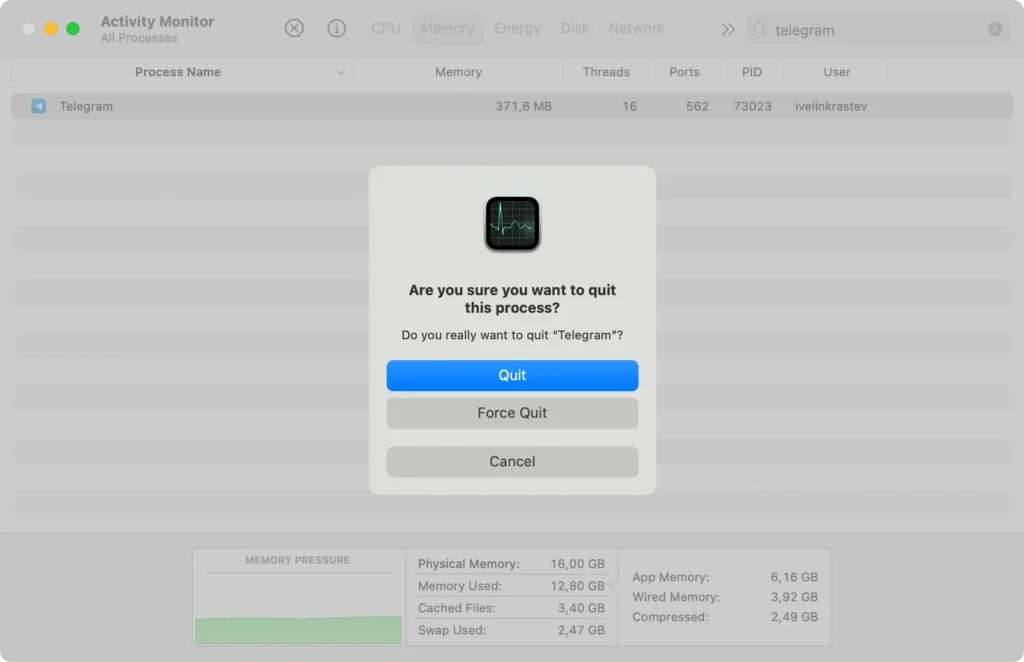
This ensures that the application has been properly closed, allowing the uninstallation to proceed smoothly.
Step 2: Remove Telegram from your Applications
The next step to a proper uninstall is deleting Telegram from the Applications folder.
- Open
Finderand go to theApplicationsfolder. - Find Telegram in your list of applications.
- Right-click the app icon and select
Move to Trash, or drag it to theTrashbin on yourDock.
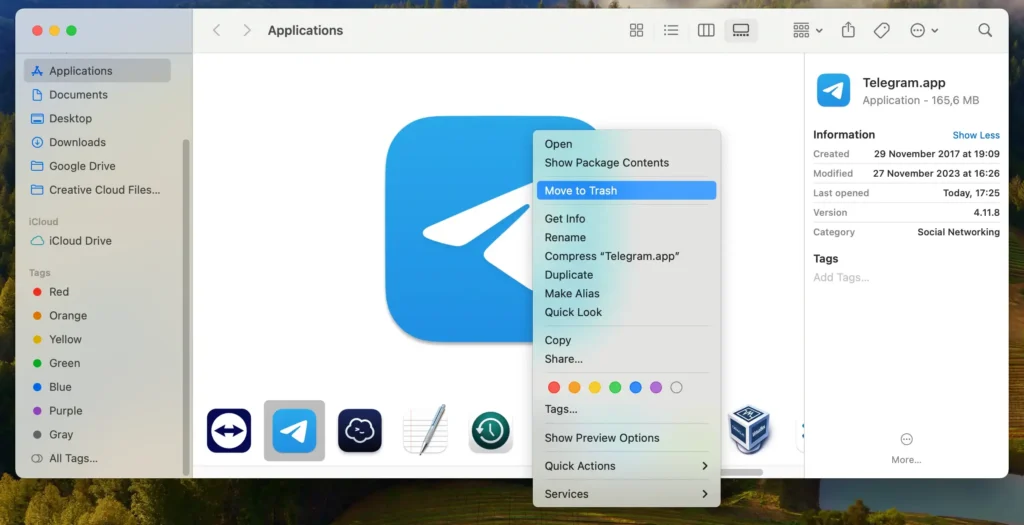
- Remember to empty your
Trashby right-clicking it and selectingEmpty Trashfrom the context menu.
This is the main step for uninstalling, but there are still some leftover files to remove manually.
Step 3: Delete Telegram leftover files
The final step involves finding and deleting the trace files left behind by Telegram.
- Open
Finderand selectGo > Go to Folderfrom the top menu bar. - Type or paste the following locations into the
Go to Folderwindow and delete them and their contents:~/Library/Caches/ru.keepcoder.Telegram~/Library/Application Support/Telegram Desktop
- Navigate to
~/Library/Group Containers/and look for a folder named*.keepcoder.Telegramwhere the asterisk symbol can be a variable string of letters and symbols. Delete the*.keepcoder.Telegramfolder and all its contents.
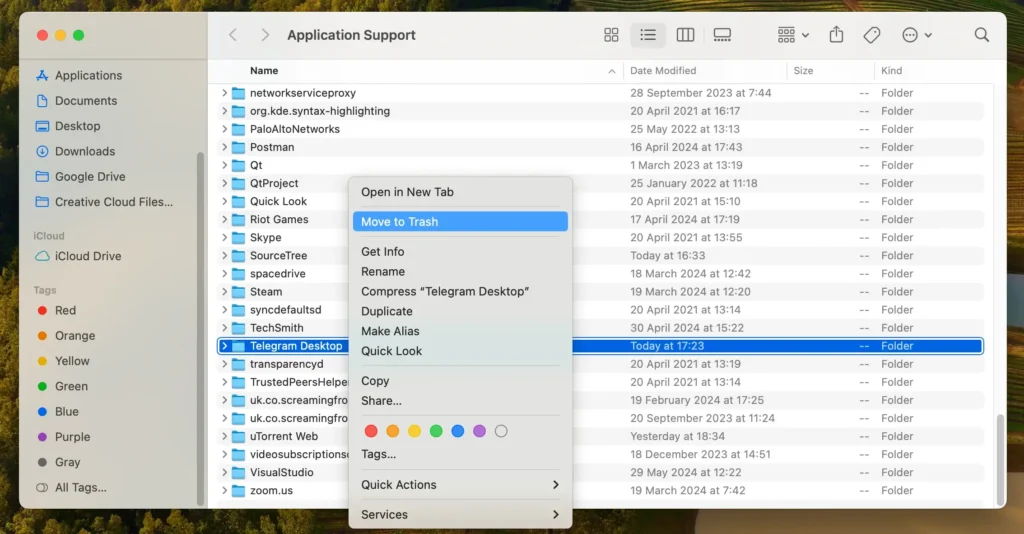
- Empty your
Trashto completely remove all traces of Telegram.
In the case of Telegram, the ~/Library/Group Containers/*.keepcoder.Telegram folder stores the media cache generated by the app for faster access. With prolonged use, this location can grow to dozens of gigabytes, so making sure its contents have been completely removed is absolutely essential.
Completely remove Telegram with SpyHunter
SpyHunter features an App Uninstaller module that efficiently removes any installed app from your Mac, ensuring no residual files are left behind.
Here’s a step-by-step guide to using SpyHunter for completely uninstalling Telegram from your Mac:
- Download SpyHunter and proceed by following the provided on-screen instructions.
- Open SpyHunter and navigate to the
App Uninstallersection. This will automatically scan your system for all installed applications and their associated files. - Once the scan is complete, find and select Telegram for uninstallation. Ensure all related files are also selected to guarantee a thorough removal.
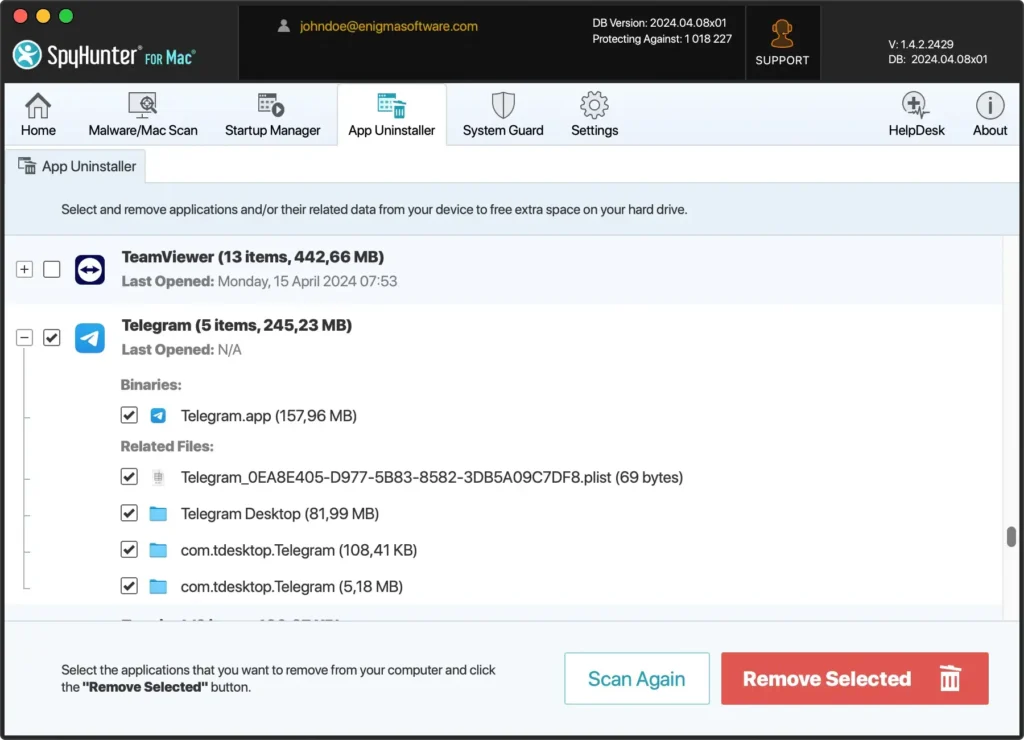
- Click the
Remove Selectedbutton in SpyHunter to proceed with the uninstallation. This will effectively remove Telegram and all its components from your Mac.
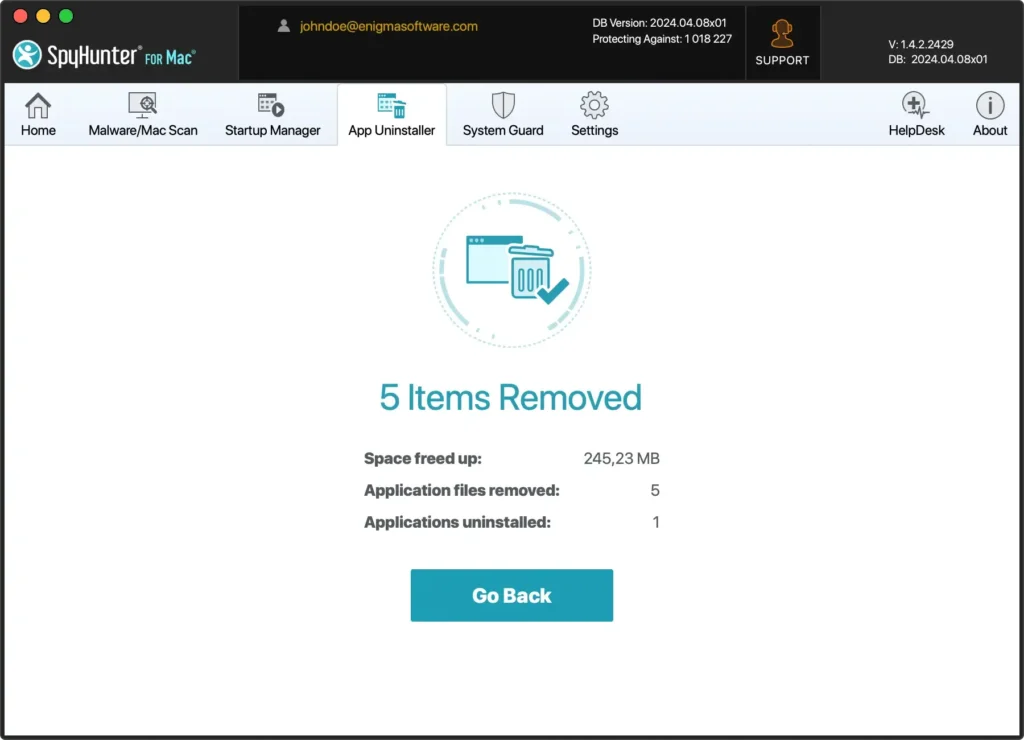
- Restart your computer to finalize the removal process and apply all changes, ensuring your system is completely cleaned.
SpyHunter’s App Uninstaller simplifies the uninstallation process, making it a breeze even for less experienced users or those in a hurry, and ensures a thorough cleanup to keep your Mac optimized and free from leftover files that might impact its performance.
Mac app alternatives to Telegram
Here are three alternative instant messaging clients for your Mac that you can consider and research more in-depth if you are moving away from Telegram:
- Signal: Largely popular because of its emphasis on privacy and security, Signal offers end-to-end encryption for all messages and calls. It is open-source and provides features like text messaging, voice calls and multimedia sharing.
- WhatsApp: Widely used globally, WhatsApp offers end-to-end encryption, plain text messaging, voice and video calls, and media sharing. It also supports group chats and is integrated with Facebook services.
- Element: Element is an open-source, decentralized messaging app based on the Matrix protocol. It offers secure messaging, voice and video calls, and supports group chats. Element is highly customizable and suitable for both personal and team communication.
Conclusion
Congratulations! Following either of the methods detailed in this article, you have now thoroughly uninstalled Telegram from your system.
Manual cleanup or assisted removal of leftover files is a necessary step, as residual files can accumulate over time and eat up a lot of valuable space on your system drive.
In case you need to uninstall other apps too, you can refer to our detailed guide on uninstalling any app from your Mac. It offers general tips and outlines the typical steps of the uninstallation process, including how to remove leftover files.