How To Remove Yahoo Search From Chrome [Mac Guide]
Before we dive in
Before we dive in, let's make sure you stay safe online. We created SpyHunter because your security matters to us.
Protect your computer today — download SpyHunter right here! Check out our top tips below to keep your computer safe and secure.

Have you ever experienced an unexpected switch to Yahoo Search while browsing the web on your Mac, despite your preferences being set to another search engine?
You’re likely dealing with the Yahoo Search redirect virus, a sneaky form of malware that not only disrupts your online activity but also poses a significant threat to your privacy and security.
This guide offers insights into the origins of the Yahoo Search redirect virus, the risks it carries, and how to effectively remove it.
What exactly is the Yahoo Search redirect virus on Mac?
The Yahoo Search redirect virus on Mac, despite usually being called a virus, is a different kind of malware. It represents a form of unwanted software that meddles with your web browsing experience by redirecting your default search engine searches through Yahoo, regardless of your set preferences.
Right off the start, it should be noted that this activity and the potentially unwanted software causing it is in no way associated with the Yahoo Inc corporation.
Cybercriminals merely exploit the Yahoo search engine as part of their tactics to generate revenue and collect data.
The main goal behind these redirects is not to enhance your browsing experience but to generate ad revenue through the manipulation of your searches.
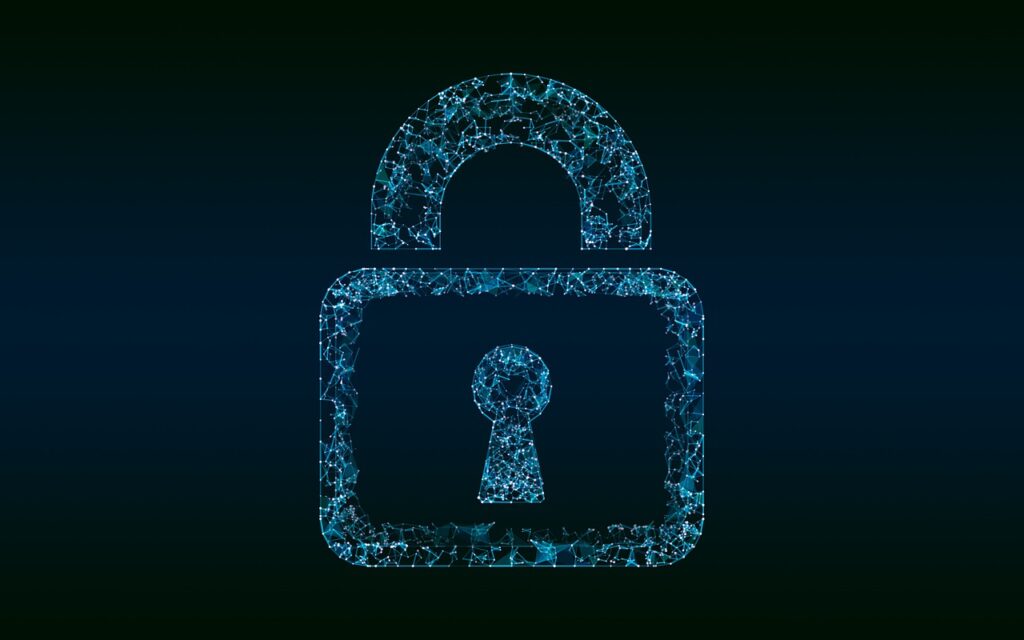
Understanding the Yahoo Search redirect threat
This particular threat is a browser hijacker – a type of malware designed to alter your browser’s settings without your consent.
It’s a subtler form of cyber intrusion that doesn’t destroy files or lock you out of your system. Instead, it nudges your online activities in directions that benefit cybercriminals. It first embeds itself in your system, often through bundled software or deceptive download links.
Once installed, it modifies your browser’s settings, redirecting your searches to Yahoo and potentially bouncing them through other domains controlled by the malware authors.
Cybercriminals use unauthorized redirects for multiple purposes. They can inject sponsored content into your search results, track your online activities, change your preferred search engine, and expose you to more malicious software.
This violates your privacy and can diminish your overall browsing experience by slowing down your computer and cluttering your search results with sponsored content.
Beyond the annoyance and privacy concerns, the Yahoo Search redirect virus can pose significant risks. By hijacking your searches, it has the potential to expose you to fake websites and phishing scams.
This unintended exposure can lead to more severe security threats, including identity theft and financial fraud.
Recognizing the symptoms of the redirect virus is crucial in taking timely actions to remove it and safeguard your personal information.
How Yahoo Search redirect makes its way onto your Mac
The Yahoo search redirect malware affects many unsuspecting Mac users, quietly altering their web experience. This issue can be particularly puzzling and frustrating for those who find their online searches rerouted to Yahoo, despite their preferences being set otherwise.
Understanding how this stealthy software infiltrates your system is the first step toward prevention and remedy.
Common methods of infection and prevention tips
Here are the main methods the Yahoo Search browser hijacker can infiltrate your Mac and Chrome browser:
- Bundling: Free software from third-party sites might include unwanted applications. Always choose custom installation and uncheck offers for additional software you didn’t intend to download.
- Deceptive ads and pop-ups: Misleading ads, posing as update prompts or system warnings, can trick users into installing malware. Verify these messages by visiting the official websites of the software providers.
- Spam emails: Attachments or links from unknown senders can introduce malware. Be cautious with emails prompting immediate action, such as downloading attachments or clicking links.
By being selective with downloads and using reliable security software, you can minimize the risk of your Mac being compromised by the Yahoo search redirect issue.
Why you should deal with Yahoo Search redirects immediately
The Yahoo Search redirect virus goes beyond being a mere annoyance. It poses a significant threat to your online privacy and security.
When your browser’s search engine settings are hijacked, every search query you make is rerouted through unreliable sites before landing on Yahoo’s search page. If you used a Google search before, your results now will be displayed as a Yahoo search, which is abnormal behavior.
This detour is not just about changing your search preferences but an intrusive method for malware distributors to monetize your online activity. Here’s why it’s critical to take immediate action:
Impact of ignoring the Yahoo Search virus
Ignoring the presence of the Yahoo Search redirect virus on your Mac can lead to a series of escalating concerns. Initially, it might seem like just an irritating misdirection of your intended search results.
However, the implications of allowing this malware to persist on your system are far-reaching.
- Compromised privacy: This virus can track your browsing activity, including the websites you visit and your search queries. Such information is incredibly valuable to advertisers and cybercriminals, potentially leading to targeted advertising or more sinister identity theft attacks.
- Invasive ads and pop-ups: The malware injects numerous ads into your search results, not only annoying but also dangerously misleading. Clicking on these could lead to more dubious websites or trick you into downloading additional malware.
- Increased vulnerability to other malware: By disrupting normal browser operations, the Yahoo Search redirect virus can make your system more susceptible to other malicious software. It often acts as a gateway for more severe infections by exploiting security weaknesses created by the hijacker.
- Reduced browser performance: The added strain of redirecting and loading unwanted ads can significantly slow down your browser performance, leading to a frustrating internet experience.
- Difficulty in removing the malware: Browser hijackers are notoriously challenging to eliminate. They can install additional components that help the malware resist removal attempts, meaning a straightforward deletion isn’t always possible.
In essence, the Yahoo Search redirect virus doesn’t just disrupt your web browsing experience; it infringes on your privacy and exposes your system to further dangers. The longer it remains on your Mac, the more it compromises your online security.
Utilizing a specialized tool like SpyHunter can effectively identify and remove such threats, ensuring your browsing activity remains private and your computer is secure.
Using SpyHunter to completely eliminate Yahoo Search redirect
SpyHunter is a security application for your Mac that has been designed to keep you safe from malware, including browser hijackers that can cause Yahoo Search redirects.
Follow the instructions below to install SpyHunter on your Mac and completely clean Yahoo Search redirect malware and associated files from your system:
- Download SpyHunter and follow the on-screen steps to install the application.
- Launch SpyHunter and perform a full system scan for malware.
- Once the scan finishes, the app will display a list of all malicious and potentially unwanted software and files found on your Mac.

- Proceed to remove the malware entries found.
- Reboot your Mac to finalize the clean-up process.

SpyHunter has been built from the ground up with your home computer’s security in mind. The application’s malware definitions are updated frequently to keep up with evolving threats and the automated removal process makes dealing with malware a simple task for anyone.
Detailed steps to remove Yahoo redirect virus from Chrome and other web browsers
Encountering a browser redirect to a Yahoo search unexpectedly can be both annoying and alarming. This guide will take you through comprehensive steps to cleanse your web browser settings, whether you use Chrome, Safari, or Firefox.
We’ll cover manual removal processes tailored for each browser to tackle this intrusive software head-on.
Manual removal guide: Google Chrome, Safari, and Firefox
If you prefer to take matters into your own hands, the following manual steps tailored for Safari, Chrome, and Firefox can help revert your browser settings, eliminating redirects to Yahoo search.
How to clean Chrome of Yahoo Search redirect
- Open Chrome and open
Settingsby clicking the three dots button in the upper right corner of the browser window. - Scroll down to the
Reset settingssection in the left menu. - Click on
Restore settings to their original defaultsand confirm your action in the prompt. - Restart Chrome to see the changes take effect.
Detailed steps to remove Yahoo Redirect from Safari
- Launch Safari and navigate to the Safari menu; select
Preferences. - Click on the
Advancedtab and check the option at the bottom to show theDevelopmenu in the menu bar. - From the
Developmenu, chooseEmpty Caches. - Open the
Historymenu and selectClear History. Opt forAll Historyin the dialog that appears and confirm the action. - Go back to
Preferences, select thePrivacytab, and clickManage Website Data. SelectRemove Allto clear data stored by websites. - Restart Safari to apply the changes.
Firefox cleanup: Removing Yahoo Search redirect
- Launch Firefox. Access
Helpfrom the menu, then selectTroubleshooting Information. - On the
Troubleshooting Informationpage, click theRefresh Firefoxbutton. - Confirm your choice in the popup dialog and wait for Firefox to reset.
- Restart Firefox to finalize the cleanup.
For every browser you actively use, you should also navigate to its respective extensions or add-ons page and remove any unfamiliar or suspicious extensions you don’t remember installing, as those may be linked to the Yahoo Search redirects.
Suspicious apps are often masquerading as browser extensions. Potentially unwanted programs of this kind are a very common cause for similar redirect issues.
Additionally, you can consider using an ad blocker to further minimize the possibility of contracting malicious apps in your browser and your search engines being altered without your consent.
These steps will help you restore each browser to its default state, free from the Yahoo Search Redirect. Remember, ensuring your Mac’s security can sometimes extend beyond a simple software removal.
Keeping your browsers up to date and paying close attention to the software you install can also prevent similar issues from occurring in the future.
Preventing future infections: Tips and best practices
Protecting your Mac from the Yahoo redirect virus and similar threats requires proactive measures and awareness. Implementing effective strategies to guard against future infections will not only enhance your cybersecurity but also contribute to a more reliable and safe computing experience.
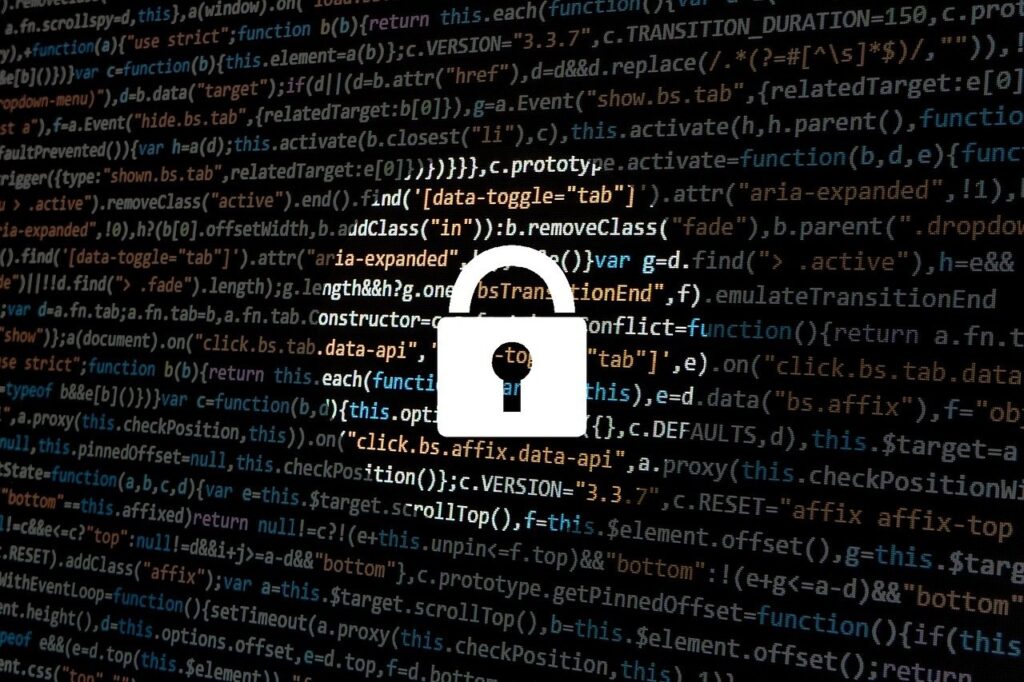
Follow these tips and practices to safeguard your Mac.
Adjusting your browser settings to avoid unauthorized changes
One significant step towards ensuring the security of your browsing experience is to adjust your browser settings to block unauthorized changes. This action can help prevent unwanted alterations that could compromise your online safety. Here’s how:
- Activate enhanced protection: Utilize built-in browser features such as
Enhanced Tracking Protectionin Firefox orSafe Browsingin Chrome. These features can help detect and block suspicious websites and downloads. - Limit extensions/add-ons: Only install extensions or add-ons from trusted sources. Regularly audit your installed extensions and remove any that are no longer necessary or that you did not intentionally download.
- Update security settings: Regularly check your browser’s security settings to ensure they are set to the highest level without compromising functionality. Enable options that prevent unauthorized changes to your home page, search engine, or other critical settings.
By staying vigilant and configuring your browser settings for maximum protection, you can create a strong barrier against many forms of malware, including redirect viruses.
Keeping your Mac secure against unwanted redirects
Key measures to strengthen your defense:
- Regular software updates: Keep your macOS and software updated to patch security vulnerabilities.
- Use reliable security software: Invest in reputable security solutions to detect and remove malware. Regular scans help eliminate threats.
- Avoid suspicious links and downloads: Be cautious with internet links and downloads. Verify sources and avoid sites known for malware.
- Backup your data regularly: Regularly back up your data using an external drive or cloud service to prevent data loss from malware attacks.
These practices, combined with enhanced browser settings, will help secure your Mac against redirect viruses and other malware, ensuring a safer online experience.
The Bottom Line
Protecting your Mac from Yahoo Search redirects requires vigilance, knowledge, and the right tools. This malware, cleverly disguised and spreading stealthily, can hijack searches, track online activity, display unwanted ads, and steal personal information. However, safeguarding your Mac is achievable with informed steps and proactive measures.
Understanding the Yahoo Search redirect virus is key to prevention and removal. This malware often infiltrates devices through deceptive software bundles, exploiting user trust in them.
Therefore, always exercise caution with freeware or shareware by carefully reviewing and customizing installation options to avoid installing Potentially Unwanted Applications (PUAs).