How To Remove Yahoo Search Virus On Mac [2024 Guide]
Before we dive in
Before we dive in, let's make sure you stay safe online. We created SpyHunter because your security matters to us.
Protect your computer today — download SpyHunter right here! Check out our top tips below to keep your computer safe and secure.

Have you ever encountered a frustrating scenario where your Mac’s search engine unexpectedly switches to Yahoo, bombarding you with unwanted ads and redirecting you to suspicious websites?
This phenomenon, known as the Yahoo Search virus, is more than just an annoyance—it poses a serious security risk for Mac users.
This guide delves into the roots of the Yahoo Search virus, sheds light on how to identify and remove it, and provides practical advice for safeguarding your Mac against future threats.
Understanding the Yahoo Search virus on Mac
The Yahoo Search virus is a security threat that is commonly labeled incorrectly a virus.
In reality, it represents a browser hijacker or adware. Both are potentially unwanted applications and while they do not pose an immediate threat to your system, their presence on your Mac is highly undesirable.
The so-called Yahoo Search virus, sometimes referred to as the Yahoo redirect virus, is more than a simple inconvenience.
It represents a significant security risk for Mac users. It redirects your search queries through Yahoo, but the underlying issues are far more serious.

It should be noted that the threat in question has nothing to do with the Yahoo! Inc company and simply uses the company’s legitimate search engine as the final destination for hijacked user search queries.
The unwanted app that causes the malicious changes to your browsers and Mac is produced by threat actors and used to generate revenue by hijacking and tracking your search queries for profit.
The Yahoo search engine is simply used as the final destination for your search query as an attempt to lend a false air of legitimacy to the whole setup.
The origins of Yahoo redirect virus
The Yahoo Search virus is often categorized as a browser hijacker that makes its way onto your Mac through deceptive practices.
This can happen when downloading software from untrusted sources, clicking on misleading ads, or installing browser add-ons that seem benign but carry hidden threats.
Once installed, this malware alters your browser settings without permission, setting the stage for further issues.
How to spot the Yahoo search virus on your Mac
Identifying the presence of the Yahoo Search virus on your Mac can be straightforward if you know what to look for. Key symptoms include:
- Search redirection: Your web searches are consistently redirected through the Yahoo search engine, despite your settings or preferences.
- Unwanted ads and pop-ups: An increase in ads and pop-ups, often irrelevant to the webpage you’re visiting, can indicate the presence of malware.
- Browser setting changes: Your homepage, default search engine, or new tab page may have been altered without your consent.
- Slow browser performance: If your browser begins to lag or crashes more frequently, it could be bogged down by the malware.
Recognizing these symptoms early can help you take timely action to remove the virus, safeguarding your data and ensuring a safer browsing experience.
If these issues persist, solutions like SpyHunter can offer an efficient and reliable way to remove the virus and restore your Mac’s security.
Remove Yahoo redirect virus using SpyHunter
SpyHunter is a Mac security application designed to protect you from malware, including browser hijackers causing Yahoo Search redirects.
To install SpyHunter and remove Yahoo Search redirect malware from your system:
- Download SpyHunter and install the app by following the on-screen instructions.
- Launch SpyHunter and run a full system scan.

- Review the list of detected malicious and unwanted software and files and select the item you need.
- Remove the identified malware entries.
- Reboot your Mac to complete the clean-up.

SpyHunter is built for home computer security, with frequently updated malware definitions and an automated removal process that simplifies malware management.
The automated removal process is an invaluable help for users who do not feel confident in their skills when it comes to tracking down and manually removing unwanted programs from their Mac.
How to manually remove the Yahoo search virus from your Mac
Let’s go through a comprehensive guide to cleanse your system and safeguard it from similar threats in the future.
Terminate suspicious processes in Activity Monitor
- Open
Activity Monitorfrom theUtilitiesfolder. - Look for any unusual or unknown processes that could be linked to the Yahoo search virus.
- Select the suspicious process and click the
[X]button to quit the process.
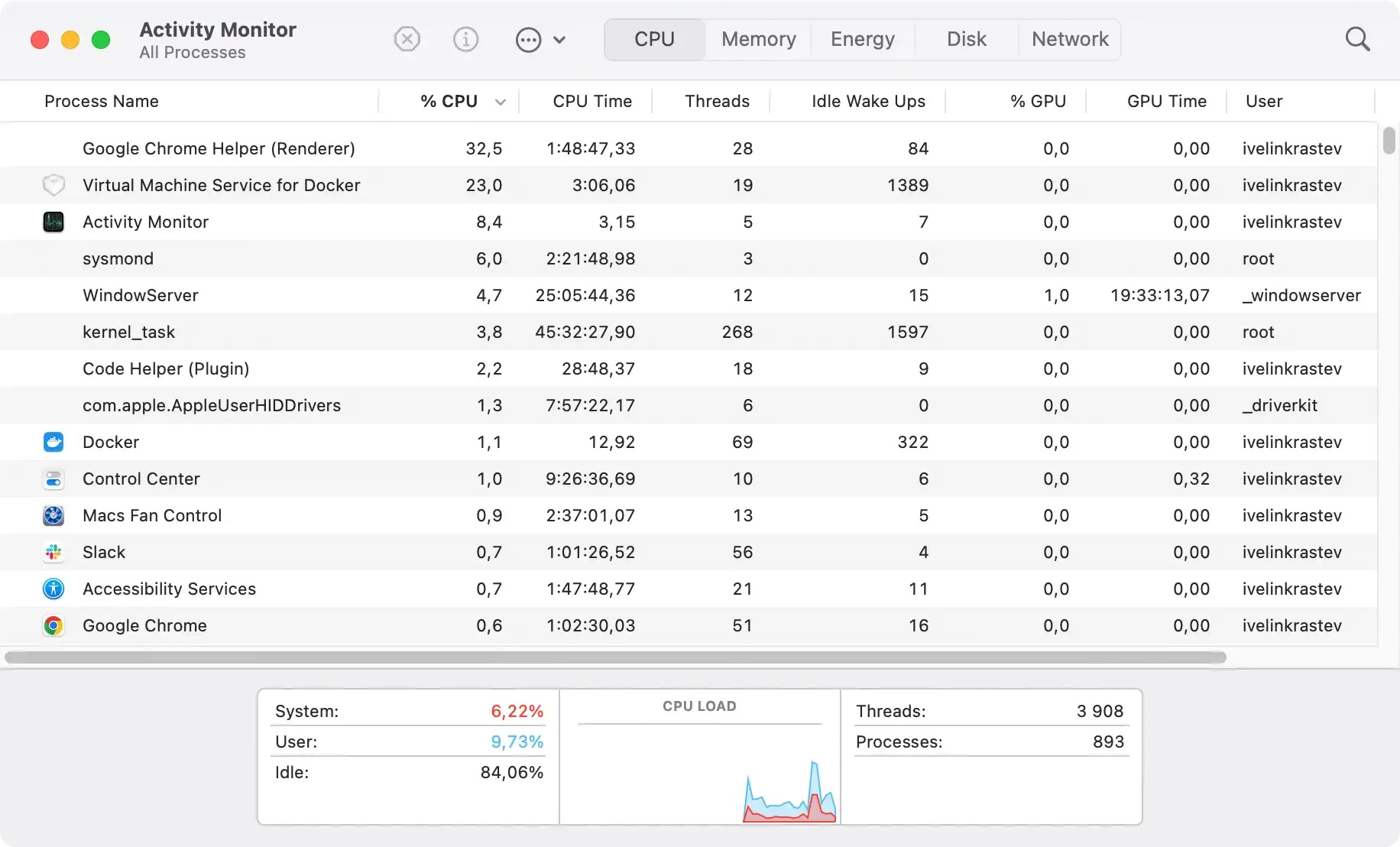
Identify and remove login items related to the Yahoo search virus
- Go to
System Settingsand thenGeneral. - Navigate to the
Login Itemstab. - Identify any entries that seem out of place or ones you don’t recall installing. Click the
[-]button to remove them.

Eliminate Yahoo virus from Applications
- Open
Finderand navigate to theApplicationsfolder. - Search for any applications installed without your consent or that seem suspicious.
- Drag these applications to the
Trashand empty theTrashto complete the removal.

Cleaning up web browsers: Safari, Chrome, and Firefox
- For Safari, go to
Preferences > Extensions. Identify and uninstall any unknown extensions. - In Google Chrome, enter “
chrome://extensions/” in the address bar. Review and remove any extensions that weren’t intentionally installed. - For Firefox, access the
Add-onsmenu by clicking the menu button and selectingAdd-ons. Navigate toExtensionsand remove any unwanted or suspicious extensions.
By following these detailed steps, you can remove the Yahoo Search virus from your Mac manually.
Yet, for a less tech-savvy user or to save time, choosing a dedicated removal tool like SpyHunter for quick and effective cleanup is advisable.
Secure your Mac against future threats
Securing your Mac from future threats involves a multifaceted approach that combines technology with good online habits.
By setting up reliable defenses and practicing cautious online behavior, you can significantly reduce your Mac’s vulnerability to malware, including viruses, spyware, and ransomware.
Adjust your Mac’s security settings for enhanced protection
To bolster your Mac’s defenses against malicious software and online threats, it’s crucial to adjust its security settings accordingly.
Start by configuring your firewall, an integral part of your Mac’s security architecture, designed to block unauthorized access while allowing legitimate communications to pass through. Enable macOS’s built-in firewall through the Security & Privacy settings in System Settings.
Additionally, consider adjusting your Safari or preferred web browser’s security settings to block pop-ups and warn you about fraudulent websites. These preventative measures, although simple, play a critical role in creating a more secure online environment for your Mac.
Limiting app downloads to the Mac App Store and identified developers adds another layer of protection.
This setting, also found in the Security & Privacy preferences, ensures that only apps that have been vetted and approved can be installed, significantly diminishing the risk of inadvertently downloading malicious software.
Update regularly
Regular software updates are a cornerstone of digital security. They introduce new features and improvements and patch vulnerabilities that could be exploited by cybercriminals.
Therefore, regularly updating your Mac’s operating system and installed applications is one of the simplest yet most effective steps you can take to secure your device.
To manage updates efficiently, enable the Automatic Updates option in your Mac’s System Settings. This ensures that your operating system receives the latest security patches and performance enhancements promptly.
For applications downloaded from the Mac App Office and third-party apps, periodically check for updates and install them without delay.
Browser hijackers and search redirection
Malware and browser hijackers are types of unwanted software that can modify your browser settings, sending your searches to unintended destinations like Yahoo.
These programs are typically installed without clear approval, often bundled with other free software you might download from the internet. Once installed, they can change your preferred search engine, homepage, and even track your online activity.
Browser hijackers like the Yahoo Search redirect virus are particularly sneaky because they redirect you to a legitimate search engine, making the issue seem less like a malware problem and more like a simple mix-up in settings.
Unfortunately, these hijackers are part of a larger scheme to monetize your online behavior. They can also expose you to potentially dangerous content by manipulating search results, swapping search engines, or displaying intrusive advertisements.
This is why it’s crucial to address the issue promptly to ensure your Mac’s safety and privacy.
Final thoughts
In conclusion, if your Mac starts redirecting searches to Yahoo unexpectedly, it’s a sign of a browser hijacker at work.
Understanding the role of malware and taking steps to remove it is key to resolving the issue. With the right tools and a bit of knowledge, you can reclaim control over your browser and enjoy a safer, predictable online experience.