How To Delete Stock Apps On Mac [Simple Guide]
Before we dive in
Before we dive in, let's make sure you stay safe online. We created SpyHunter because your security matters to us.
Protect your computer today — download SpyHunter right here! Check out our top tips below to keep your computer safe and secure.

Mac computers come with a suite of pre-installed applications, often referred to as “stock apps.”
While some users find these applications useful, others may prefer to remove them to free up space or reduce clutter.
However, Apple makes it notoriously difficult to uninstall these apps due to built-in system protections.
In this guide, we’ll explore why you might want to remove these stock apps and walk through the steps on how to do so.
Why delete a stock Mac app?
There are a few reasons why a user might want to uninstall stock apps on a Mac, including:
- Freeing up space: Some users may never use certain stock apps, and having them installed takes up valuable disk space. For those with limited storage, removing unused applications can help clear up additional room.
- Decluttering the system: Some users prefer to keep their devices as streamlined as possible. Stock apps that are never used can clutter the Launchpad, the Dock, and Finder, leading to a less organized experience.
- Customizing the system: Advanced users who prefer specific third-party applications may want to remove default apps in favor of their preferred alternatives, especially if they don’t want to be reminded of the stock ones.
Steps to delete stock apps on Mac
Due to security measures implemented several years ago in macOS, uninstalling stock apps on macOS involves disabling System Integrity Protection (SIP), a security feature that prevents modifications to system files.
You will need to reboot the system in Recovery Mode before you can proceed with the removal of stock apps.
Follow these steps carefully:
- Restart your Mac. Press
Command + Rimmediately after the reboot process begins and hold the keys down to enter Recovery Mode. - Once in Recovery Mode, go to the
Utilitiesmenu and selectTerminal. - In the
Terminalwindow, type the following command and pressReturn:csrutil disable
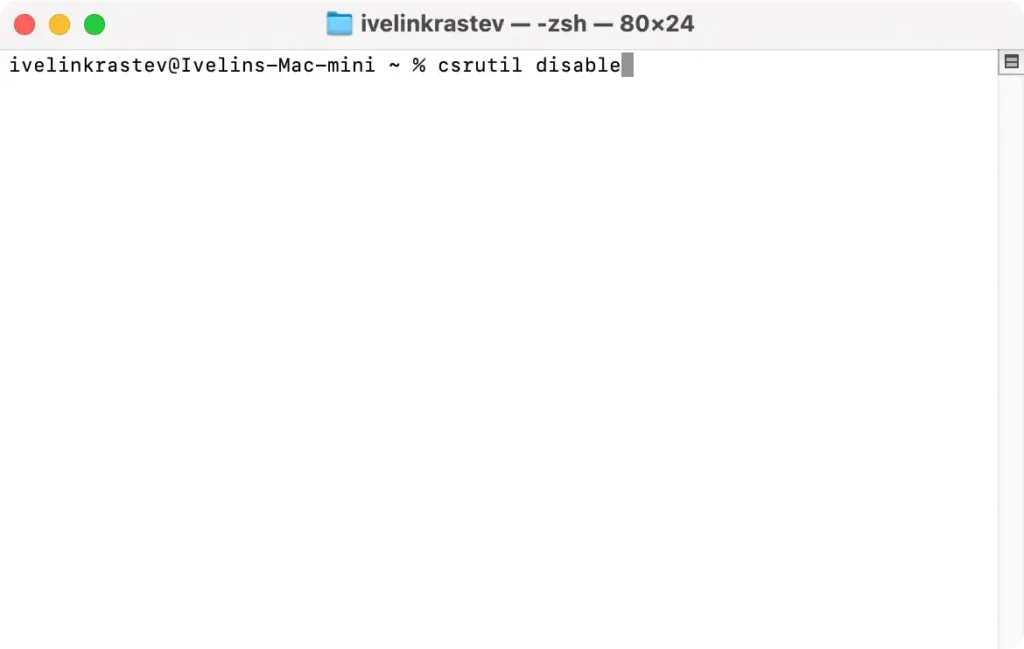
- You should receive a confirmation that SIP has been disabled. Reboot your Mac again.
- Once your Mac has rebooted, open
Terminalfrom yourApplications > Utilitiesfolder. - To uninstall a stock app, use the following command:
sudo rm -rf - After typing the command, hit
Spaceand drag the application you want to uninstall from the Applications folder into theTerminalwindow. This action will automatically populate the correct file path of the app. - Press Return to execute the uninstall command.
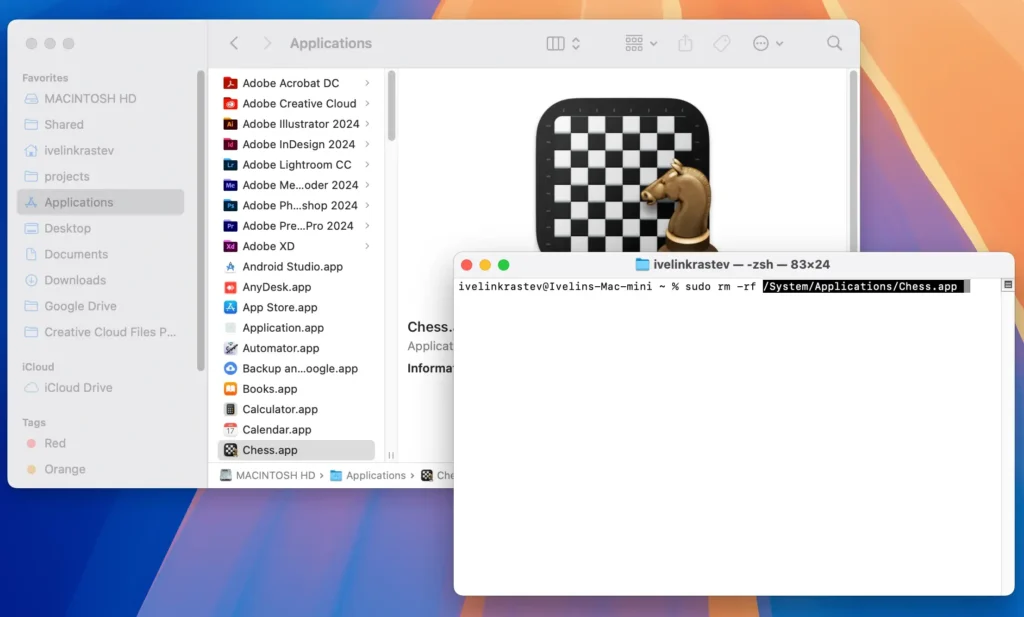
This will let you uninstall apps from your Mac that are part of Apple’s default apps package.
It is highly recommended to re-enable System Integrity Protection after you remove the stock apps you don’t want. Follow the steps below to do it:
- Boot into
Recovery ModeusingCommand + Ras mentioned earlier. - Open
Terminal, and this time, execute the command:csrutil enable - Reboot your Mac once again to finalize the process.
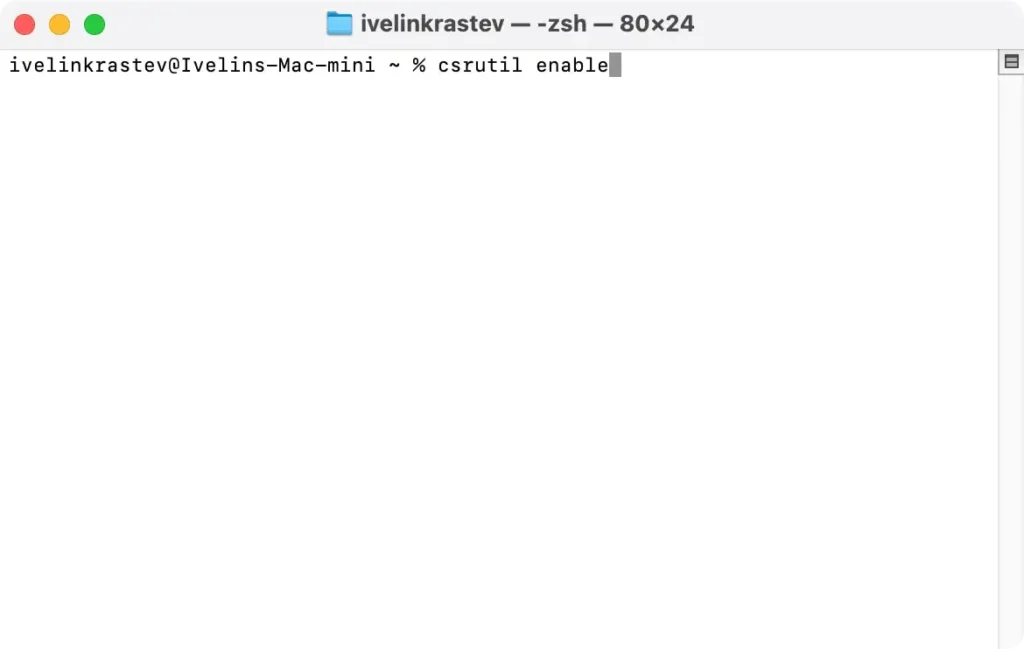
By following those guidelines, you have now managed to delete default apps you don’t need on your system, and have also restored System Integrity Protection to normal working order.
Having SIP turned on is an important part of keeping your Mac secure and is a main component of the built-in security features of the OS.
Using SpyHunter to uninstall Mac apps
If you are looking to uninstall other apps from your Mac that are taking too much space or that you no longer need, you can use SpyHunter.
Even though SpyHunter is primarily an anti-malware tool designed to protect your system from digital threats, it also includes a number of system optimization and cleanup modules, one of which is a robust app uninstaller.
The automated uninstaller in SpyHunter will thoroughly remove apps you have installed on your Mac, cleaning up all leftover settings and residual files as well, ensuring you reclaim all possible storage space.
- Download the app here and install it following the prompts on the screen.
- Launch the app from your dock and open the app uninstaller from the main menu bar.
- Scan your Mac for all installed apps and choose the ones you want to remove.
- Proceed with the removal process and enjoy a thorough uninstall that leaves no trace files or folders behind.
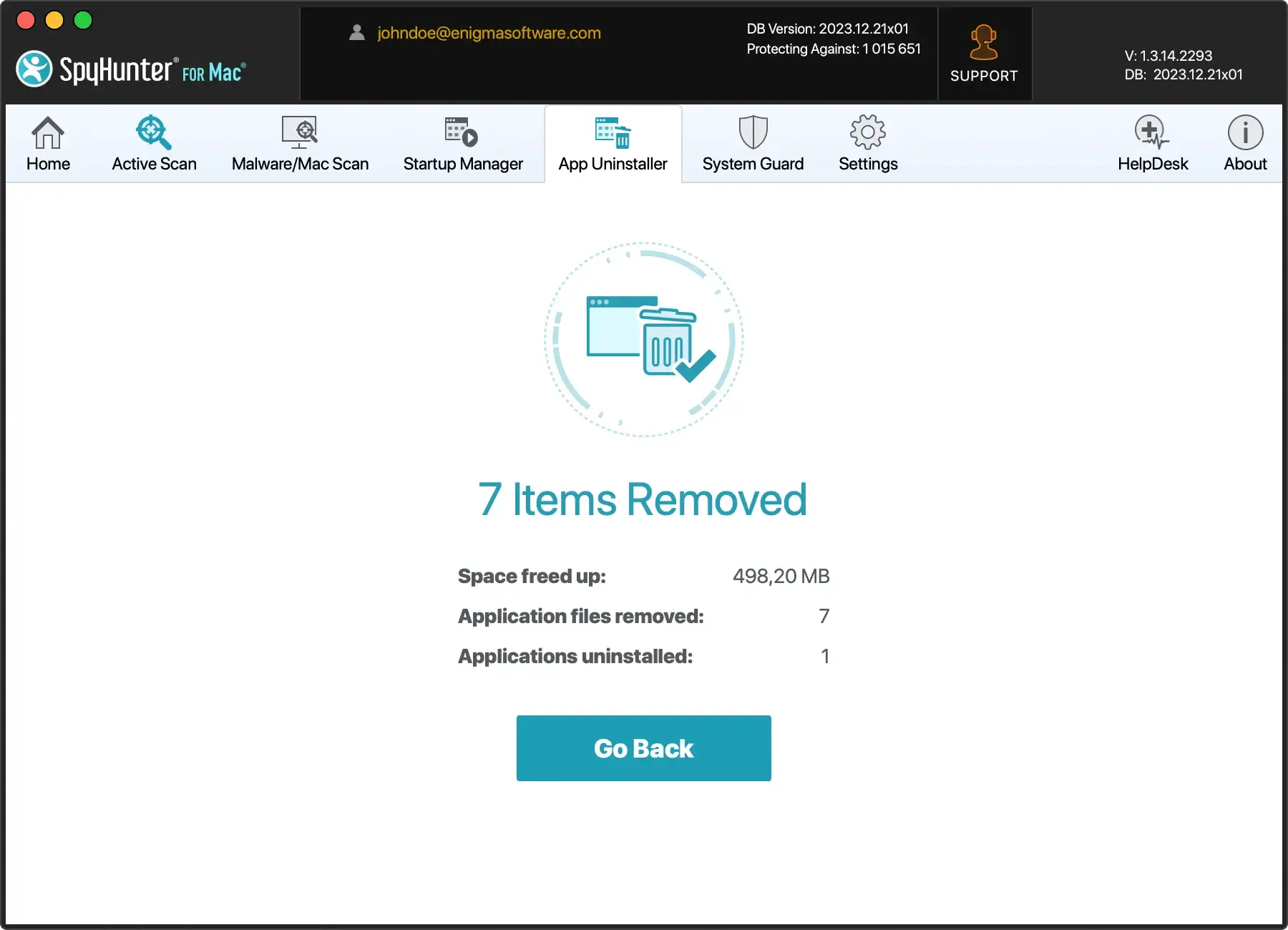
Why does Apple make removing stock apps difficult?
Apple has designed macOS to be a secure and stable operating system, and part of that approach includes preventing the easy removal of preinstalled apps. There are several important reasons for this:
- Preserving system integrity: Mac apps are deeply integrated into the system. Removing stock apps could interfere with important system functions. For example, Safari is tightly integrated with services like iCloud, and Mail is often used for system-generated communications. Deleting such apps could lead to instability or unintended consequences.
- Preventing user error: Stock apps are considered essential to the default macOS experience. Apple’s approach helps protect less tech-savvy users from accidentally removing applications that may be needed for everyday tasks or system performance. Even advanced users might inadvertently delete apps that play a role in overall system functionality, creating problems down the line.
- System security: System Integrity Protection (SIP) was introduced to prevent unauthorized modifications to system files and directories. By locking down certain files, Apple helps ensure that malware or other malicious software cannot tamper with critical system processes. Disabling SIP to remove stock apps could open your system to potential vulnerabilities.
- App interdependence: Some stock apps are more than standalone tools—they rely on other services or applications to function. For instance, Calendar might be linked to iCloud or Contacts. Removing one app could break functionality in another, causing unforeseen issues. Apple’s restrictive approach ensures that these relationships are not disrupted by user actions.
Conclusion
While you can delete stock apps on a Mac, it’s a complex and risky process.
Apple’s System Integrity Protection (SIP) is designed to prevent users from accidentally removing apps that are integrated into macOS, ensuring system stability and security.
Disabling SIP to uninstall these apps may expose your Mac to potential vulnerabilities and create system issues, as many stock apps rely on other services or functions to operate correctly.
Although uninstalling stock apps can free up space and reduce clutter, the risks often outweigh the benefits. Removing essential apps could disrupt iCloud syncing, notifications, or other system functions.
A safer alternative is simply hiding or disabling these apps to keep them out of sight without compromising your system’s integrity.
If you do proceed with removing stock apps, be sure to follow the necessary steps carefully and re-enable SIP afterward to maintain your Mac’s security.
For most users, however, managing stock apps through organizing or hiding them offers a simpler and safer solution than deleting them altogether.