How To Uninstall Brave Browser Mac (Complete Guide)
Before we dive in
Trying to uninstall an app completely? SpyHunter for Mac includes an App Uninstaller that removes unwanted apps and their leftover files in just a few clicks.
Avoid clutter and save time — download SpyHunter right here and follow the steps to clean up your system.

Deciding to uninstall Brave from your Mac can stem from various reasons, such as seeking a more compatible browsing experience or addressing performance issues.
This article explores why users choose to remove Brave, providing insights into how it might align with your technology choices or resolve specific problems you’ve encountered.
Discover how easy it is to delete Brave from your Mac. Let’s get started!
Reasons to uninstall Brave Browser on Mac
Many Mac users choose to uninstall Brave Browser for various reasons. They often seek a browsing experience that better suits their needs or to resolve issues they’ve encountered.
Here are some common motivations for removing Brave from a Mac:
- Compatibility Issues: Some people experience conflicts between Brave Browser and other software on their Mac, which can lead to crashes or other undesirable behaviors.
- Performance Concerns: Despite Brave’s reputation for speed and efficiency, some users encounter frequent slowdowns, which detracts from the expected user experience.
- Unmet Expectations: Sometimes, the experience of using Brave doesn’t live up to the expectations set by its marketing or user reviews. This makes users switch to alternative browsers.
- Reinstallation for Troubleshooting: Uninstalling and then reinstalling Brave is a strategy some adopt to resolve functional issues with the browser.
- Security and Privacy Concerns: Although Brave is marketed for its privacy and security features, some users still have concerns about potential safety risks or the browser being labeled as unsafe by certain critics.

Understanding these reasons can help you decide whether uninstalling Brave aligns with your needs, particularly if you want to optimize system performance or enhance privacy protection.
Uninstall Brave Browser manually
Manually uninstalling Brave Browser involves steps to remove the app and all its associated files from your system.
This helps maintain your Mac’s performance and frees up space. Here are the essential steps to follow:
Step 1: Quit the Brave app
Ensure Brave is not running before you start the uninstallation process.
Look for the Brave icon in the Dock. A dot beneath the icon is a sign that it’s currently running. Right-click the Brave icon and select Quit from the context menu.
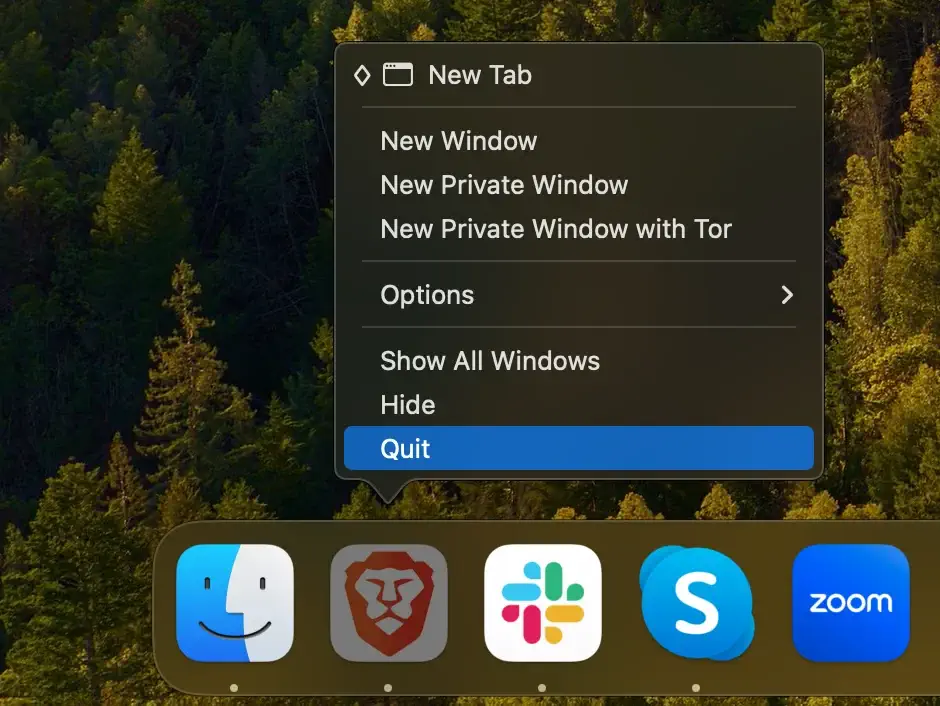
If Brave does not close, or to ensure it’s completely shut down, proceed to force quit. Open the Activity Monitor app and find any processes related to the Brave Browser.
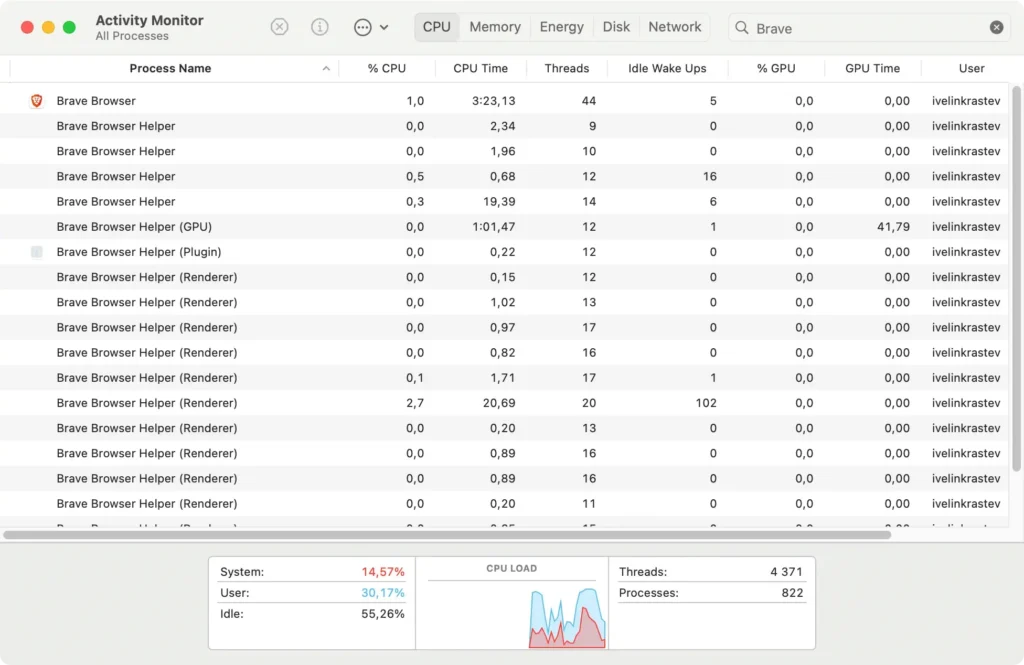
Select them, then click the [X] in the upper left corner of the window and confirm by clicking Force Quit when prompted.
Step 2: Delete the Brave Browser application
After ensuring Brave is closed, you can delete the application:
- Open Finder: Click on the Finder icon to begin.
- Navigate to the Applications Folder: Locate
Applicationsin the Finder window and open it. - Find and Delete Brave: Scroll through your applications to find Brave Browser. Drag the Brave icon to the Trash, or right-click (control-click) on it and choose
Move to Trashfrom the dropdown menu. - Empty the Trash: Right-click the Trash icon in the Dock and select
Empty Trashto permanently uninstall Brave from your machine.
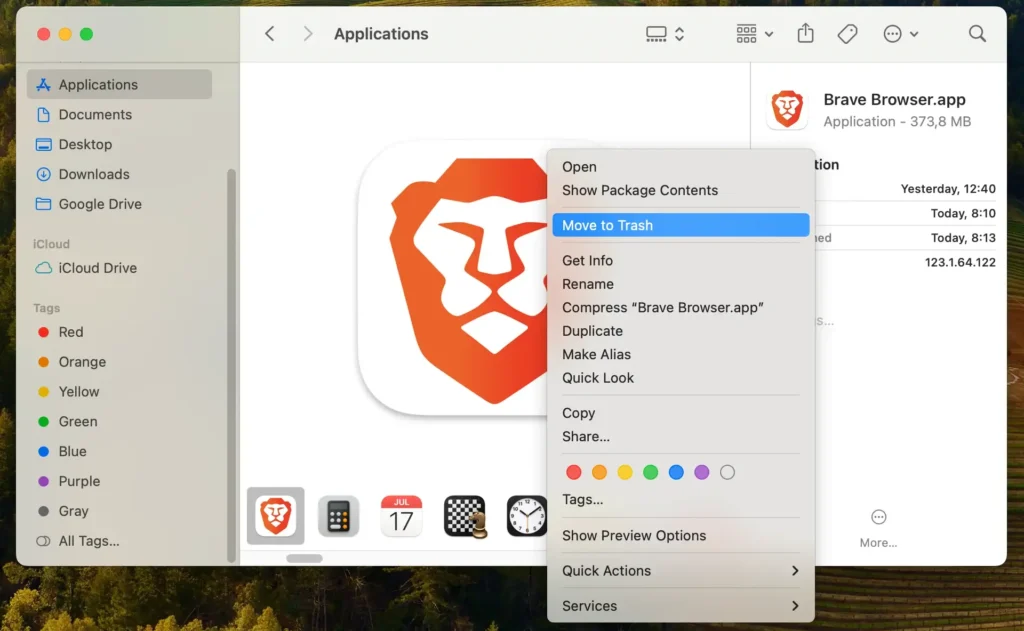
Step 3: Remove Brave files and folders
To ensure all Brave-related data is removed:
- With Finder active, click on the
Gomenu at the top of the screen, selectGo to Folder - Enter the following paths one by one:
~/Library/Preferences/com.brave.Browser.plist~/Library/Saved Application State/com.brave.Browser.savedState/~/Library/Logs/BraveSoftware/~/Library/Application Support/BraveSoftware/~/Library/Caches/BraveSoftware/
- Move any Brave files or folders to the Trash and empty it to clear these items from your system.
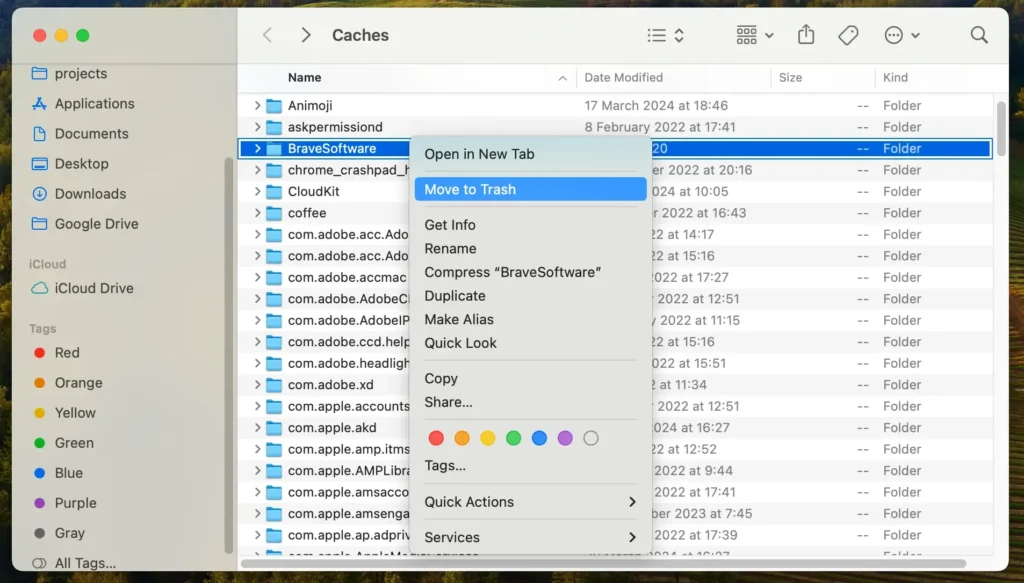
By following these steps, you will have effectively uninstalled Brave Browser and all its associated files from your Mac, clearing up space and potentially improving your system’s performance.
This manual removal process ensures that no remnants of the application linger on your system, maintaining a tidy and efficient machine.
Completely uninstall Brave using SpyHunter
Employing a tool like SpyHunter can significantly simplify the removal of Brave from your Mac.
SpyHunter is designed to detect and uninstall the Brave Browser application and any remnants that might be left behind, ensuring a complete cleanup.
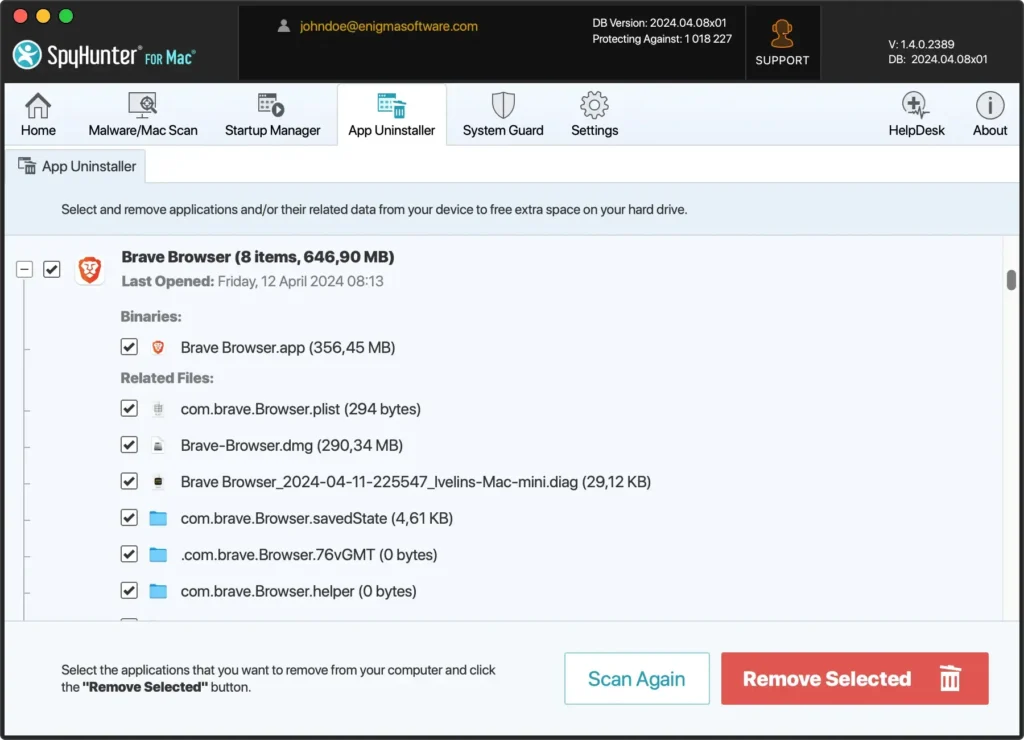
Here’s how to use SpyHunter to delete Brave:
- Download SpyHunter and follow the installation prompts. You may need to enter your administrator credentials to install the app on your Mac.
- Open SpyHunter and click the App Uninstaller tab, initiating an automatic application scan.
- SpyHunter will display a list of the apps installed on your Mac computer. Find Brave in the list and select it for removal.
- Follow SpyHunter’s prompts to remove these items from your system efficiently.
- Completing the uninstallation process may require a system restart to finalize removing Brave and its residuals.
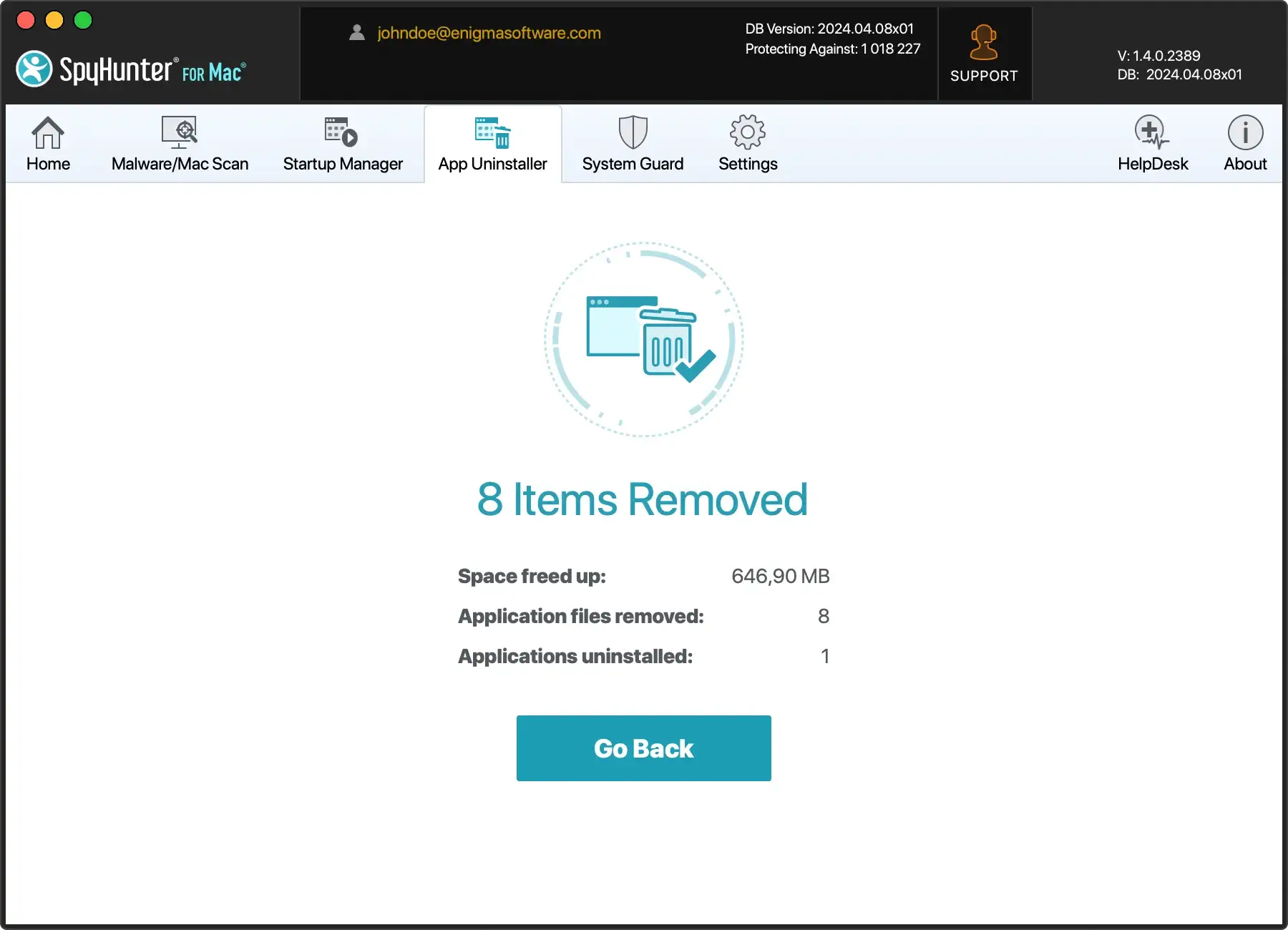
Using SpyHunter to handle the uninstallation of Brave Browser from your Mac computer offers an automated, detailed approach that ensures a thorough cleaning.
This method saves time and enhances your Mac’s security and performance by ensuring that no leftover files remain to clutter or compromise your system.
Uninstall Brave using the Terminal
For people who prefer a more hands-on, technical approach or need a faster method, using the Terminal to uninstall Brave Browser can be an effective solution.
Here’s how to do it:
- Open a new
Terminalwindow - Type the following commands one by one, pressing
Returnafter each command to execute it:
pkill -a -i "Brave Browser"
rm -rf /Applications/Brave\ Browser.app
rm -rf ~/Library/Application\ Support/BraveSoftware/
rm -rf ~/Library/Saved\ Application\ State/com.brave.Browser.savedState/
rm -f ~/Library/Preferences/com.brave.Browser.plist
rm -rf ~/Library/Caches/BraveSoftware/
rm -rf ~/Library/Logs/BraveSoftware/- After running each command, brave Browser and all its related data will be removed from your Mac. You can verify by checking the Applications folder and the specified directories
Reinstall Brave on your Mac
If you’ve decided to reinstall Brave after you have solved any previously encountered issues, follow these steps to install the latest version:
- Go to the official Brave website and download the latest browser version suitable for macOS.
- Once the download is complete, locate the package file in your
Downloadsfolder and open it. - Follow the prompts to install Brave on your Apple device.
- Navigate to your Applications folder and double-click on Brave Browser to open it.
- Follow the on-screen instructions to set up Brave according to your needs. You can import data like bookmarks, set up extensions, and adjust privacy settings during initial setup or later according to your needs.
Alternatives to the Brave Browser
If you’re considering other options after uninstalling Brave Browser, here are a few popular browsers that are well-suited for Mac users:
Safari: Integrated deeply with macOS, Safari is optimized for Mac, offering fast performance and energy efficiency. It’s known for its robust privacy features, such as Intelligent Tracking Prevention, which helps block data trackers.
Google Chrome: Renowned for its speed and extensive extension library, Google Chrome is a favorite for many due to its seamless integration with Google services.
Firefox: Firefox is a versatile, secure browser that emphasizes user privacy and customization. With robust privacy tools and a flexible user interface, Firefox allows you to manage your browsing experience better.
Each of these browsers offers unique features and benefits, allowing you to choose one that best fits your browsing habits.
Final thoughts
Congratulations, you have completely uninstalled Brave from your Mac!
Deciding to uninstall the Brave Browser from your Apple computer can free up system resources and make room for alternatives that better suit your needs.
Tools like SpyHunter can efficiently remove Brave and any associated entities, helping maintain your computer’s health.
Remember, managing software on your Mac goes beyond simple uninstallation. It’s about ensuring ongoing system efficiency and security.
To help you learn how to uninstall apps in the future, our detailed guide on uninstalling a Mac application provides extensive insights and practical tips for effective application management.