What Is XProtect On Mac [Apple’s Built-In Antivirus]
Before we dive in
Before we dive in, let's make sure you stay safe online. We created SpyHunter because your security matters to us.
Protect your computer today — download SpyHunter right here! Check out our top tips below to keep your computer safe and secure.

XProtect is Apple’s built-in antivirus software, seamlessly integrated into macOS. It is the first line of defense against sophisticated malware attacks.
Designed with simplicity and efficiency, XProtect operates quietly in the background, monitoring applications and files for known security threats without user intervention.
This article delves into the workings of XProtect, highlighting its key features, how it protects your Mac from potential dangers, and its place within the broader ecosystem of Apple’s security measures.
By understanding XProtect’s function and capabilities, you can better appreciate the layers of protection Apple provides to ensure a safe and secure computing experience. Jumping right in:
What is XProtect on Mac?
XProtect, Apple’s ingrained defense mechanism, is the frontline in safeguarding macOS from both malware infections and viruses.
Coming into existence with macOS X 10.6 Snow Leopard in 2009, XProtect has been Apple’s answer to the growing concern of digital threats.

Unlike conventional antivirus programs, XProtect is a discreet yet powerful tool that operates seamlessly in the background, providing users with peace of mind and malware detection capabilities.
Exploring XProtect on Mac: Apple’s Built-In Defense
Apple’s proprietary built-in anti-malware solution is XProtect, formally known as File Quarantine. It’s designed to protect your Mac from malware and viruses using an advanced method called YARA signatures.
XProtect signatures are continuously updated to identify and combat new malware and existing threats.
It springs into action when you open a downloaded app for the first time, modify an application in your filesystem, or when there’s an update to its known virus definitions.
This ensures that your Mac is consistently protected against potential security threats.
How does XProtect shield your Mac from malware?
The XProtect tool safeguards your Mac through several layers of security measures.
Firstly, it examines each downloaded file using YARA rules to detect known malware. If a threat is identified, XProtect blocks the app from running, preventing potential harm to your operating system.
In addition to scanning apps upon their initial launch, XProtect continually receives updates to its malware definitions, enabling it to recognize and block the latest threats.
Moreover, XProtect provides a comprehensive security framework with other macOS security features, such as Gatekeeper and the Malware Removal Tool (MRT).
Gatekeeper ensures that only trusted software can be installed and run on your Mac, while MRT automatically removes threats that may have infiltrated your system.
These integrated defenses make XProtect a robust and essential component of macOS security, ensuring your Mac is protected against malicious code without impacting system performance or user experience.
How to enable XProtect on Mac?
XProtect, a vital built-in tool, should be operational and properly managed to safeguard your Mac device from malicious software.
Since it is automatically enabled by default, ensuring its continuous operation involves verifying its automatic update settings. This enhances your Mac’s resilience against the constantly evolving landscape of digital threats.
How to activate XProtect for maximum security
Activating and ensuring the optimal functionality of XProtect starts with a few simple steps.
Firstly, navigate to the Apple menu on your Mac, select System Preferences (named System Settings on newer macOS versions), and then choose Software Update.
From there, click on the button next to Automatic Updates button and ensure the Install Security Responses and system files option is checked.
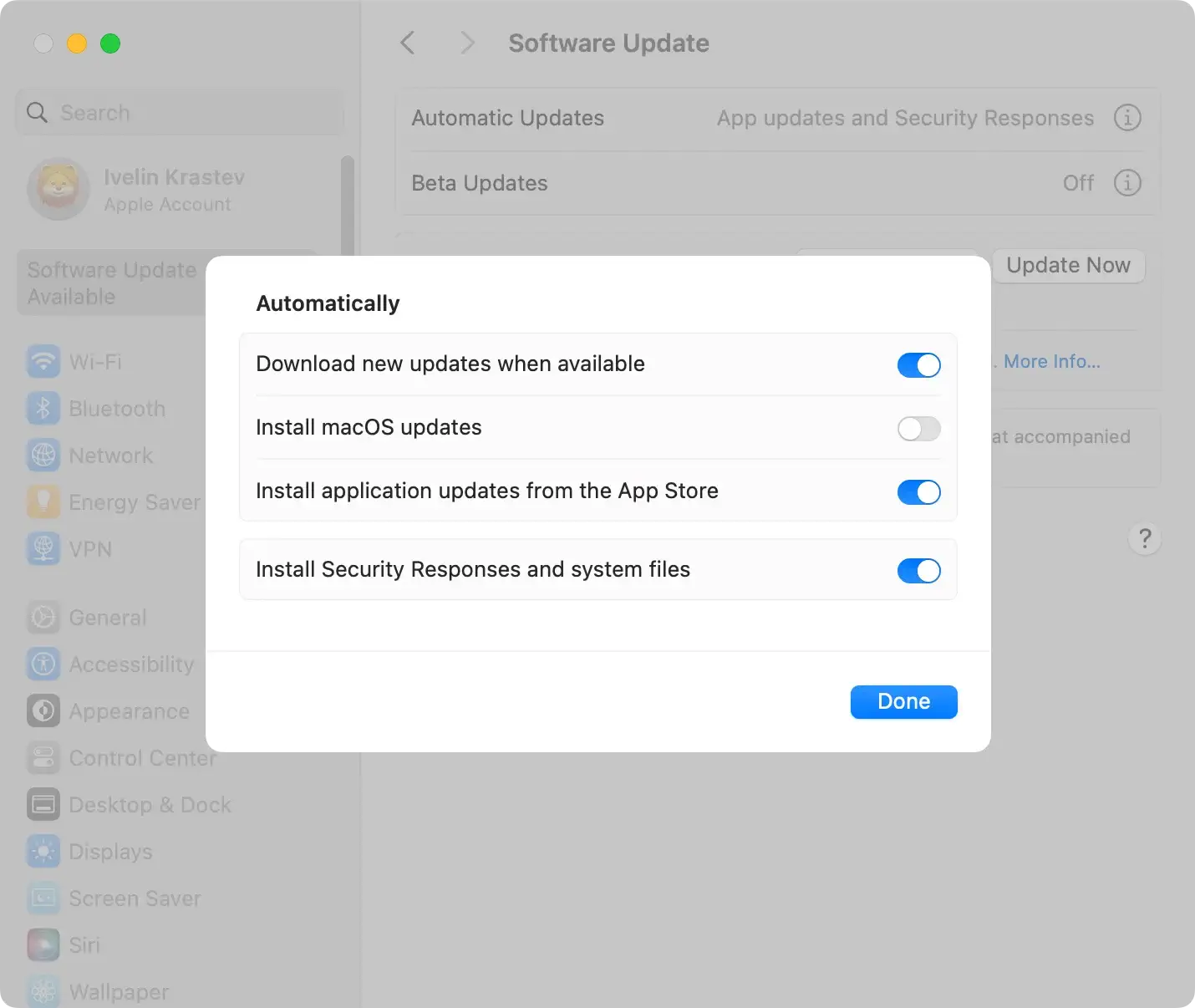
This step guarantees that XProtect and other vital system security updates are automatically installed, keeping your defenses robust and up-to-date without requiring direct intervention.
Monitoring and updating XProtect’s database to stay protected
Maintaining the effectiveness of XProtect is crucial in the fight against malicious apps. By default, XProtect updates itself automatically, ensuring your Mac is guarded against the latest threats.
Users can verify they have the latest XProtect version by following the steps below:
- Click on the Apple icon menu at the top left corner of your screen and select
System Preferencesfrom the dropdown menu. If you’re using macOS Monterey or later, this will be labeledSystem Settings. - Within
System PreferencesorSystem Settings, look for theSoftware Updateoption and click on it. - Your Mac will automatically check for updates. If there are any updates available, including those for XProtect, you’ll see them listed here.
- If an update for XProtect or any other system component is available, follow the on-screen instructions to download and install it, ensuring your Mac’s defenses are up to date.
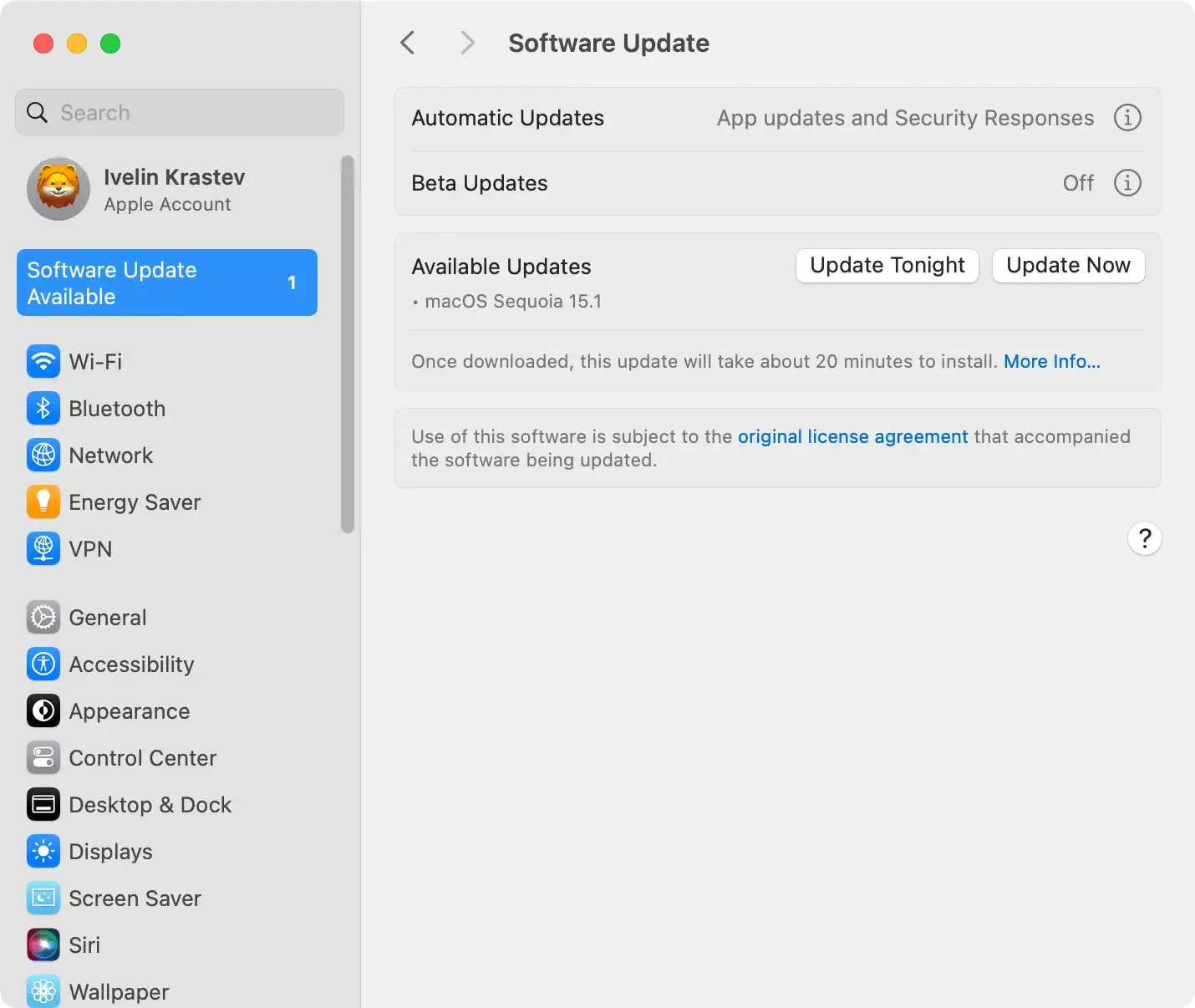
Additionally, familiarizing oneself with the XProtect version can be beneficial. This proactive approach to monitoring and updating XProtect’s database is critical to protecting against occurring threats.
It is usually not a good idea to disable XProtect on your Mac, so you should always keep it turned on.
Is relying solely on XProtect enough for Mac security?
While XProtect provides a fundamental layer of security for macOS, relying on it exclusively raises concerns amidst the evolving threat landscape.
Its core strength lies in identifying known threats through updated YARA signatures. However, as new, sophisticated malicious applications emerge, the limitations of XProtect become apparent.
These threats often evolve faster than XProtect’s updates, leaving Macs vulnerable to zero-day exploits and advanced persistent threats that have not yet been cataloged.
Consequently, for users engaged in high-risk activities online or seeking an additional layer of security, the singular dependence on XProtect may not be enough for comprehensive protection.
Comparing XProtect with a malware removal tool
When assessing XProtect against third-party anti-malware programs, it’s essential to acknowledge the differences in coverage, features, and efficiency.
SpyHunter for Mac and other anti-malware programs often offer real-time protection against various threats, including viruses, ransomware, spyware, and adware.
SpyHunter for Mac, for instance, continuously monitors file system activities and can scan downloads. It can automatically block threats, a feature not inherently present in XProtect.
SpyHunter for Mac ensures robust protection of system data files against known malware threats through background updates to its definitions, safeguarding your system with additional layers of malware defenses against new malware infections.

This capability ensures that even the most recent and sophisticated cyber threats are identified and neutralized promptly.
Moreover, third-party antivirus programs frequently include additional tools for system optimization, privacy protection, and web browsing safety, attributing to a more holistic approach to cybersecurity. Download SpyHunter and bolster your Mac’s security.
When to consider additional antivirus protection for your Mac
Deciding when to integrate third-party anti-malware software with XProtect hinges on several factors.
High-risk users who frequently download third-party applications from outside the Mac App Store, visit torrent sites, engage in online forums and cryptocurrency exchanges, or generally have a significant online presence should consider additional protection.
Moreover, even cautious users might benefit from the peace of mind that comes with enhanced security measures.
These external solutions can detect malware threats in real-time, fill in the security gaps left by XProtect, and provide comprehensive protection against sophisticated cyber threats.
Given the increasing sophistication of malware and the potential breach cost, supplementing XProtect on Mac with a reputable antivirus solution is a mindful strategy for all Mac users.
How to strengthen your Mac’s defenses
To further enhance the security of your Mac and protect it against sophisticated threats, incorporating advanced security measures alongside XProtect and third-party protection software is imperative.
Advanced users or those particularly concerned about their digital privacy and security can leverage additional macOS features and best practices to fortify their defense mechanisms.
This section dives into manual malware checks, configuring Mac settings for improved security, and adopting a cautious mindset toward digital interactions.
Manually checking for viruses: A Guide for the vigilant user
While XProtect automatically scans each downloaded app, manual checks can add an extra layer of security, especially for users who download software from various sources.
Here’s how to run manual checks:
- Regularly update software: Ensure that you install system updates. Applications should be up-to-date as well. Developers frequently release security patches alongside software updates.
- Use Terminal to run XProtect checks: For users comfortable with macOS’s
Terminalapp, commands such assudo spctl --assess --verbose /Applications/[app_name]can be used to run XProtect to check the security of applications installed in the Applications folder. Simply replace[app_name]with the name of the app you want to verify. - Inspect Activity Monitor for anomalies: Unfamiliar processes consuming an unusual amount of system resources can be a sign of malware. Use the
Activity Monitorto inspect and terminate suspicious activities.
While not a replacement for automatic protections, these manual checks can help identify and mitigate threats that might have slipped through automated defenses.
Configuring Mac computer for enhanced security
Mac OS has various settings that can be adjusted to enhance your Mac’s security posture. Implementing these settings can significantly reduce the attack surface of your system:
- Enable firewall: Accessed through
System Preferences > Security & Privacy, turning on the firewall can help prevent unauthorized inbound network connections. - Configure privacy settings: Review the settings under
Security & Privacy > Privacy. Here, you can manage which apps can access your location, contacts, and personal data. - Use FileVault: Encrypt your Mac’s hard drive with FileVault to protect your data in case of theft or loss. You can turn on FileVault in the
Security & Privacysettings.
Additionally, being wary of phishing attempts and practicing safe browsing habits are essential in keeping your Mac safe.
Conclusion: Maximizing security with XProtect on Mac
In conclusion, while XProtect serves as a foundational security feature for macOS, it should be part of a broader, more comprehensive approach to cybersecurity.
Enhancing XProtect with reputable third-party antivirus solutions will significantly improve your overall security posture.
Keeping security tools, including XProtect on Mac, up to date and practicing vigilant online behavior forms the cornerstone of robust cyber defense for any Mac user.