How to Uninstall GitHub Desktop From Mac (Ultimate Guide)
Before we dive in
As you explore the landscape of the web, it's essential to arm yourself with the right protective toolkit. SpyHunter is engineered to enhance your computer's safety.
Here's how to boost your online protection today. Download SpyHunter for Mac here! Secure your device against digital threats and enjoy the comfort and safety of a secure browsing environment.

Are you looking to remove GitHub Desktop from your Mac but unsure where to start?
Whether you’re decluttering your development environment or need to resolve issues with the app, uninstalling GitHub Desktop can be a quick and efficient solution.
This guide provides a simple, step-by-step approach to help you remove the application thoroughly, ensuring no leftover files clutter your system.
Let’s dive into how you can clean up your Mac and optimize your workspace.
Reasons to uninstall GitHub Desktop
There are several reasons why you might consider uninstalling GitHub Desktop from your Mac:
- Compatibility Issues: GitHub Desktop may not work well with other software installed on your Mac, leading to conflicts.
- Performance Problems: If the application crashes frequently or runs slower than expected, it can hinder productivity.
- Unmet Expectations: Users might uninstall GitHub Desktop if it doesn’t provide the features or user experience they anticipated.
- Reinstallation Needs: Uninstalling and reinstalling software can occasionally resolve existing issues.
- Security Concerns: Keeping unused software on your system can pose security risks, especially if the software is no longer being updated.
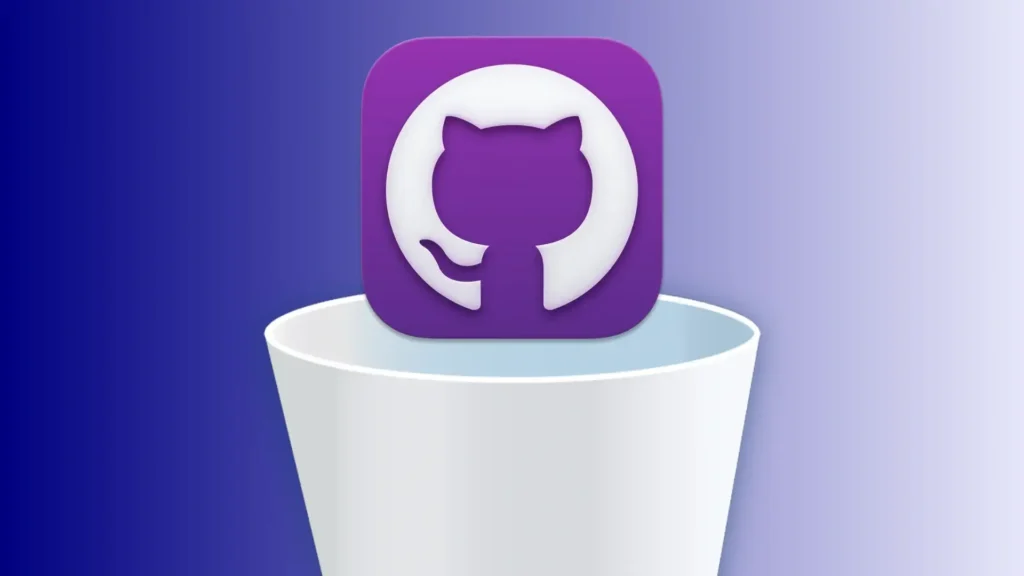
Understanding these reasons can help you decide whether to uninstall GitHub Desktop, clearing the way for a more tailored and efficient setup on your Mac.
Completely uninstall GitHub Desktop on Mac using SpyHunter
To completely uninstall GitHub Desktop on your Mac with precision and ensure that no residual files are left behind, SpyHunter’s App Uninstaller feature is an excellent choice.
Here’s how you can do it:
- Download SpyHunter from here and install it on your Mac following the on-screen instructions.
- Once installed, open SpyHunter and navigate to the
App Uninstallertab to start an automatic scan on your system, detecting all installed applications and their associated files.
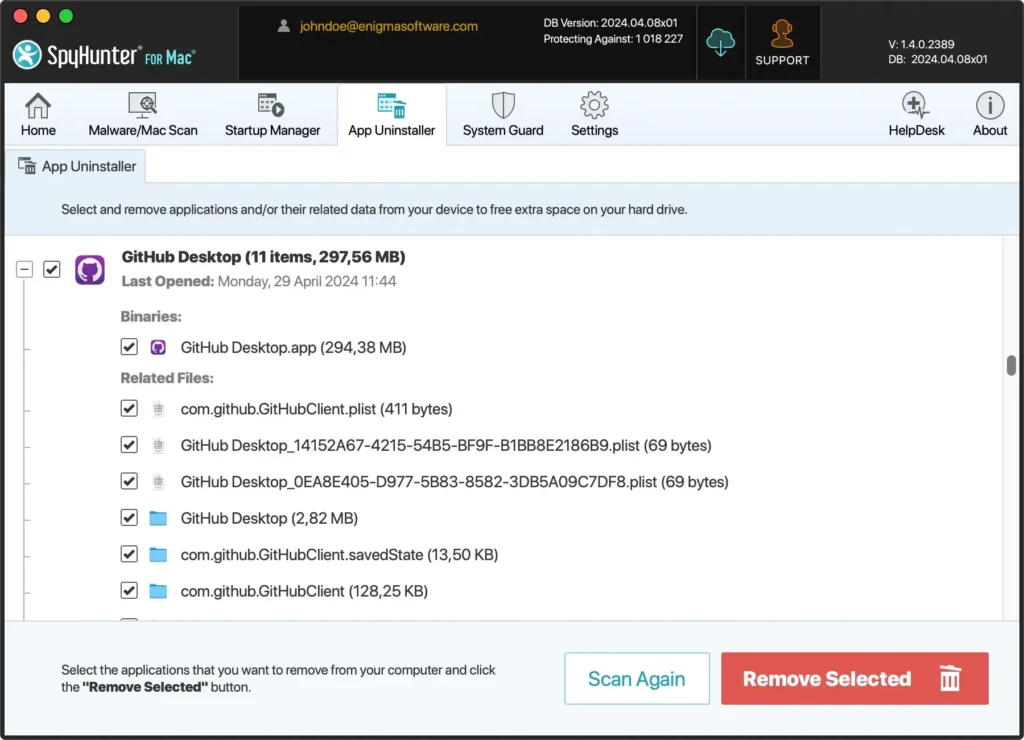
- Find GitHub Desktop in the list of scanned applications and select it, ensuring that all related folders are included for deletion.
- Confirm the uninstallation to allow SpyHunter to completely remove the GitHub Desktop and all its components from your system.
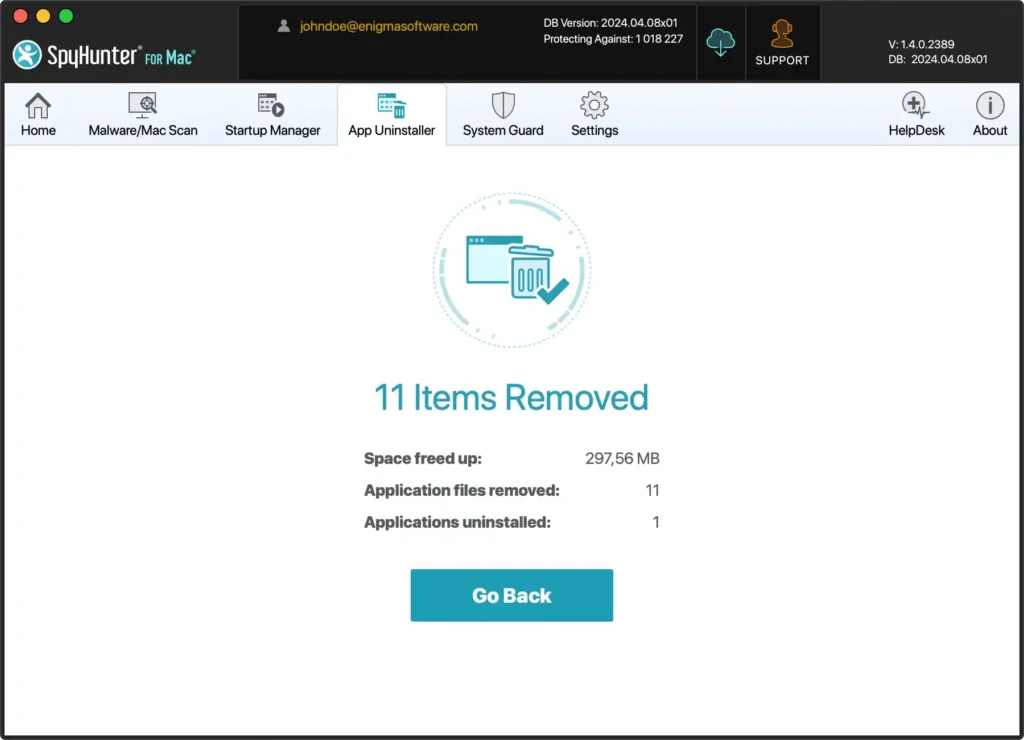
Using SpyHunter not only ensures that GitHub Desktop is thoroughly uninstalled but also helps in removing any leftovers efficiently, keeping your system clean and optimized.
Manually remove GitHub Desktop from your Mac
To completely uninstall GitHub Desktop from your Mac and ensure all associated files and settings are removed, follow these steps:
Step 1: Quit GitHub Desktop
Ensure that GitHub Desktop is not running before you attempt to delete it. To quit the application, click the GitHub Desktop top menu bar and select Quit GitHub Desktop from the dropdown.
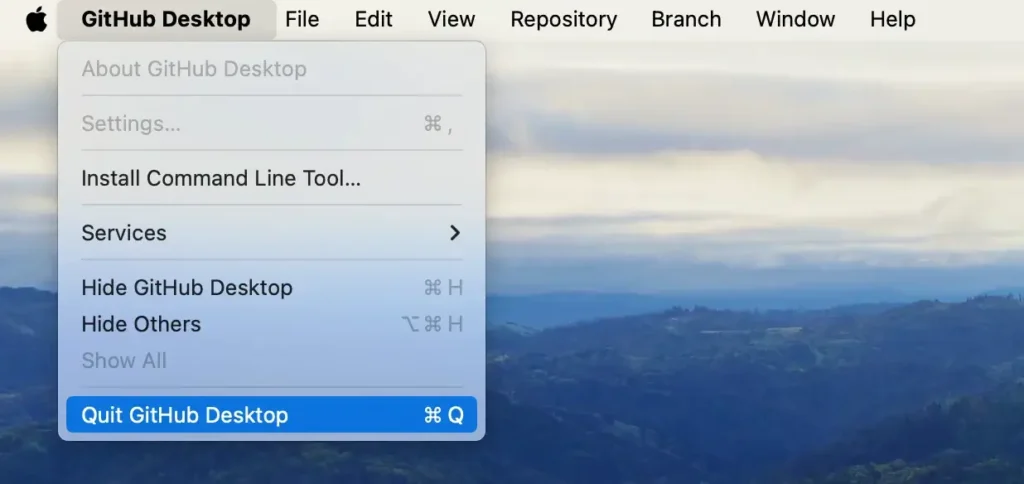
You can also right-click the GitHub Desktop icon in your Dock and choose Quit from the menu.
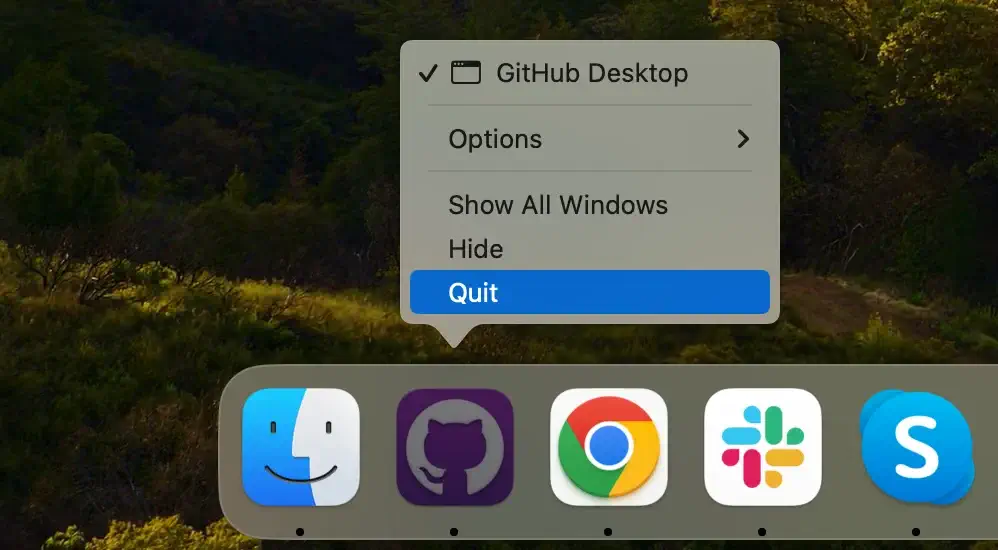
If the app is not responding, open the Activity Monitor app and search for GitHub Desktop. Select all the processes related to the program and click the [X] button at the top to quit them. Confirm by clicking Force Quit in the dialog box that appears.
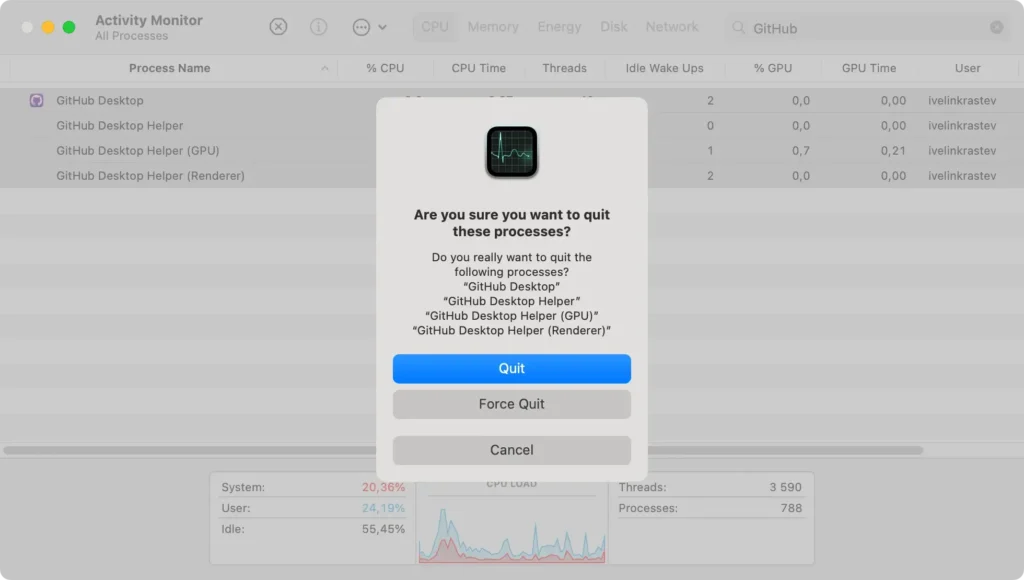
Step 2: Delete the GitHub Desktop program
After ensuring the application is closed, remove it from your system. Navigate to your Applications folder in Finder and find GitHub Desktop.
Then, drag the icon to the Trash or right-click and select Move to Trash from the context menu.
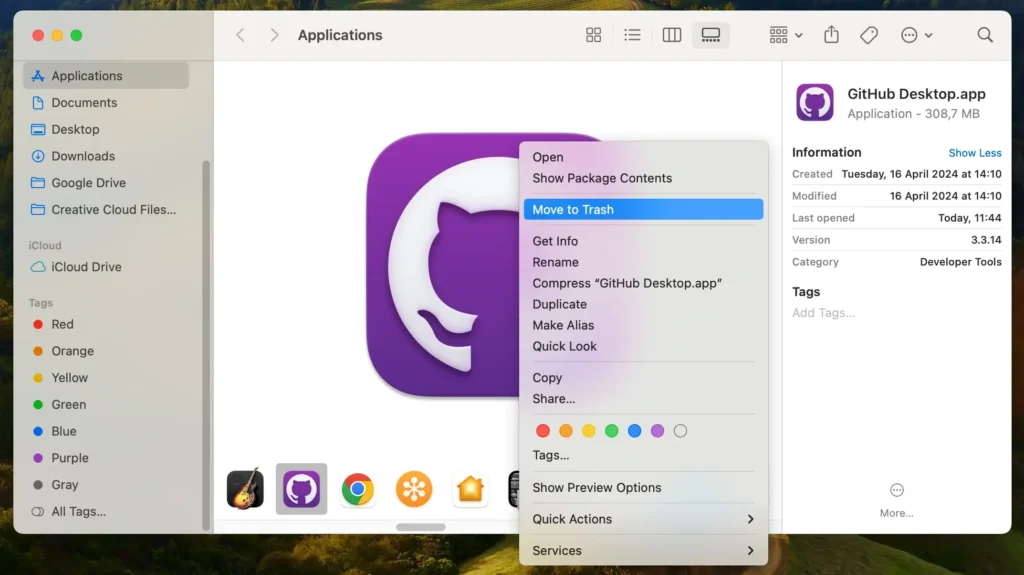
Step 3: Remove files and folders related to GitHub Desktop
To remove residual files and ensure no leftover data remains, follow these steps to clear out any log files and preferences in various system directories.
Type in the following paths one after another, checking each for any remaining GitHub Desktop files or folders and moving them to the Trash:
~/Library/Application Support/~/Library/Preferences/~/Library/Caches/
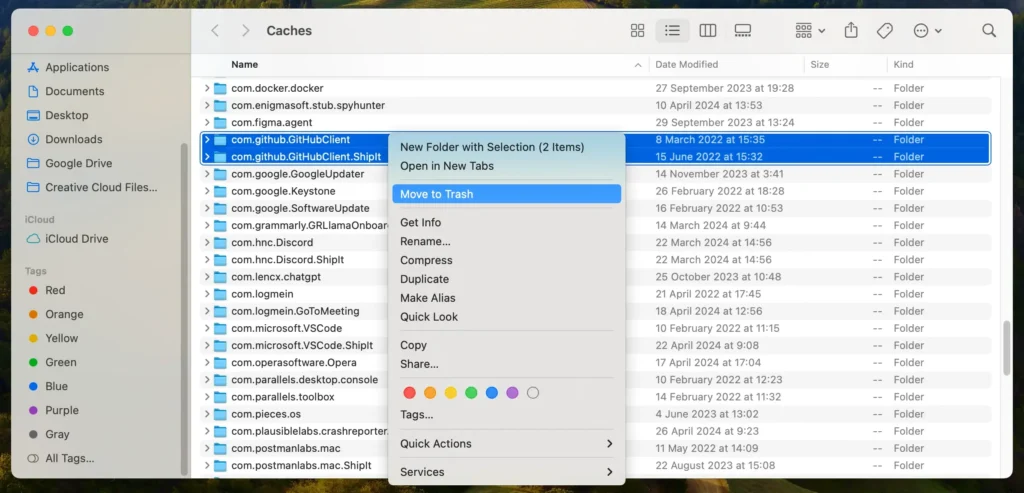
As a final step, empty the Trash bin. This final step fully removes the program from your Mac, helping to free up space and eliminate any remaining configuration settings.
Fix common GitHub Desktop uninstallation issues
At times, GitHub Desktop may not be uninstalled for various reasons. Here are steps to fix these common issues:
- Restart Your Computer: Simple yet effective, restarting your computer can resolve underlying issues that may hinder the uninstallation.
- Check for Running Processes: The GitHub Desktop or its associated processes may run in the background. Use the
Activity Monitorto end any related processes before attempting uninstallation again. - Safe Mode: Booting your computer in Safe Mode can prevent other applications from interfering with the uninstallation process.
A third-party uninstaller like SpyHunter’s App Uninstaller can be a reliable alternative if these steps fail to resolve the issue. These tools are designed to remove any traces of apps, including logs and preferences, ensuring a complete uninstallation.
Conclusion
Congratulations, you have successfully uninstalled GitHub Desktop from your Mac! Following the steps above, you’ve removed the application and any associated entities, ensuring your system remains tidy and efficient.
With GitHub Desktop no longer on your machine, you might be exploring other ways to interact with your Git repositories. Whether you manage your repository directly through Git commands or opt for another graphical interface, you have numerous options to maintain your coding projects effectively.
Remember, keeping your system free from unused programs and apps simplifies your development setup and enhances your computer’s performance. Happy coding, and may your future development endeavors be as streamlined and efficient as possible!
