Remove NodeResolution From Mac (Easy Removal Guide)
Before we dive in
Before we dive in, let's make sure you stay safe online. We created SpyHunter because your security matters to us.
Protect your computer today — download SpyHunter right here! Check out our top tips below to keep your computer safe and secure.

Have you ever found your Mac behaving oddly, perhaps slower than usual or overrun with annoying pop-ups? You might be facing an adware infection like NodeResolution.
This pesky software not only hogs your system’s resources but also jeopardizes your privacy by tracking personal information.
This article explores how NodeResolution can infiltrate your Mac, the warning signs to watch for, and, crucially, how you can eliminate it using tools like SpyHunter.
We’ll also provide tips on securing your Mac against future attacks, ensuring your device runs smoothly and safely.
If you’re looking to understand and solve these frustrating security issues, you’re in the right place.
Why is NodeResolution a threat to your Mac?
NodeResolution poses a significant threat to Mac users by severely compromising the system’s efficiency and security.
This type of adware infiltrates unnoticed, primarily through bundled software downloads, which appear legitimate but carry hidden threats.
Once installed, NodeResolution begins executing unwanted actions, such as displaying intrusive advertisements and redirecting browser pages to potentially harmful websites without user consent.
What signs indicate a NodeResolution infection?
If your Mac begins acting differently, it might be infected with the NodeResolution adware.
Common signs include unexpected browser behavior, such as frequent redirects to unknown websites, an influx of pop-up advertisements, and new, unfamiliar toolbars or extensions installed in your browser.
Additionally, if your Mac suddenly becomes sluggish, struggles with overheating, or shows increased CPU usage without a clear reason, these could also hint at the presence of this unwanted software.
Top signs your Mac is compromised
Recognizing the early signs of a compromised Mac can help you take swift action to mitigate potential damage.
Firstly, if applications start crashing frequently or the system repeatedly freezes, this could be a result of malicious interventions. Unexpected changes in system settings or homepage alterations in your web browser that occur without your consent are also red flags.
Moreover, if you notice outgoing network connections to unfamiliar locations or your sensitive information, like passwords, are getting mysteriously compromised, it’s time to check for security threats like NodeResolution.
What manual steps should you take to ensure complete removal?
To ensure the complete removal of harmful software and restore your system to a clean state, it’s essential to follow several manual steps that target the most common areas affected by malware and adware.
Delete suspicious applications
Begin by inspecting the applications installed on your Mac:
- Open
Finderby clicking its icon in the dock. - Select
Applicationsfrom the sidebar to view all installed applications. - Look for any applications that you do not recognize or that appear suspicious. Right-click on these and choose
Move to Trash. - Empty the Trash by right-clicking the Trash icon in the dock and selecting
Empty Trashto permanently remove the applications.

This step is crucial in removing potentially harmful applications that may have been unknowingly installed.
Clean up your browser from harmful extensions
Malicious browser extensions can lead to privacy risks and unwanted behavior:
- For Safari, open the browser, click on
Safariin the menu bar, and choosePreferences. - Switch to the
Extensionstab. Examine the list for any unknown or suspicious extensions and clickUninstallto remove them. - For Google Chrome, click the
Extensionsmenu by navigating toMore Tools>Extensionsthrough the Chrome menu. - Use the trash can icon to remove any suspicious extensions.
Keeping your browsers free of harmful extensions is key to maintaining optimal performance and security.
Reset your browser settings to default
Resetting your browser settings can help eliminate any residual harm caused by the malware:
- In Safari, click on the
Safarimenu, selectPreferences, and then choose thePrivacytab. ClickManage Website Dataand thenRemove Allto clear data stored by websites. - To reset Safari completely, click on the
Advancedtab in Preferences, check the box to show the Develop menu in the menu bar, then from the menu bar chooseDevelopand click onEmpty Caches. - In Google Chrome, open the menu, go to
Settings, scroll down and click onAdvanced, find theReset and clean upsection, and then clickRestore settings to their original defaults.
Resetting your browser will remove any unwanted tweaks by malware and can significantly improve your browser’s performance.
Detailed steps to remove NodeResolution using SpyHunter
SpyHunter is a robust malware removal tool specifically designed to tackle various types of malware, including adware like NodeResolution on Mac systems.
The app provides a comprehensive scanning mechanism that digs deep into the system to identify and eliminate all traces of NodeResolution.
Moreover, SpyHunter’s regular updates ensure that the software is always equipped to handle the newest threats. Its user-friendly interface simplifies the entire malware removal process, making it accessible for all users regardless of their technical expertise.
Download and install SpyHunter
Begin the removal process by installing SpyHunter on your Mac. This software is compatible with all versions of macOS and ensures a smooth installation process:
- Download SpyHunter for free here.
- Once the download is complete, open the installer from your Downloads folder.
- Follow the on-screen instructions to install the software.
The installation should take only a few minutes, and then you’re set to proceed with scanning your system for malware.
Scan your Mac for malware
After installation, launch SpyHunter and perform a full system scan:
- Open SpyHunter from your Applications folder.
- On the main dashboard, click on the
Start Scanbutton to initiate a comprehensive scan of your Mac. - The scanning process will check all files and applications for potential threats, including NodeResolution.

Allow SpyHunter sufficient time to scan your system thoroughly. The duration of the scan will depend on the amount of data stored on your Mac.
Quarantine and remove the threats
Once SpyHunter finishes the scan, it will display a list of detected malware and potentially unwanted programs:
- Review the scan results to identify any entries related to NodeResolution.
- Select the malicious files and choose the option to
Quarantinethem. This action isolates the threats from the rest of your system, preventing further damage. - After quarantining the threats, you can safely remove them by following the prompts provided by SpyHunter.

Completing these steps effectively cleans your Mac, removing the NodeResolution adware and other associated malware. Regular scans with SpyHunter can help prevent future infections and maintain your system’s health.
How to protect your Mac from future infections?
Keeping your Mac safe from malware like ExplorerProgress, GuideTable, and other malicious software requires a proactive approach. Below are effective strategies to safeguard your system:
Regular updates and best practices for cybersecurity
Regularly updating your macOS and installed applications is a key defense against threats. Developers often release patches for security vulnerabilities soon after they’re discovered.
Set your Mac to update automatically:
- Open
System Preferences. - Click on
Software Update. - Check the box for
Automatically keep my Mac up to date.
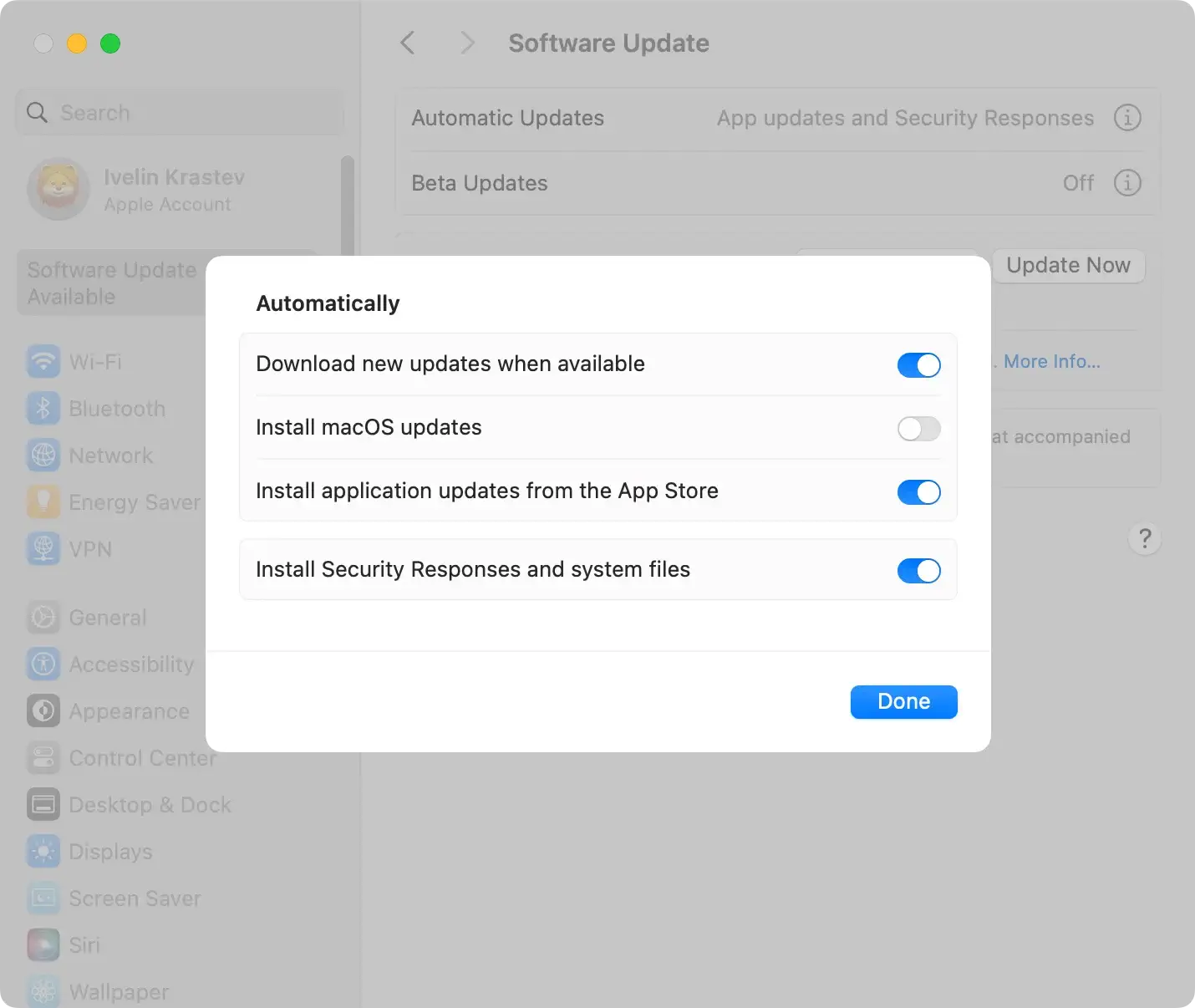
In addition to updates, practicing safe browsing habits significantly reduces the risk of infection:
- Avoid downloading apps from unknown sources. Always prefer the official Mac App Store or direct downloads from reputable developers.
- Be wary of email attachments and links from unknown or suspicious sources. Phishing attempts often disguise malicious intent with compelling calls to action.
- Use strong, unique passwords for all your accounts to prevent unauthorized access.
- Consider installing comprehensive security software like SpyHunter, which can detect and remove various types of malware while offering real-time protection.
Adhering to these best practices can significantly enhance the security of your Mac and protect your sensitive information from cyber threats.