Remove AdLoad Malware From Your Mac (Ultimate Guide)
Before we dive in
As you explore the landscape of the web, it's essential to arm yourself with the right protective toolkit. SpyHunter is engineered to enhance your computer's safety.
Here's how to boost your online protection today. Download SpyHunter for Mac here! Secure your device against digital threats and enjoy the comfort and safety of a secure browsing environment.

AdLoad represents a persistent malware family that targets macOS systems. It exploits vulnerabilities to distribute adware and potentially unwanted applications (PUAs).
Characterized by its stealthy infiltration methods and the ability to bypass traditional security measures, AdLoad poses a significant threat to Mac users.
This article delves into the intricacies of AdLoad malware, from its mechanisms of action and common symptoms to effective strategies for detection, removal, and prevention.
Join us as we explore comprehensive solutions to combat this invasive malware family and safeguard your digital experience on Mac.
Understanding AdLoad’s threat to Macs
AdLoad remains a persistent threat to Mac users, continuously evolving since its debut in late 2017.
This adware is notorious for its ability to deliver diverse payloads and evade detection by macOS’s security features and some antivirus solutions.
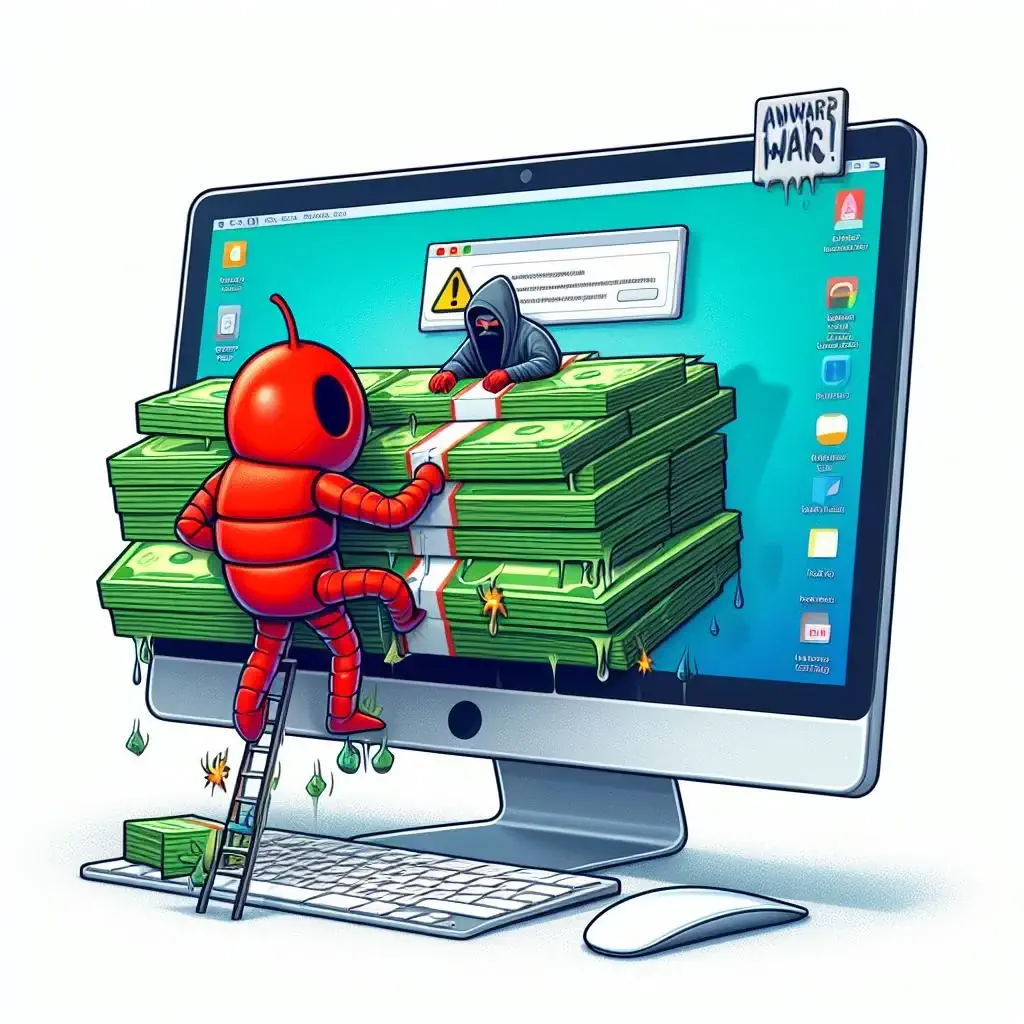
Examples of AdLoad samples include GlanceHonest, CommonRemote, and ActivityConsole, each exhibiting the typical behaviors of this malware family.
Its resilience and capacity to circumvent protective measures spotlight AdLoad as a significant risk.
The dangers of AdLoad
AdLoad, a malware family categorized as adware, acts as a malicious software bundler. It discreetly enters Mac systems, often disguising itself with various aliases to dodge detection.
Once inside, it undertakes unauthorized activities, such as hijacking browsers and rerouting web traffic to attacker-controlled servers.
This behavior compromises user privacy and security, potentially exposing further malware. Moreover, it turns affected Macs into a residential proxy botnet, highlighting AdLoad’s extensive threat to digital safety.
Infection methods and symptoms
AdLoad ingeniously infects Macs, usually through software downloaded from unofficial sources. Disguised as legitimate software or hidden within free application bundles, it eludes user detection.
Its creators continuously refine its methods, making detection and removal challenging. Common signs of infection include:
- Unexpected Browser Changes: Unauthorized changes to your browser’s homepage or search engine.
- Frequent Ad Pop-ups: Annoying ads that redirect to potentially harmful sites.
- Deteriorated System Performance: Slowdowns indicating background activities caused by the malware.
- Unauthorized Files/Apps: The appearance of unknown files or applications not intentionally installed.
Remove AdLoad samples from Mac
This comprehensive guide is designed to help you remove Adload Mac malware and secure your systems from future threats.
Following these steps, you can cleanse your Mac and restore its security.
Prepare your Mac for adware removal
Before making any changes to your system, it’s crucial to back up important files. Use Time Machine or another backup solution to ensure your data is safe, protecting it from potential loss during the cleanup process.
Running the latest version of macOS includes the newest security patches and improvements.
Check for any available updates in System Preferences and install them to strengthen your system’s defenses against malware like AdLoad.
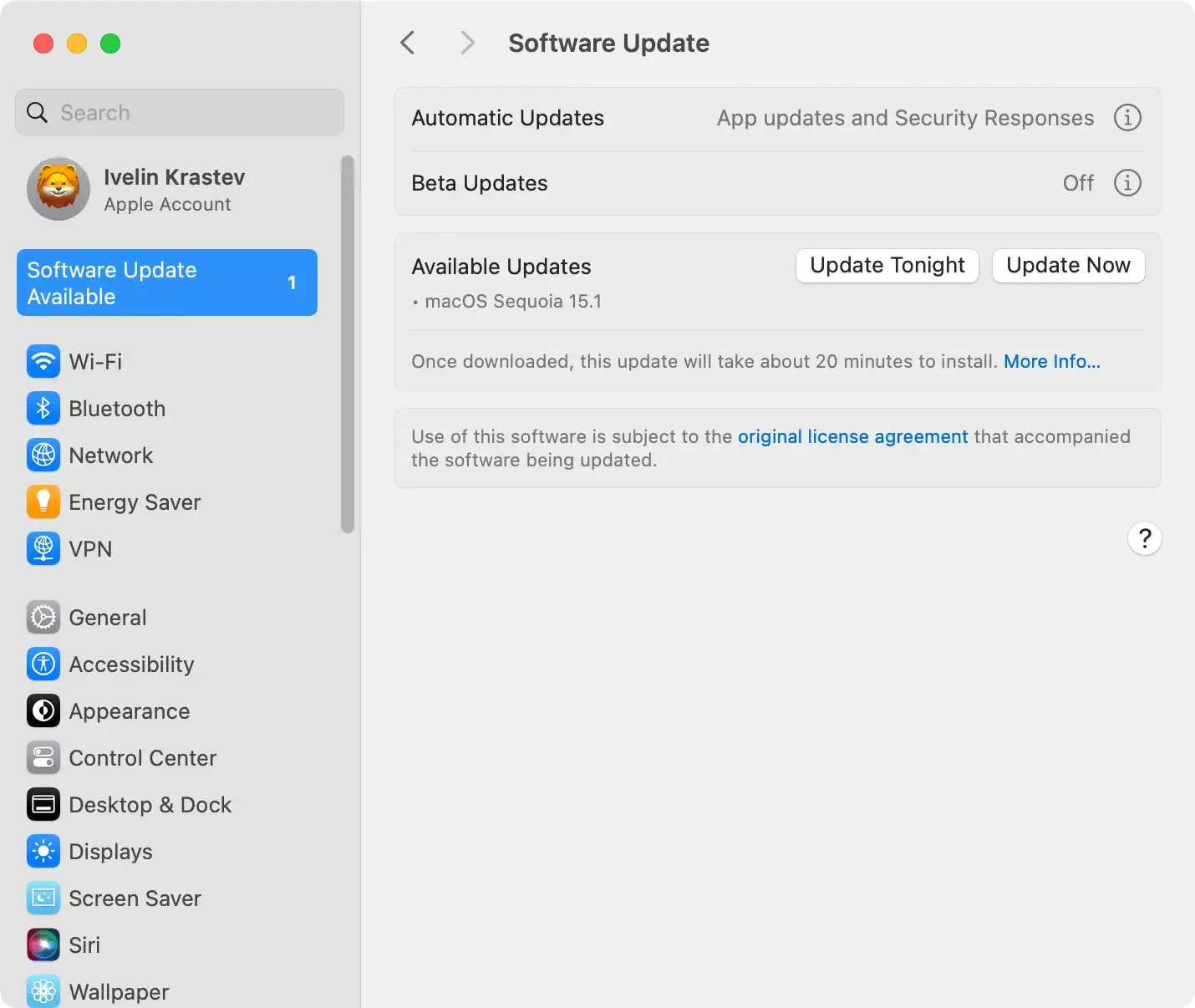
Manually remove AdLoad
Removing AdLoad malware from your Mac manually involves several steps, targeting the various components and settings this adware might have altered.
This section guides you through each step to ensure a thorough cleanup of your system.
Step 1: Identify and remove malicious configuration profiles
AdLoad may install configuration profiles to manage or alter system preferences.
These can dictate your device’s behavior or reroute internet traffic through unsafe channels.

- Open
System Preferences(namedSystem Settingson newer macOS versions) and locate theProfilessection. - If you find any profiles you don’t recognize or are related to AdLoad, select them and click the minus (-) button to remove them.

Step 2: Uninstall each potentially unwanted application related to AdLoad
Adware often hides within or pretends to be legitimate applications to avoid detection. It’s essential to comb through your Applications folder for anything out of the ordinary or applications you don’t recall installing.
- Open Finder and navigate to the Applications folder
- Look for any applications related to AdLoad. Specifically, focus on names such as Shlayer, GlanceHonest, CommonRemote, and ActivityConsole
- Right-click (or control-click) and choose
Move to Trash - Empty the Trash to remove the adware from your Mac permanently

Step 3: Clean out AdLoad files and folders
After removing the application, leftover files in the system Library can still pose a threat. These include support, launch agent, and daemon files that could regenerate the adware.
- Use Finder’s Go to Folder feature to navigate to each of the following paths:
/Library/Application Support//Library/LaunchAgents//Library/LaunchDaemons/~/Library/Application Support/~/Library/LaunchAgents/~/Downloads/
- Look for any folders or files with random long string names. They might be linked to AdLoad.
- Drag the pinpointed files and folders to the Trash.

Step 4: Reset browser settings to default
AdLoad often changes browser settings, such as the homepage or search engine, to redirect traffic.
It can also add extensions or add-ons to your web browsers to redirect your searches to unwanted or harmful websites.
Resetting your browser settings helps undo these unauthorized changes. For each browser you use (Safari, Chrome, Firefox, etc.), open the settings menu and find the option to reset to default settings.
This involves removing unwanted extensions, resetting your homepage, and changing your search engine.
Automatically remove AdLoad with SpyHunter
To ensure thorough removal of AdLoad without the manual hassle, we strongly recommend using SpyHunter.
SpyHunter specializes in identifying and clearing out malware like AdLoad and its associated files.

- Download SpyHunter from here and install it on your Mac.
- Run a full system scan to detect all AdLoad samples, proxy server nodes, and related files.
- Remove the identified threats with a few clicks.
SpyHunter’s advanced algorithms can detect and eliminate components that manual methods might miss, offering a comprehensive solution against AdLoad.

Whether you choose manual methods or the efficiency of SpyHunter, the goal is to fully eradicate AdLoad and reinforce your Mac’s defenses against such malware.
Remember, staying vigilant and using reputable security tools are your best defenses against future adware attacks.
Analyzing AdLoad’s proxy operations
AdLoad malware not only compromises the security of Mac systems through adware activities but also engages in complex proxy server manipulations.
This section delves into how AdLoad utilizes proxy servers, transforming infected Macs into nodes within a proxy network.
The proxy server’s mechanism
At its core, AdLoad’s use of proxy servers is sophisticated. By redirecting internet traffic through these servers, AdLoad masks its malicious activities and evades detection.
The malware designates infected Macs as proxy exit nodes, channeling other users’ internet requests through these compromised devices.

This setup allows AdLoad operators to launch spam campaigns and gather sensitive data.
The critical components of AdLoad’s proxy network are:
- Proxy Server Nodes: Infected Macs are adware proxy network nodes.
- Residential Proxy Systems: It exploits genuine IP addresses of infected systems, making its network traffic appear legitimate.
- Proxy Application Executable: A crucial part of the malware family’s operation is that this executable manages the proxy configuration, ensuring persistent and stealthy internet traffic redirection.
The flow of malicious activities
The deployment of proxy servers follows a specific flow to maintain its malicious network and ensure the profitability of the Adload campaigns.
Here’s a breakdown of the process:
- Infection and Proxy Configuration: Upon infecting a Mac, AdLoad installs a proxy application executable, configuring the system as a node within its proxy network.
- Traffic Redirection: Web traffic from the infected system and traffic routed from other nodes is redirected through the AdLoad server. This allows threat actors to inject advertisements into search engine results and web pages.
- Data Harvesting: As part of its proxy network, the malware family captures valuable user data, which can be used for targeted ad campaigns or sold to third parties.
Understanding AdLoad’s complex proxy server operations underscores the importance of robust security measures.
Installing third-party antivirus programs that detect and remove AdLoad malware, including its proxy components, is advised.
By dissecting AdLoad’s proxy server mechanics and flow, users gain insight into the adware’s capabilities and the necessary steps to protect their devices and personal information from being exploited.
Protect your Mac from future infections
Implementing proactive security measures and adjusting browsing habits are critical to guard your Mac against AdLoad and similar malware threats.
By fostering a secure computing environment and being vigilant, you can significantly reduce the likelihood of future infections.
Here, we outline some best practices to secure your Mac.
- Official Sources for Downloads: Always download files and apps from the Mac App Store or the developers’ websites to avoid malicious bundles.
- Scrutinize Permissions: Be cautious about the permissions you grant to applications, especially those requesting access to system information or settings.
- Backup Data: Maintain regular backups of essential data to minimize the impact of data loss in case of malware infection.
- Stay Informed: Educate yourself about the latest malware trends and threats targeting Macs to recognize potential risks.
- Latest Security Updates: Activate automatic security updates for your operating system and applications to protect you against known vulnerabilities with the latest security patches.

In addition to employing best practices, utilizing advanced security software and tools can provide additional protection for your Mac.
These solutions offer capabilities beyond the standard protections built into macOS, detecting and blocking sophisticated malware strains.
- Reputable Antivirus Software: Install trusted software tailored to Mac systems, such as SpyHunter, offering real-time scanning and malware removal capabilities. Download SpyHunter and protect your Mac today.
- Ad Blockers: Utilize ad blockers to prevent malicious ads from delivering malware through web browsers.
- Virtual Private Network (VPN): Employ a VPN service to encrypt your internet connection, secure your online activities, and reduce exposure to malware distributed through unsecured networks.
- Two-Factor Authentication (2FA): Enable 2FA for online accounts. This adds an extra layer of security, making unauthorized access considerably more challenging.
Integrating these preventive strategies and tools into your digital routine can significantly fortify your Mac’s defenses against adware and other threats, ensuring a safer and more secure computing experience.
Conclusion: Protecting your device against AdLoad
The fight against malware highlights the importance of vigilance and adopting proactive security measures for your Mac.
By understanding how AdLoad operates and recognizing its symptoms, you can take crucial steps toward a safer digital environment.
The role of advanced security solutions is indispensable. Tools like SpyHunter serve as a critical line of defense, identifying and neutralizing threats that might bypass less sophisticated safeguards.
By incorporating these strategies, people can enhance their defense against AdLoad, ensuring their devices and personal data remain secure against this and future malware challenges.
