Remove AssistiveTool Adware From Mac (Step-By-Step- Guide)
AssistiveTool is known for intrusive behaviors, such as displaying unwanted ads and redirecting browser activity. This can compromise your browsing experience and personal data.
This guide will walk you through the steps to effectively remove AssistiveTool adware, helping to restore your Mac’s performance and protect your privacy.
Let’s dive into how to rid your system of this pesky adware and secure your digital environment.
Understanding AssistiveTool adware on Mac
AssistiveTool adware has become an increasing concern for Mac users. It is known for its intrusive advertising tactics and potential to compromise online safety.
This section delves into what AssistiveTool is, its effects on your Mac, and how to identify if you’re affected.
What is AssistiveTool?
AssistiveTool is a type of adware that falls under the AdLoad malware family. That group of malware entities is notorious for showing unwanted ads such as pop-ups and banners.
Beyond simple advertising, AssistiveTool may track your online activities to gather data for targeted ads or sell to third parties.
Its intrusive nature often leads to the promotion of scams, dubious software, or even malware through the ads it displays.
The effects of AssistiveTool on Mac
The presence of AssistiveTool on your Mac can lead to several detrimental effects.
It slows down system performance by consuming resources and poses serious privacy risks by tracking browsing habits.
Moreover, the types of ads AssistiveTool displays can expose your system to further malware infections, making it a significant threat to your computer’s security.
Symptoms of AssistiveTool adware infection
Recognizing the symptoms of an AssistiveTool infection can help you take timely action.
Common indicators include:
- Unexpected pop-up ads and banners that disrupt your browsing experience.
- Changes in your browser settings, such as altered homepage or search engine without your consent.
- Slowdowns in system performance, especially when browsing the internet.
- Frequent redirects to unfamiliar websites.
To effectively combat threats like AssistiveTool, using a dedicated removal tool such as SpyHunter is advisable.
SpyHunter is designed to detect and remove various malware forms, ensuring your Mac remains clean. Download SpyHunter from here and scan your Mac computer for malware now!
Remove AssistiveTool from your Mac
Adware like AssistiveTool can be annoying and harmful to your Mac, leading to unwanted advertisements and potential privacy breaches.
This guide will walk you through removing AssistiveTool, ensuring a smoother and safer computing experience.
Step 1: Delete configuration profiles related to AssistiveTool
Malicious configuration profiles allow adware like AssistiveTool to manipulate your Mac’s settings.
Removing these is essential:
- Open System Preferences: Click the Apple menu at the top left corner and select
System Preferences(namedSystem Settingson newer macOS versions). - Access Profiles: If configuration profiles are installed, you’ll see a
Profilesoption in the newly opened settings window. If it doesn’t appear, there are no profiles to remove.

- Review and Remove Profiles: Within the
Profilessection, identify any unusual or unfamiliar profiles. These could be linked to AssistiveTool. Select each suspicious profile and click the minus (-) button to delete it. Confirm the removal when prompted.

Eliminating these profiles prevents AssistiveTool from controlling your system settings, safeguarding your Mac’s security.
Step 2: Remove AssistiveTool application
After addressing any configuration profiles, the next step is to remove the AssistiveTool application itself from your Mac:
- Open Finder: Click on the Finder icon in your Dock to get started.
- Navigate to the Applications Folder: From the
Findersidebar, clickApplicationsto view all installed applications. - Locate AssistiveTool: Scroll through your list of applications to find AssistiveTool. It may be hiding under a similar or deceptive name if it’s not immediately apparent.
- Drag to Trash: Click and drag the AssistiveTool application to the Trash bin in your Dock. Alternatively, right-click (or Ctrl-click) on the app and select
Move to Trashfrom the context menu. - Empty the Trash: To complete the uninstallation, right-click the Trash icon in your Dock and select
Empty Trashto permanently remove AssistiveTool from your Mac.

Removing the application is critical in ensuring that all adware components are eliminated from your system, helping restore your Mac’s performance and security.
Step 3: Eliminate AssistiveTool files and folders
AssistiveTool adware can leave residual files and folders on your Mac.
Identifying and removing these files is crucial for a thorough cleanup.
You’ll want to target the directories where adware typically resides. Here’s how:
- In Finder, use the
Go to Folder...option in theGomenu to access each directory listed below:/Library/Application Support//Library/LaunchAgents//Library/LaunchDaemons/~/Library/Application Support/~/Library/LaunchAgents/~/Downloads/
- Examine the files and folders carefully and remove anything related to AssistiveTool.
- Empty the Trash again to delete these files from your computer completely.

Step 4: Delete AssistiveTool extensions from web browsers
Adware often extends its reach into your web browsers, installing unwanted extensions or add-ons.
To thoroughly remove AssistiveTool, it’s vital to clean your browsers, too.
Remove AssistiveTool extensions from Safari
- Open Safari and go to
Preferencesby selecting it from the Safari menu. - Click on the
Extensionstab to see all installed extensions. - Look for any extensions related to AssistiveTool and remove them.
Delete AssistiveTool extensions from Google Chrome
- Start Google Chrome and access the
Extensionsmenu throughMore Toolsin the Chrome menu. - In the extensions list, identify any AssistiveTool-related or suspicious extensions.
- Remove each pinpointed extension from the browser.
Eradicate AssistiveTool add-ons from Mozilla Firefox
- Open Mozilla Firefox and select
Add-ons and themesfrom the menu. - Switch to the
Extensionstab and look for any AssistiveTool-related add-ons. - Click the three dots next to the suspicious add-on and select
Removeto eliminate it.
Step 5: Run a full anti-malware scan on your Mac
For a comprehensive cleanup and to ensure no traces of AssistiveTool or other malware remain, running a full system scan on your Apple computer is essential.
SpyHunter is a robust anti-malware solution that offers comprehensive protection against various threats, including adware like AssistiveTool.

It has advanced scanning technology to detect and remove even the most persistent malware, ensuring your Mac remains secure.
- Download SpyHunter for free here and follow the installation instructions to install the software on your Mac.
- Initiate a full system scan with SpyHunter. This scan will thoroughly check your Mac for any signs of AssistiveTool and other malicious software that might be hidden in the system.
- Once the scan is complete, SpyHunter will list all detected threats. Allow SpyHunter to remove any harmful software detected.
- Reboot your Mac to ensure all changes take effect and the system is fully refreshed.

With SpyHunter’s thorough scan and cleanup capabilities, your Mac should now be free from AssistiveTool and better protected against future infections.
Regularly running anti-malware scans with SpyHunter can help detect threats early and maintain your system’s security.
FAQs about AssistiveTool adware
Can AssistiveTool damage my Mac?
AssistiveTool is not designed to damage your Mac hardware or the macOS operating system directly.
However, the adware can significantly degrade your system’s performance by consuming system resources, causing slowdowns, and potentially leading to instability.
Moreover, the intrusive ads and redirects can compromise your user experience and expose your system to further malware risks if malicious links or downloads are accidentally engaged.
Is AssistiveTool a virus?
No, AssistiveTool is not classified as a virus.
It is considered adware, primarily aiming to generate revenue by displaying ads and redirecting web traffic.
Unlike viruses, adware generally doesn’t intend to cause direct damage.
However, it can still be intrusive and pose security risks, such as privacy breaches and increased exposure to more severe malware threats, necessitating its removal.
Avoid AssistiveTool and similar adware in the future
Adware, such as AssistiveTool, can slip into your system unnoticed, causing a barrage of intrusive advertisements and potentially leading to more severe security issues. Prevention, therefore, is not just beneficial; it’s essential.
Here are comprehensive yet straightforward strategies to keep your digital environment adware-free:
- Download Software from Trusted Sources: Always ensure you download software, apps, or any digital tool only from reputable and official websites. Unofficial platforms often bundle legitimate software with intrusive adware.
- Regular Scans with Security Software: Regularly scanning your computer with a reputable security solution like SpyHunter can help detect and remove any adware or other malicious software that might have inadvertently been installed. Download SpyHunter and protect your Mac today!
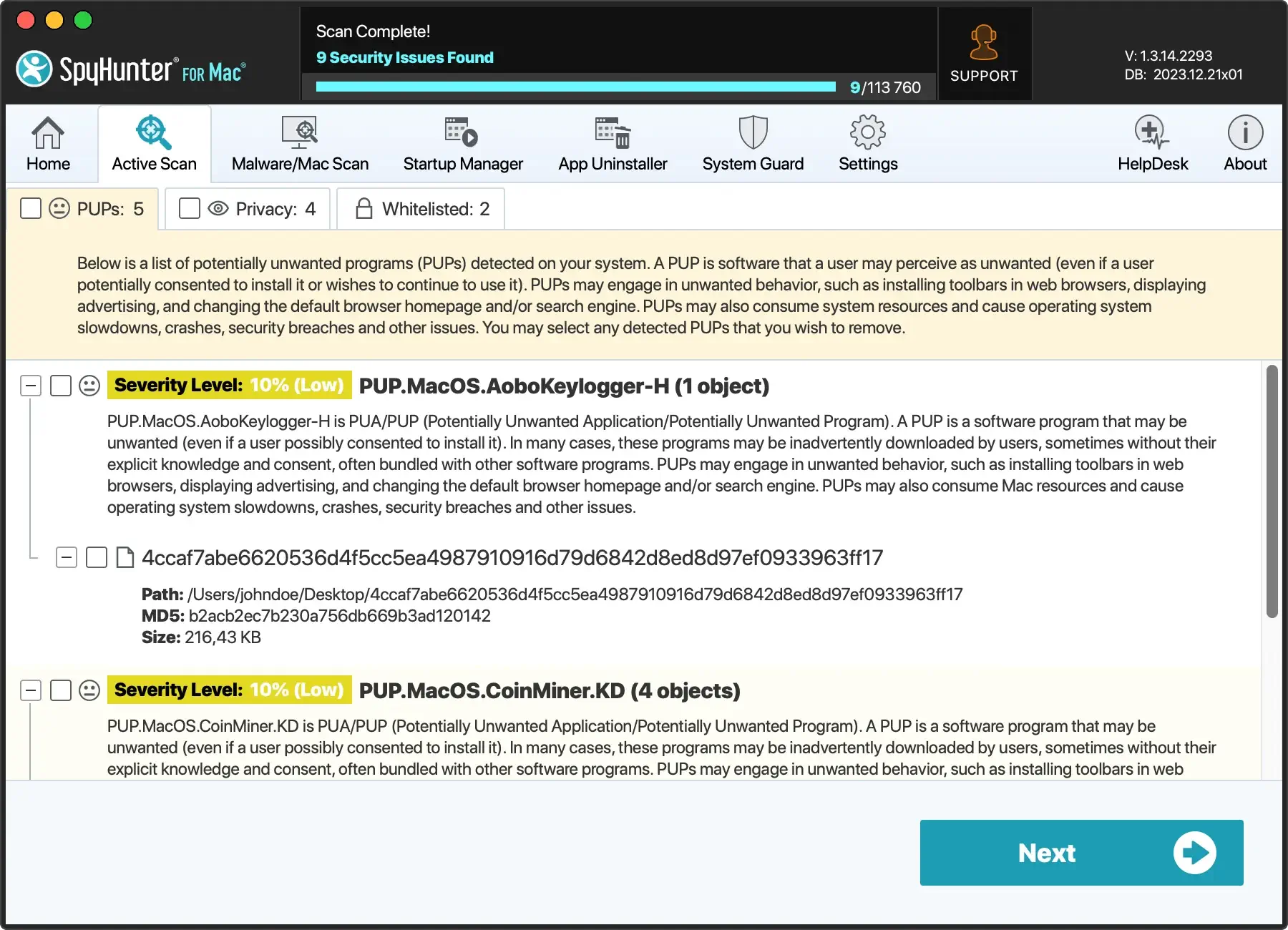
- Opt for Custom Installation: Select the “Custom” or “Advanced” installation options during software installation. This allows you to oversee and deselect any additional, unnecessary software bundled with the program you’re installing.
- Stay Vigilant Online: Many adware programs are disguised under the guise of legitimate-looking content. Stay wary of clicking on advertisements or links that seem out of place, especially those offering too-good-to-be-true deals.
- Use Ad-blockers: Consider using an ad-blocker to prevent malicious ads from appearing. However, be mindful of whitelisting sites you trust and want to support.
- Update Your Software Regularly: Keep your operating system, browsers, and all installed software current. Developers often release updates to patch vulnerabilities that could be exploited by adware and other malware.

By embracing these practices, you’re protecting your device from adware and bolstering your overall cybersecurity posture.
Prevention is always simpler than remediation, and a proactive stance on digital hygiene can save you time, data, and peace of mind.

