Remove News-xniwezu.com Pop-Ups (Complete Tutorial)
Before we dive in
Before we dive in, let's make sure you stay safe online. We created SpyHunter because your security matters to us.
Protect your computer today — download SpyHunter right here! Check out our top tips below to keep your computer safe and secure.

Ever clicked on a seemingly harmless pop-up only to find your computer slowing down or acting strangely?
You’re not alone. News-xniwezu.com pop-ups are more than just annoying ads; they can jeopardize your digital safety and computer performance.
These intrusive pop-ups can trick you into enabling persistent notifications that bombard you with risky content, from gambling sites to fake antivirus alerts.
This guide will explore effective strategies to recognize, remove, and prevent these pop-ups from compromising your system.
What are News-xniwezu.com pop-ups?
News-xniwezu.com pop-ups are a type of online advertisement that behaves differently from typical pop-ups.
Unlike standard pop-ups that might display adverts or updates from legitimate websites, News-xniwezu.com focuses on intrusive and potentially harmful content.
This site’s pop-ups are designed to trick users into enabling browser notifications. Once permissions are granted, the site floods the user’s screen with unwanted advertisements.

These can include promotions for adult content, gambling platforms, and even falsified antivirus alerts. The concern with these pop-ups is not just their annoyance but the dangerous content they may carry, leading users towards malware or phishing sites.
By clicking on these notifications, users might unwittingly allow more hazardous software to infiltrate their system or disclose personal information.
Therefore, recognizing and avoiding interaction with these deceptive pop-ups is crucial for maintaining digital safety.
Can News-xniwezu pop-ups affect your computer’s performance?
Yes, News-xniwezu pop-ups can significantly impact your computer’s performance.
These ads are not just annoying distractions; they can actively slow down your system.
When numerous pop-ups flood your screen, they consume processing power and memory, making your device sluggish. This is particularly challenging for computers with limited resources or older models.
Additionally, the constant activity of these pop-ups can lead to instability in your computer’s functioning. They might interfere with the running of applications, causing them to hang or crash.
To restore and maintain optimal computer performance, it’s advisable to eliminate these pop-up ads promptly.
How do News-xniwezu pop-ups infiltrate your system?
News-xniwezu pop-ups typically infiltrate your system through adware.
Adware is often secretly installed alongside free software downloads, deceptive links, or compromised websites.
Once installed, it modifies your browser settings without your permission, allowing pop-ups to bypass normal browser safeguards.
Another common method of infiltration involves trickery where users are prompted to click on deceptive notifications like “Confirm you are not a robot” to view content.
Clicking on such notifications inadvertently permits adware to activate, leading to an onslaught of unwanted ads.
To prevent such infiltrations, it’s crucial to download software from reputable sources and pay close attention during installation processes.
This precaution helps maintain the integrity of your system and keeps intrusive pop-ups at bay.
Steps to manually remove News-xniwezu.com
Removing unwanted software like News-xniwezu.com involves a few detailed steps that focus on identifying harmful files and uninstalling them.
Follow this guide to clean your PC manually.
Manually removing adware from a Mac involves a few steps. Here’s a step-by-step guide to help you do that:
Identify and quit suspicious apps
- Open
Activity MonitorfromApplications>Utilities. - Look for any unfamiliar or suspicious processes that might be running. These could be consuming high CPU, memory, or disk usage.
- Highlight the suspicious process and click the X button to quit it.
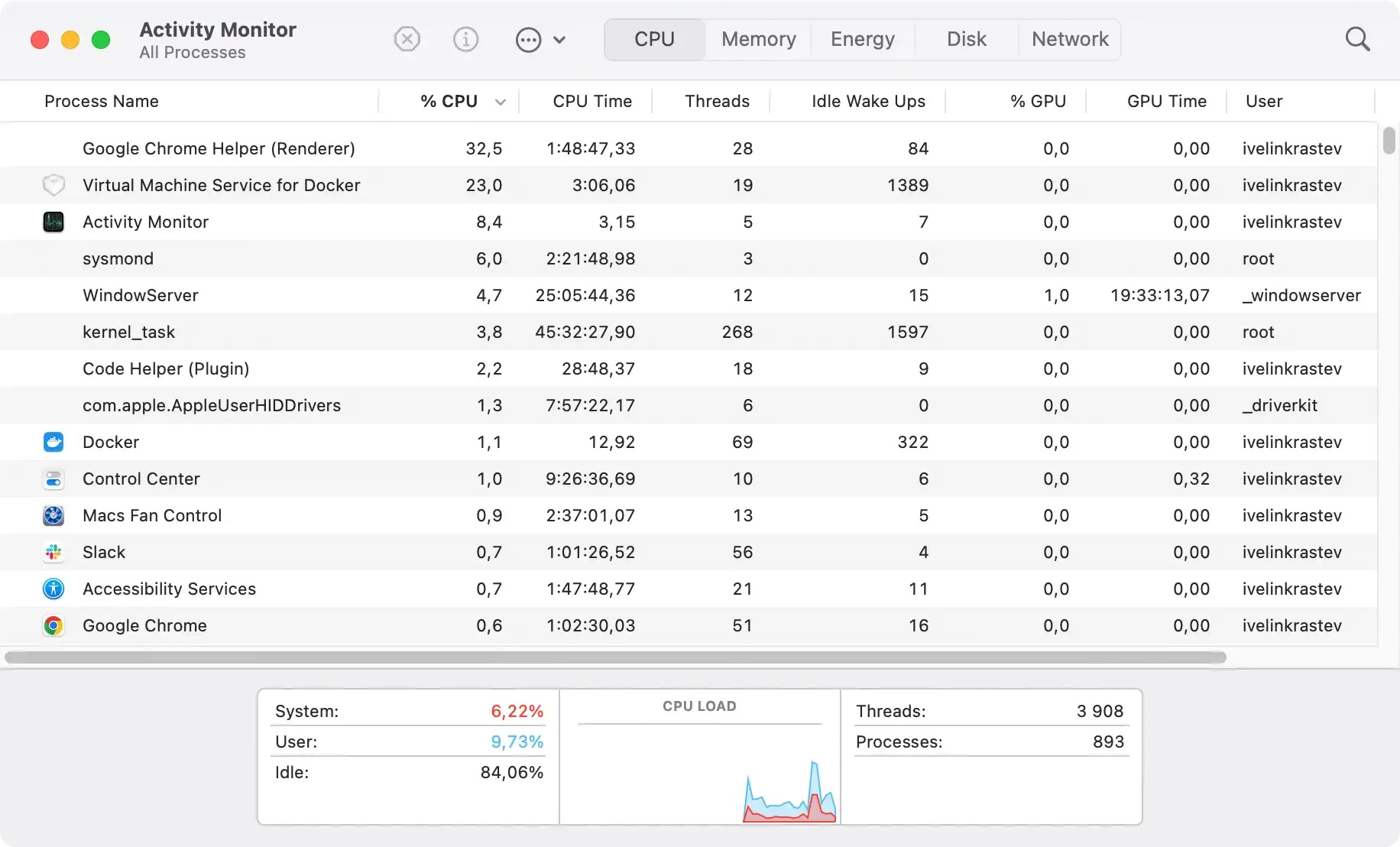
Remove suspicious applications
- Go to
Finder>Applications. - Look for any unfamiliar apps that you don’t remember installing, or that look suspicious.
- Drag these suspicious apps to the Trash and empty the trash.

Check for suspicious browser extensions
- Safari:
- Open
Safari>Settings(orPreferences). - Go to the
Extensionstab. - Disable or uninstall any unfamiliar or suspicious extensions.
- Open
- Google Chrome:
- Open
Chromeand go to the menu (three vertical dots) >Settings>Extensions. - Remove any suspicious extensions.
- Open
- Firefox:
- Open
Firefoxand go to the menu (three horizontal lines) >Add-ons and themes>Extensions. - Remove suspicious extensions.
- Open
Delete adware-related files from Library
- Go to
Finder, then click onGofrom the menu and selectGo to Folder…. - Enter the following directories one by one to look for suspicious files and folders (delete anything related to adware or unwanted apps):
~/Library/Application Support/~/Library/LaunchAgents//Library/LaunchDaemons//Library/LaunchAgents/~/Library/Preferences/~/Library/Caches/
- For each folder, check for files associated with suspicious apps or adware and move them to the trash.
Reset browser settings
Resetting the browser will clear out any adware-related configurations.
- Safari: Open
Safari>Settings>Privacy, and clickManage Website Data. Remove all stored data. Then go toHistory>Clear Historyand choose all history. - Chrome: Open
Chrome>Settings>Reset Settings>Restore settings to their original defaults. - Firefox: Open
Firefox>Settings>Troubleshoot Mode(orRefresh Firefox).
Check and remove login items
- Go to
System Settings>General>Login Items. - Remove any items you don’t recognize or that look suspicious.

Remove adware profiles (if any)
- Open
System Settings>Privacy & Security>Profiles(this option only shows up if there are any profiles installed). - Look for any suspicious profiles and remove them.

Following these steps should help you manually remove adware from your Mac. If you notice further issues, you might want to consider a deep scan with a dedicated anti-malware program.
Use SpyHunter to automatically remove News-xniwezu.com
If you’re struggling with the News-xniwezu.com pop-ups and suspect your computer might be compromised, using SpyHunter can provide a quick and effective solution.
This powerful cybersecurity software is designed to identify and eliminate threats like News-xniwezu.com without requiring extensive manual intervention.
Why choose SpyHunter for removing News-xniwezu.com?
Choosing SpyHunter to remove malware such as News-xniwezu.com comes with numerous advantages.
Firstly, SpyHunter specializes in detecting and removing malware that often goes unnoticed by traditional antivirus software. It offers user-friendly automation to simplify the removal process for users who might not be highly tech-savvy.

Moreover, SpyHunter provides regular updates to ensure it can tackle the latest emerging threats, keeping your system safeguarded against new types of malware.
How to use SpyHunter effectively?
- Download SpyHunter for free here.
- Once downloaded, run the installer by following the on-screen prompts to complete the installation.
- After installation, open SpyHunter and select the
Scan Nowoption to begin the detection process. This full system scan will thoroughly check your PC for any signs of News-xniwezu.com and other malicious threats. - Once the scan is complete, SpyHunter will display a list of detected malware. Review the list and select the option to remove News-xniwezu.com along with any other dangerous software.
- After the removal process, it may be necessary to restart your computer to finalize the cleanup.
- To ensure continuous protection, keep SpyHunter running in the background, allowing real-time scanning and immediate threat detection.
Benefits of SpyHunter’s protection
Keeping SpyHunter installed on your computer provides continuous protection against malware, actively preventing future infections.
It uses advanced scanning technology to detect threats in real-time before they can cause any damage.

Moreover, SpyHunter’s user-friendly interface makes it straightforward to manage your security settings and scan your system regularly, ensuring that your Mac stays protected not only from common threats like News-xniwezu.com but also from other emerging malware risks.
Prevent future infections: Tips to enhance cybersecurity
Protecting your Mac from potential threats requires proactive measures.
By following these simple yet effective cybersecurity tips, you can help safeguard your system from future infections and ensure a safer online experience.
- Keep macOS and apps updated regularly.
- Avoid downloading files from untrusted sources.
- Use strong, unique passwords for all accounts.
- Install reputable antivirus and anti-malware software like SpyHunter (download the app here).
- Enable two-factor authentication on key accounts.
- Be cautious when clicking on email links.
- Regularly back up important files and data.
- Use a secure, encrypted Wi-Fi network.
- Review app permissions in
System Settingsfrequently. - Disable auto-launch for external devices.