How To Remove Koobface Virus On Mac [Top Guide]
Before we dive in
Before we dive in, let's make sure you stay safe online. We created SpyHunter because your security matters to us.
Protect your computer today — download SpyHunter right here! Check out our top tips below to keep your computer safe and secure.

Ever clicked on a seemingly harmless link from Facebook friends, only to end up with your Mac acting strangely? You’re not alone.
Originating in 2008, the Koobface worm continues to compromise Macs through simple social media interactions.
This guide explores the Koobface virus—how it infects your Mac, the symptoms to watch out for, and crucially, how to get rid of it for good.
What exactly is the Koobface virus?
Koobface is a virus, more specifically a worm, first discovered in 2008. It is a computer worm that targets social networking sites and social media users, primarily on Facebook, to spread to new victims.
Its method of entry often involves sending deceptive messages with malicious links to the friends of an infected user.
Once clicked, these links can trick users into downloading a fake software update, typically masquerading as an Adobe Flash Player update, infecting computers and leading to the installation of the worm.

Upon successful infiltration, Koobface aims to take control of the victim’s computer, turning it into a part of a botnet—a network of infected computers controlled remotely by cybercriminals.
This botnet is then used to launch further attacks or send spam, all without the user’s knowledge.
The worm also has the capability to block access to security websites, redirect web searches to phishing sites, and steal personal and financial information.
Koobface is particularly dangerous because it uses the trust between social media friends to propagate itself, increasing the likelihood of further infections.
It represents a significant threat due to its ability to adapt and spread through seemingly innocuous interactions online.
Why should Mac users worry about Koobface?
Despite the common misconception that Macs are immune to malware, Koobface is a clear example to the contrary.
This worm specifically targets users through social media platforms, using deceptive prompts to exploit vulnerabilities.
Once a Mac is infected, Koobface can lead to a range of disruptive consequences.
Mac users need to take this threat seriously, as it can lead to compromised personal data, a reduction in system performance, and even potential financial losses through subsequent malware attacks orchestrated from the initial Koobface infection.
Common symptoms of a Koobface infection on Mac
Recognizing the symptoms of a Koobface infection on your Mac can help you respond swiftly and mitigate risks.
Common signs include unexpected pop-ups and alerts, specifically fake notifications about outdated software such as Flash Player.
Additionally, you might notice system slowdowns or crashes without an apparent reason.
Browser changes like altered homepage settings or new, unwanted extensions are also red flags.
If your contacts report receiving strange messages from your social media accounts, this could signal that the worm is attempting to spread itself through your network.
Remove Koobface with SpyHunter
To ensure complete removal, consider using professional cybersecurity software like SpyHunter:
- Download the app and install it by following the steps shown on your screen.
- Launch the installed SpyHunter app and perform a full system malware scan from the main menu.
- Wait for the scan to complete and examine the list of detected items, making sure to select everything, including any Koobface components.

- Follow the prompts to automatically remove all detected threats.

This comprehensive approach helps ensure your Mac is clean and secure from future attacks.
SpyHunter also offers a real-time detection module that will ensure your Mac is kept safe from all the latest malware you might encounter in the future.
The application can stop malware, potentially unwanted apps, browser hijackers and adware in their tracks, before they have a chance to infect your system.
Step-by-step guide to manually removing Koobface from your Mac
If you suspect your Mac might be infected with the Koobface virus, acting quickly is crucial. This step-by-step guide will help you identify and delete Koobface, then secure your system against this malicious software.
Locate and stop suspicious processes in Activity Monitor
First, you need to locate any suspicious processes that might be related to the Koobface infection. Here’s how:
- Open
Activity Monitor. - In the
CPUtab, look for unusual or unknown processes. - If you find any, select them and click the
[X]button at the top-left of the window to quit the process.
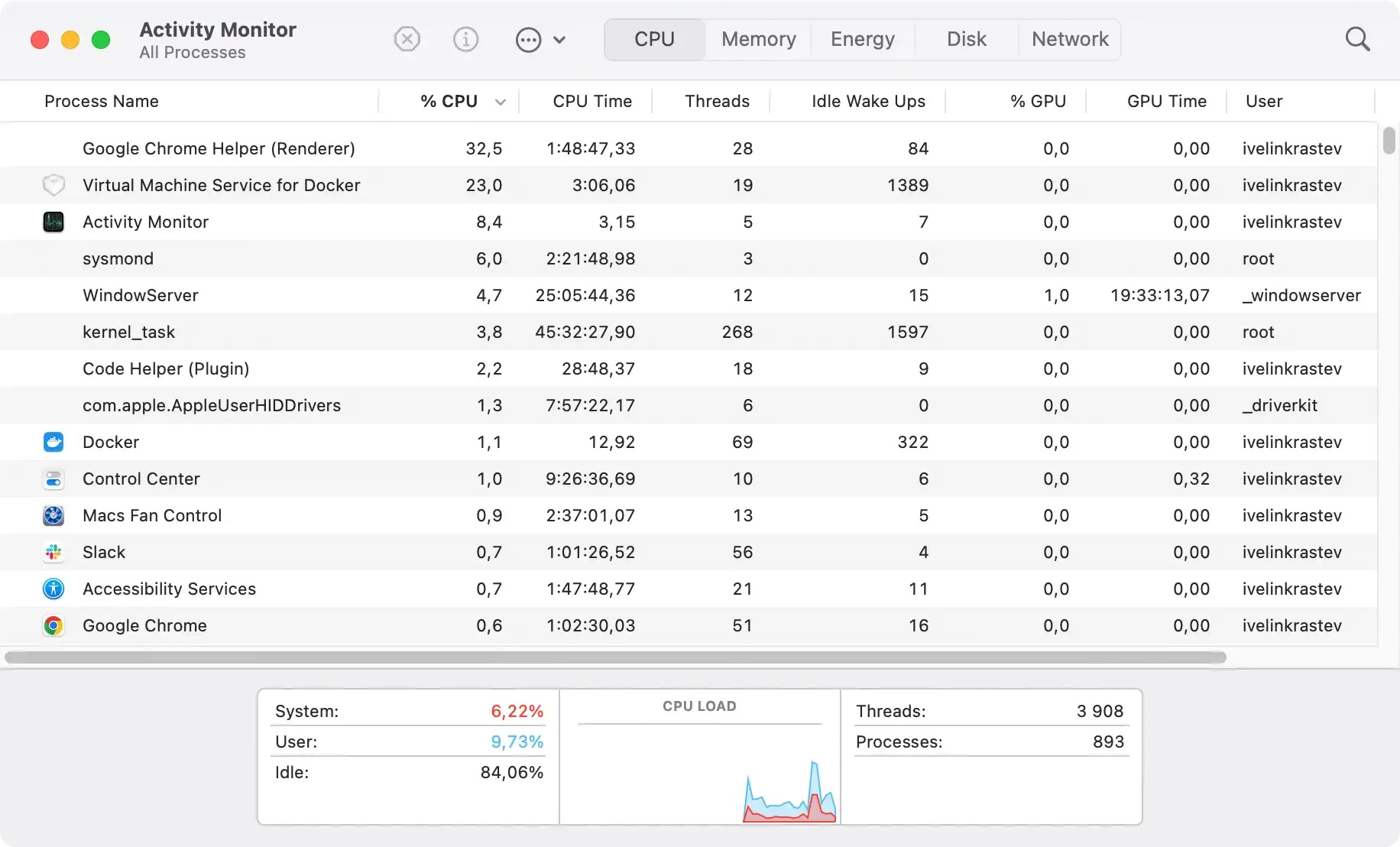
Remove files linked to Koobface
After stopping the processes, you should remove any related files to eliminate all traces:
- Open
Finderand click onGo > Go to Folderin the menu. - Enter the following directory paths in the dialog that comes up, one after the other:
/Library/LaunchAgents//Library/LaunchDaemons/~/Library/LaunchAgents//Library/StartupItems/~/Library/Preferences/
- Examine those locations for any files that are linked to Koobface and manually delete them all.

- Empty the
Trashto finish the cleanup.
Clean all browsers from Koobface traces
Removal from Safari
To get rid of Koobface from Safari, you’ll need to reset the browser. Start by opening Safari, then go to the Safari menu and select Preferences. Under the Advanced tab, check the box to display the Develop menu in the menu bar.
Next, use the Develop menu to choose Empty Caches. Afterward, clear your browsing history by going to History > Clear History and selecting the option to remove all history.
Go back to Preferences, click on the Privacy tab, and select Manage Website Data. This will display a list of sites storing your browsing data. Choose Remove All to delete everything, though this might log you out of some sites. To complete the process, restart Safari.
Removal from Google Chrome
Chrome users can remove Koobface by resetting the browser to its default settings.
Open Chrome, click the three dots in the top-right corner and go to Settings. Scroll down to Advanced and find the Reset settings section.
Click on it to reset Chrome, which will remove extensions, cookies, and custom settings but retain your bookmarks and passwords. Restart Chrome after the reset to ensure Koobface is gone.
Removal from Firefox
To remove Koobface from Firefox, a browser reset is required.
Open Firefox and go to Help > Troubleshooting Information, or type about:support in the address bar and press Return. On the next page, click the Refresh Firefox button.
This will remove extensions, themes, and site preferences, while keeping your bookmarks and history. Confirm the refresh, then restart Firefox to finish the process.
Can your Mac get reinfected with Koobface?
Yes, it’s possible for your Mac to get reinfected with Koobface if adequate precautions are not maintained.
Koobface is known to exploit social platforms and deceptive messages to reinstall itself or introduce other harmful software. Once your system is cleaned, staying vigilant is key to prevent reinfection.
Maintaining good internet habits and having effective antivirus software like SpyHunter on your Mac can drastically reduce the chances of reinfection.
How to strengthen your Mac’s defenses against Koobface
To keep your Mac resistant to threats like Koobface, it’s crucial to bolster its defenses actively.
Regularly updating your software and installing reliable security tools like SpyHunter play a pivotal role in this process.
Regular updates and security practices
Keeping your Mac’s operating system and applications up-to-date is an important step in protecting against malware and exploits.
Developers continuously patch security vulnerabilities, which, if not updated, may serve as gateways for malware infections such as Koobface.
- Always download the latest patches and system updates from the App Store.
- Configure your Mac to automatically install updates, ensuring timely application of security patches.
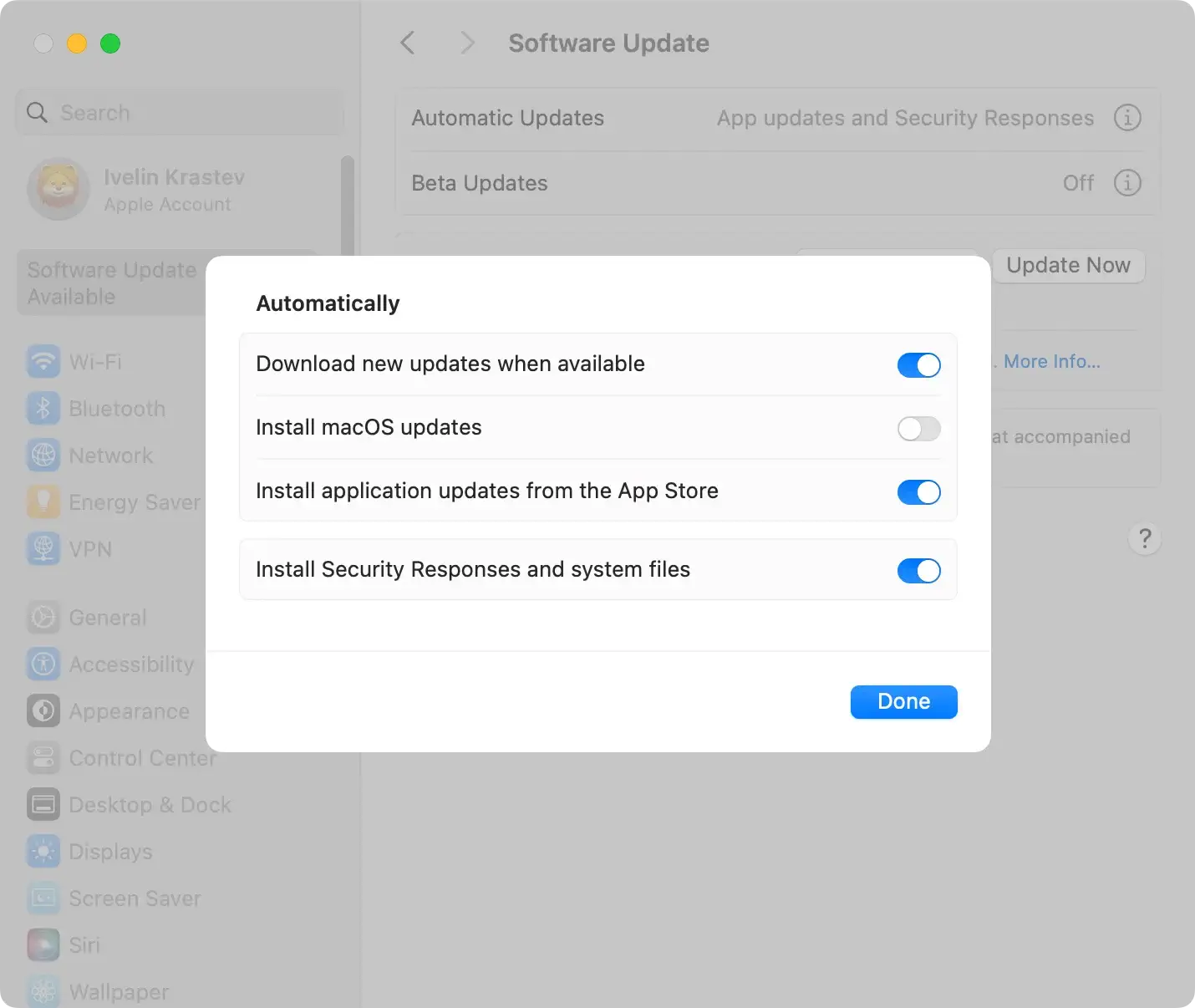
Additionally, adopting consistent security practices significantly enhances your Mac’s defenses:
- Never click on suspicious links, particularly those claiming outdated software like Flash Player.
- Avoid downloading software or opening attachments from unreliable sources.
- Use strong passwords and enable 2FA where possible.
- Regularly back up important data to mitigate potential loss from malware attacks.
Recovering from a Koobface malware infection
After successful Koobface removal from your Mac, the next steps involve ensuring your device remains secure and regains optimal performance.
Now that the immediate threat is neutralized, it’s crucial to implement measures to prevent future infections and check your Mac’s overall health.
Tips for monitoring your Mac’s health post-infection
Monitoring your Mac’s health after cleaning a Koobface infection involves regularly checking certain areas to ensure everything is functioning as it should.
Start with the Activity Monitor to check for any unusual activity or processes that consume excessive memory or CPU, which could indicate hidden malware.
It is also wise to regularly clean up system and application caches to prevent slowdowns and potential malware nesting spots. An antivirus program like SpyHunter can automate this process, ensuring that caches do not harbor harmful software remnants.
Lastly, keep an eye on your Mac’s performance. If you notice significant slowdowns, crashes, or unusual behaviors, it might be time for a deeper scan or to consult a professional.
In addition to using a reliable antivirus tool, regularly backing up your data is also crucial, providing a safety net in case of data loss or corruption linked to malware infections.
By following these tips, you can help ensure that your Mac remains healthy, secure, and performs well long after recovering from a Koobface infection.