How To Remove Genieo Virus On Mac (Quick Guide)
Before we dive in
Before we dive in, let's make sure you stay safe online. We created SpyHunter because your security matters to us.
Protect your computer today — download SpyHunter right here! Check out our top tips below to keep your computer safe and secure.

Ever stumbled upon your browser acting weird, redirecting you to unfamiliar pages or changing your homepage without your consent?
Chances are, you might be dealing with the Genieo virus, a Mac malware that can seriously compromise your browsing experience and steal personal details.
In this guide, we’ll explore what Genieo really is, how it sneaks onto Macs, and how to remove it and shield your system from future invasions.
What is OSX.Genieo?
Genieo is often classified as a virus, even though it is actually a browser hijacker and a potentially unwanted application (PUA).
This dubious software infiltrates computer systems without explicit user consent, typically bundled within download and installation setups.

Its primary function is to manipulate web browsers—such as Safari, Google Chrome, and Mozilla Firefox—by forcing them to assign search.genieo.com as the default homepage, default search engine, and new tab URL.
This makes Genieo a fake search engine that promotes deceptive search pages while recording user information without consent. This data tracking includes sensitive personal information which can be shared with third parties, effectively monetizing Mac users’ privacy.
The continued collection of such information greatly heightens the risk of identity theft and other privacy violations, making Genieo a significant threat to both security and user experience.
Origins of Genieo on Mac
First spotted in 2013, the Genieo browser hijacker was initially distributed under the guise of necessary updates or additional software like video codecs, affecting both Microsoft Windows and Mac OS operating systems.
Users downloading seemingly harmless software found themselves inadvertently installing Genieo. This software employs deceptive tactics to execute its downloads and installations without sufficient user approval.
Genieo’s method involves embedding itself in normal applications and system tools, sometimes mimicking essential components like Adobe Flash Player updates.
These tactics not only breach user trust but also exploit the functionality of affected Macs to serve the malware’s purposes—such as delivering personalized ads based on intercepted search and browsing history, thus affecting the overall system performance and user experience negatively.
How to manually remove Genieo
If you find that your Mac has been infected by the Genieo virus, manual removal is a straightforward process if you follow the correct steps.
Step 1: Remove Genieo from Applications
- Navigate to your
Applicationsfolder throughFinder. - Scan the list of installed apps for any that are named Genieo or look suspicious and you don’t remember ever installing or using.
- Drag the unwanted app into the
Trash.

- Empty the
Trashto completely remove the app.
Step 2: Remove leftover files linked to Genieo
- Open
Finderand clickGo > Go to Folderin the top menu bar. - In the dialog box that comes up, enter the following path locations by pasting them one after the other:
/Library/LaunchAgents//Library/Application Support//Library/LaunchDaemons/~/Library/LaunchAgents/~/Library/Application Support/

- Inside them, look for any folders or files linked to Genieo and delete them.
- Empty
Trashto finish this step.
Step 3: Clean all your browsers from OSX.Genieo
Follow these steps to remove Genieo extensions from your web browsers:
For Google Chrome:
- Open Google Chrome.
- Click the three-dot menu icon in the top-right corner.
- Select
Settingsfrom the dropdown menu. - In the left-hand menu, choose
Extensions. - Review the list of installed extensions and identify any unknown or suspicious ones.
- Click
Removenext to each unwanted extension. - Confirm the removal in the follow-up dialog box.
For Mozilla Firefox:
- Open Mozilla Firefox.
- Click the three horizontal lines in the top-right corner to open the menu.
- Select
Add-ons and themesfrom the menu. - Go to the
Extensionstab. - Look through the list of extensions and identify any suspicious or unfamiliar ones.
- Click the three-dot icon next to the unwanted extension and select
Remove. - Restart Firefox to apply the changes.
For the Safari browser:
- Open Safari.
- Go to the
Safarimenu in the top-left corner of your screen and choosePreferences. - Click on the
Extensionstab. - Review all installed extensions and locate any that seem unfamiliar or linked to Genieo.
- Select the suspicious extension and click
Uninstall. - Confirm the action if prompted and restart Safari.
These steps will help ensure your browsers are free from the Genieo browser hijacker, protecting your browsing experience and maintaining your system’s security.
Remove Genieo malware with SpyHunter
SpyHunter can streamline the removal process with robust features tailored for convenience.
This software is equipped to detect and eradicate traces of Genieo and similar unwanted software swiftly and effectively.
It updates its malware database regularly, ensuring the most recent threats are known and can be managed efficiently.
- Download the app here and install it on your system.
- Launch SpyHunter and use the main menu to start a full scan of your Mac.
- Wait for the scan results, then select all malicious and unwanted files or apps discovered.
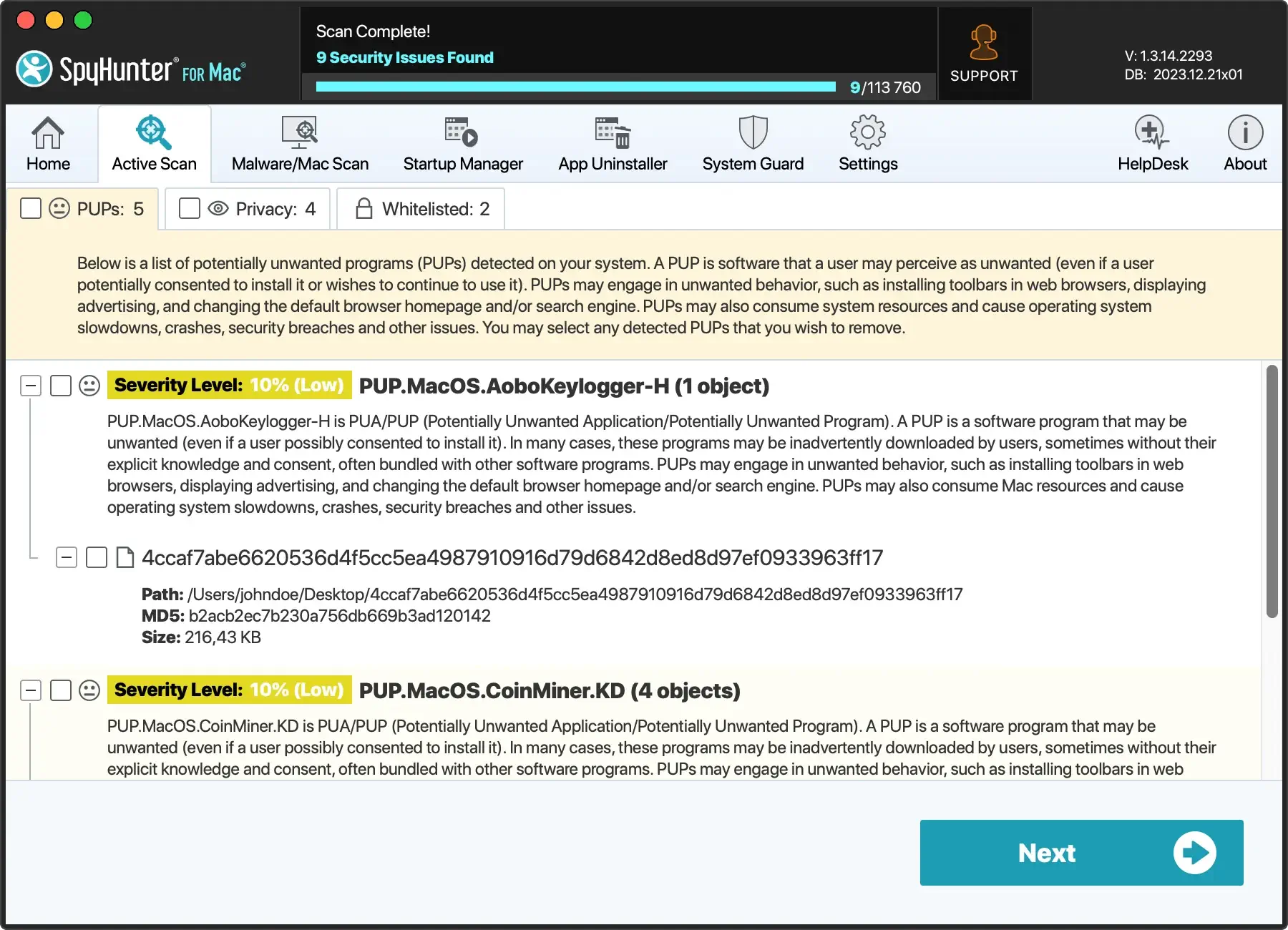
- Proceed with the automatic removal process to clean your system.

Preventing future infections
Preventing malware and unwanted software installations can greatly enhance your computer’s security and performance.
Here are some practical steps you can take to safeguard your system.
How to avoid downloading unwanted applications
Ensuring your computer stays clean starts with how you download and install software. Here’s how you can keep unwanted applications away:
- Download directly from official sources: Always use direct download links from trusted websites. This minimizes the risk of accidentally downloading malicious or bundled software.
- Be cautious with installation prompts: During installations, opt for the custom or advanced options. This allows you to deselect any additional bundled software that you don’t need or want.
- Read user agreements: It might seem tedious, but understanding what you are installing is crucial. Look for mentions of bundled software.
- Keep your software updated: Regularly update your installed software using tools provided by the software developer. This helps patch vulnerabilities and improves performance.
- Use a reputable cybersecurity program: Install and maintain a trusted antivirus or anti-malware software. For instance, SpyHunter offers comprehensive protection against threats, enhancing your system’s security.
By following these straightforward steps, you can significantly decrease the likelihood of infecting your system with unwanted programs and ensure a safer browsing experience.