How To Remove Chromstera Rogue Browser On Mac [Quick Guide]
Before we dive in
Before we dive in, let's make sure you stay safe online. We created SpyHunter because your security matters to us.
Protect your computer today — download SpyHunter right here! Check out our top tips below to keep your computer safe and secure.

Rogue applications have emerged as a growing concern for Mac users.
These seemingly harmless programs often disguise themselves as legitimate browsing tools but can compromise your privacy and security once installed.
One such application is Chromstera—a rogue browser app that poses significant risks by collecting personal data and manipulating search queries.
In this article, we’ll delve into what Chromstera is, how it infiltrates your Mac, and the steps you can take to protect your system from such potentially unwanted applications.
What is Chromstera?
Chromstera is a rogue browser application classified as a potentially unwanted app (PUA).
It is based on the Chromium platform, which is the same open-source framework used by legitimate browsers like Google Chrome and Microsoft Edge.
Despite its seemingly harmless origins, Chromstera poses significant privacy and security risks to its users. The app may collect personal information, search queries, and even login data entered while using the rogue browser.
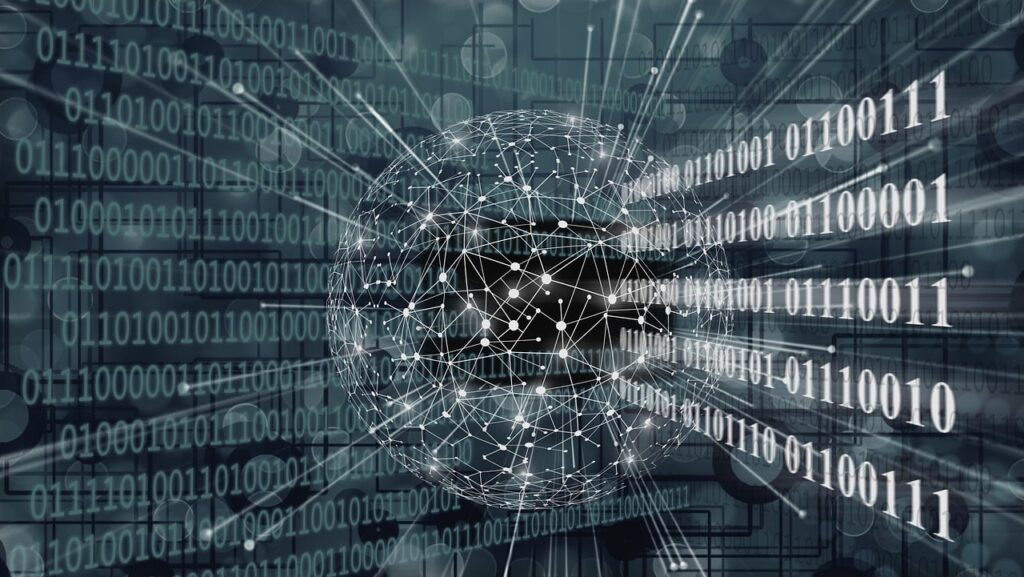
Chromstera lacks its own dedicated search engine. Instead, it redirects all user searches through Bing.com, a legitimate search engine.
However, the data appears to be intercepted and likely collected before these searches are redirected, allowing Chromstera’s developers to harvest sensitive information for their own purposes.
This behavior not only infringes on users’ privacy but also creates a potential risk of identity theft and unauthorized data usage.
How can Chromstera enter your Mac?
Chromstera typically infiltrates Mac systems through software bundling, a common method used by many PUAs.
This means it often comes packaged with legitimate software or other potentially unwanted programs (PUPs).
Users may inadvertently install Chromstera when they download free software from unofficial or suspicious sources, where the app is often quietly bundled as an extra component.
In an effort to appear credible, Chromstera also has an official website. However, this website does more harm than good to its legitimacy.
As of the time of writing, the download button on Chromstera’s official site leads to a 404 error page, which is a red flag for an unreliable and potentially unsafe application.
This broken link, combined with the rogue nature of the app, indicates that even its developers are not committed to providing a legitimate service.
Moreover, Chromstera can also be installed after a user clicks on a misleading or malicious ad.
These ads often appear on shady websites or pop up as fake software update prompts, tricking users into downloading the application without realizing its true nature.
Remove Chromstera using SpyHunter
You can remove Chromstera and other unwanted apps from your Mac using SpyHunter.
SpyHunter is a robust anti-malware software that can scan your entire system, then detect and remove any threats, malicious or potentially unwanted apps discovered.
You can download the app now and follow the instructions on your screen to install it properly.
Once installed, run SpyHunter and perform a full scan of your Mac from the app’s main menu. When the scan finishes, you will see a list of all potentially discovered threats.

Use the application’s interface to select and automatically remove any malware found and enjoy a safer, faster and cleaner Mac.

Manually remove Chromstera from your Mac
Step 1: Remove Chromstera from your Applications folder
- Open
Finderand navigate to yourApplicationsfolder. - Look through all installed application icons, searching for any apps that have “Chromstera” in their names, or any you do not remember installing.
- Drag the suspicious applications in the
Trash.

- Empty the
Trashto complete this step of the manual removal.
Step 2: Remove all leftover files associated with Chromstera
- Open
Finderagain, then click onGo > Go to Folderin the top menu. - A new dialog box will come up. Inside it, paste all of the following path locations, one after the other, and hit
Returnafter each one:/Library/LaunchAgents//Library/Application Support//Library/LaunchDaemons/~/Library/LaunchAgents/~/Library/Application Support/

- Inside each location, search for and then delete any files or subfolders linked to Chromstera.
- Empty the
Trashto remove the leftover files you just deleted permanently.
Protecting Your Mac from future unwanted apps
To protect your Mac from Chromstera and similar rogue applications, it’s essential to be vigilant about what you download and install:
- Avoid downloading from untrusted sources: Always download software from official and reputable sources like the Mac App Store or the official websites of well-known software developers. Avoid third-party download sites that may bundle legitimate applications with unwanted or malicious software.
- Be careful with software bundles: During installation, always choose the “Custom” or “Advanced” installation option, which allows you to see and deselect any unwanted additional software that may be bundled with your desired application.
- Watch out for fake ads and pop-ups: Be cautious of ads or pop-ups that urge you to download software updates or new applications, especially if they appear on unfamiliar websites. If prompted to download an update, always visit the official website of the software provider directly.
- Use reliable security software: A robust anti-malware tool like SpyHunter can help detect and remove Chromstera and other PUAs. Regularly scan your system to ensure it remains free of rogue applications and other threats.
- Keep your Mac updated: Regularly update your macOS and installed software to the latest versions. Updates often include security patches that can help protect against newly discovered threats.
By understanding how Chromstera operates and taking the right precautions, you can safeguard your Mac from this and other potentially unwanted applications, keeping your data and personal information secure.