Eradicate Akamaihd Virus From Mac (Step-By-Step Guide)
Before we dive in
Before we dive in, let's make sure you stay safe online. We created SpyHunter because your security matters to us.
Protect your computer today — download SpyHunter right here! Check out our top tips below to keep your computer safe and secure.

Have you ever clicked on a seemingly harmless link or ad only to face a barrage of unwanted changes to your browser? You’re not alone.
Many internet users find themselves grappling with the sneaky invasions of the Akamaihd virus, a browser hijacker masquerading as a benign entity by exploiting the reputable name of Akamaihd.net.
What appears safe at first glance could actually be a gateway to privacy invasions and a host of annoying changes to your browsing experience.
This article delves into the Akamaihd virus’s details, exploring its impacts, how it infiltrates Macs, and the privacy concerns it raises.
More importantly, it offers a beacon of hope with a detailed guide on using SpyHunter to remove this vexing virus efficiently.
It sheds light on manual removal steps and preventive measures, aiming to arm you with knowledge and solutions to keep your Mac secure and running smoothly.
Let’s embark on this journey to reclaim your digital safety and peace of mind.
What is Akamaihd virus?
At first glance, the term “Akamaihd virus” might confuse many, given that Akamai is a legitimate company providing content delivery network services.
Nevertheless, the crux of the matter lies not within the company itself but in how its services are misappropriated by malicious actors.

The Akamaihd virus, more accurately framed as a browser hijacker, leverages the reputable Akamaihd.net domain to mask its nefarious activities. This misdirection creates an illusion of safety around the hijacker’s activities.
How SpyHunter can help you remove Akamaihd on Mac
The Akamaihd virus on Mac can be a tough nut to crack. Its ability to hijack browsers and redirect users to unwanted websites makes it a serious annoyance and a potential threat to your privacy.
Removing an entrenched virus may seem daunting, but SpyHunter offers a reliable solution that efficiently tackles this problem.
SpyHunter is a dedicated malware removal tool designed to identify and eliminate threats like the Akamaihd virus.
It comprehensively scans your Mac, detecting hidden files and malicious programs that could be overlooked during a manual cleanup. With real-time protection features, SpyHunter also prevents future infections, offering a solid defense against various cyber threats.
Download SpyHunter and install it to remove the Akamaihd virus using SpyHunter. Once activated, initiate a full system scan.
SpyHunter will then present you with a detailed report of identified threats. With a few clicks, you can remove the Akamaihd virus along with any other detected malware.

Its user-friendly interface makes this process straightforward, ensuring your Mac is virus-free and runs smoothly.

Manual steps to remove Akamaihd from your Mac
The Akamaihd virus on a Mac can be a stubborn nuisance, redirecting your browser and slowing down your system.
Removing it requires a keen eye and patience; you’ll need to hunt down and eliminate all files associated with this malware. Here’s how to cleanse your Mac of Akamaihd manually.
Identify and delete malicious files
First, you need to locate the Akamaihd files hiding in your system. Start by opening the Finder application. Navigate using the Go menu to Utilities and then launch the Activity Monitor.
Carefully review the list of processes for anything unusual or what consumes an unusual amount of CPU power. Malicious processes often have odd names or look out of place.
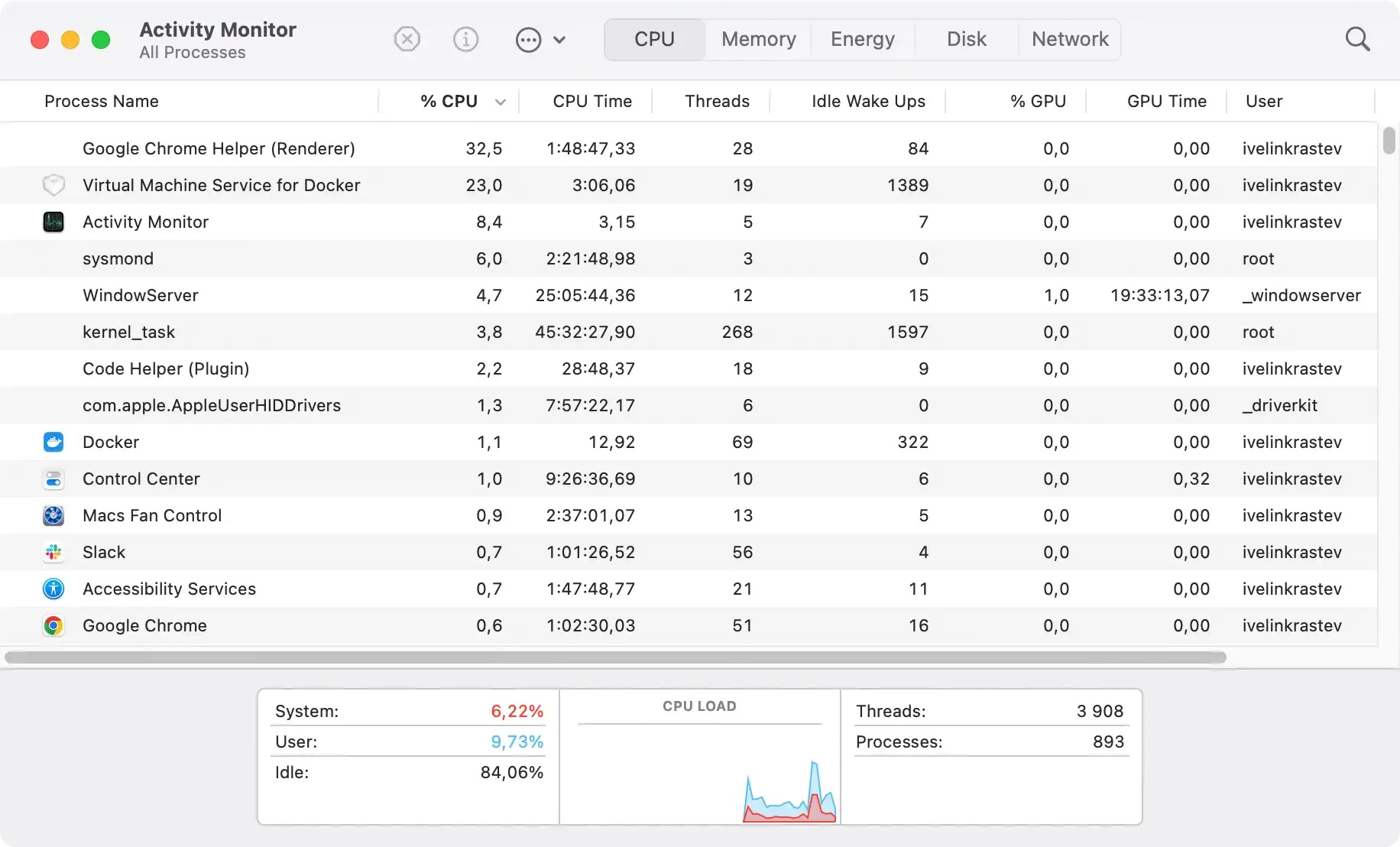
Once identified, select the suspicious process, click the Quit Process button, and confirm with Force Quit.
Next, return to the Finder and select Applications from the Go menu. Scroll through the applications and remove any that you didn’t install or seem suspicious.

After handling the applications, checking the startup items is crucial to prevent the virus from reactivating upon your Mac’s reboot. Go to System Settings > General > Login Items. Look for any unknown applications and use the “minus” icon to remove them from your startup list.

Remove Akamaihd from your browsers
Clean up Safari from Akamaihd
You’ll need to reset the browser to remove Akamaihd from Safari and restore your browsing experience. Begin by opening Safari and navigating to the Safari menu > Preferences. Under the Advanced tab, check the box to show the Develop menu in the menu bar.
Then, from the newly available Develop menu, select Empty Caches. Next, clear your browsing history by selecting History > Clear History and choosing to remove all history.
Finally, go back to Preferences, hit the Privacy tab, and click on Manage Website Data. This action will show you a list of all the websites that have stored data about your browsing.
Opt to Remove All to clear these data sets, which could potentially log you out of some sites in the process. Restart Safari to complete the cleanup.
Remove Akamaihd from Chrome
For Chrome users, the process to eliminate the Akamaihd virus involves resetting the browser to its default settings.
Open Chrome and access the menu by clicking the three dots at the top right corner. Then go to Settings. Scroll down and click on Advanced, finding the Reset settings section at the bottom.
Here, you can initiate a reset which will clear your extensions, cookies, and customization but keep your bookmarks and passwords.
Restart Chrome after the reset to ensure the Akamaihd virus is gone.
Delete Akamaihd from Firefox
Removing Akamaihd from Firefox requires a similar approach to Chrome, which is to reset the browser.
Open Firefox and navigate to Help > Troubleshooting Information, or type about:support in the address bar and hit Enter. On this page, click the Refresh Firefox button.
This will remove extensions, themes, site preferences, and customizations but keep your bookmarks and history intact.
Confirm the refresh and restart Firefox to finalize the removal process.
Tips to keep your Mac safe
Keeping your Mac safe from malicious software isn’t just about installing the right tools; it’s also about adopting habits that can significantly reduce your risk of infection.
Regular updates: Your first defense against viruses
One of the easiest yet most effective strategies to keep your Mac safe is ensuring it’s always up-to-date.
Software and operating system (OS) updates often include security patches that fix vulnerabilities and strengthen your computer’s defenses against attacks. Here is how you can make sure your Mac stays updated:
- Open the Apple menu and select
System Preferences. - Click on
Software Update. - If updates are available, click the
Update Nowbutton to install them.
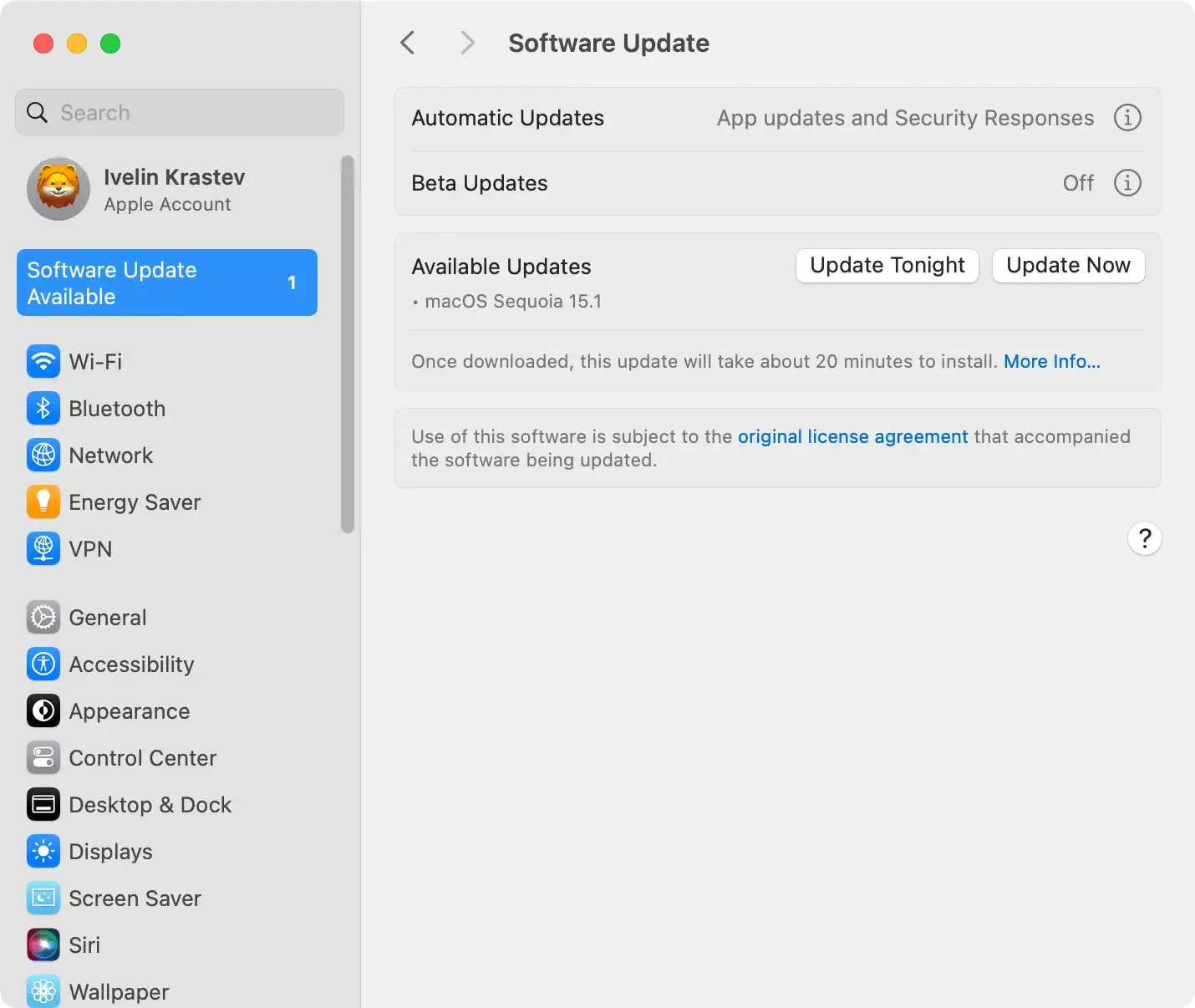
Enabling automatic updates is also a smart move. This way, you ensure your Mac receives the latest security enhancements immediately, protecting you from emerging threats.
Shields your Mac from threats using SpyHunter
SpyHunter is a robust cybersecurity solution tailored to meet the challenges of today’s constantly evolving threat landscape. Its advanced features offer several key benefits for Mac users concerned about their security:
- Comprehensive Malware Detection: SpyHunter can identify and remove a wide range of threats, from common viruses to complex ransomware and everything in between.
- Regular Updates: Its malware database is updated, ensuring protection against the latest malware variants and techniques cybercriminals use.
- User-Friendly: Despite its powerful capabilities, SpyHunter has an intuitive interface that makes it accessible to users of all tech levels. You don’t need to be a tech expert to safeguard your Mac.
- Customized Malware Fixes: For stubborn malware infections, SpyHunter provides customized technical support to address the specific threats on your Mac.
Installing SpyHunter is straightforward. Download SpyHunter for free here and follow the on-screen instructions.
Once installed, SpyHunter offers real-time protection. It scans your system for threats and allows you to remove them immediately.
Choosing SpyHunter as your cybersecurity solution provides peace of mind, knowing that your Mac is safeguarded against various cyber threats.
Its blend of automated protective features and customized support ensures that you can navigate the internet confidently and that your computer is protected.