Remove Yitiano Adware [Complete Guide For Mac]
Before we dive in
Before we dive in, let's make sure you stay safe online. We created SpyHunter because your security matters to us.
Protect your computer today — download SpyHunter right here! Check out our top tips below to keep your computer safe and secure.

Yitiano is an adware that targets Mac computers. It can cause annoying ads to pop up, redirect your web searches to places you didn’t intend to go and track your online activity.
This article will explain how Yitiano gets onto Macs, how it affects users, and how you can get rid of it and keep your computer safe.
If you’re dealing with many unwanted ads or your browser is acting strangely, keep reading to learn how to fix these problems.
Understanding Yitiano adware on Mac
Yitiano is a deceptive adware program that affects Mac computers, tricking users who think their systems are safe from such threats.
It gets onto Macs hidden in other software or through fake website prompts, often pretending to be an update for Adobe Flash Player, similar to how AdLoad malware works.
Once on your Mac, Yitiano fills your web browsing with unwanted ads and can even redirect you to harmful sites.
How Yitiano Affects Your Mac
Yitiano cleverly disguises itself to gain entry into Mac systems, often masquerading as legitimate software or necessary updates.
Once it breaches your system’s defenses, it begins to interfere with your browser settings. This leads to unwanted pop-up ads and banners that can disrupt your online experience.
But Yitiano’s impact goes beyond just being a nuisance. It poses a significant threat to your Mac’s security by engaging in data collection activities.
It tracks your online movements and gathers information, ranging from browsing habits to personal details. This information is a goldmine for targeted advertising but, in the wrong hands, could lead to privacy breaches.
Yitiano also opens the door for further malicious software installations. Its constant pop-ups and redirects can trick users into inadvertently downloading malware or other potentially unwanted programs (PUPs), increasing the security risks to your system.
These activities can slow down your Mac’s performance, making it less efficient and creating vulnerabilities that hackers could exploit.
The presence of Yitiano on your Mac can lead to backdoor exploits, exposing your system to malicious code.
The risks of ignoring Yitiano adware
Deciding to ignore Yitiano adware on your Mac is risky.
Initially, you might notice an increase in advertisements that can be annoying and hinder your browsing experience. However, the impact of Yitiano extends far beyond simple annoyance.
Over time, the relentless display of ads and pop-ups can degrade your system’s performance as your Mac allocates resources to manage the demands of the adware.
The situation becomes more alarming with the heightened risk of accidental malware infections through interactions with malicious ads or redirects.
On a deeper level, the privacy implications of Yitiano’s data collection are concerning. The adware’s ability to track and compile a detailed profile of your online behavior poses a significant threat.
Furthermore, neglecting to remove Yitiano leaves your Mac vulnerable to potential exploits that cybercriminals could use to gain unauthorized access to your system, compounding your security and privacy dangers.
Signs your Mac is infected with Yitiano
Recognizing the symptoms of a Yitiano infection is the first step toward taking corrective action. Common signs include:
- Increased Pop-up Ads and Banners: You’ll see more ads than usual, popping up in places they shouldn’t be.
- Unauthorized Changes to Browser Settings: Your homepage or search engine might change without permission.
- Slower Mac Performance: Tasks that were quick before now lag or take longer.
- Frequent Browser Crashes: Your web browser may start crashing more often than it used to.
- Unfamiliar Toolbars and Extensions: New toolbars or extensions you didn’t install might appear in your browser.
- Unusual Network Activity: There might be an unexpected increase in data sent from or received by your Mac.
Monitoring for these symptoms can help you detect a Yitiano infection, allowing you to remove the adware and protect your Mac from further harm.
Remove Yitiano from your Mac (step-by-step guide)
Removing Yitiano adware from your Mac is essential for restoring your system’s performance and safeguarding your privacy.
Follow our step-by-step guide to effectively eliminate this intrusive software and protect your Mac from future infections.
Step 1: Identify and close malicious processes
The first step to combat Yitiano adware involves pinpointing and terminating malicious processes that run in the background.
These processes may discreetly consume system resources while facilitating the adware’s functionality.
Use the Activity Monitor on your Mac to review and close any processes that show unusual resource consumption or that you cannot recognize as legitimate system processes or apps you consciously installed.
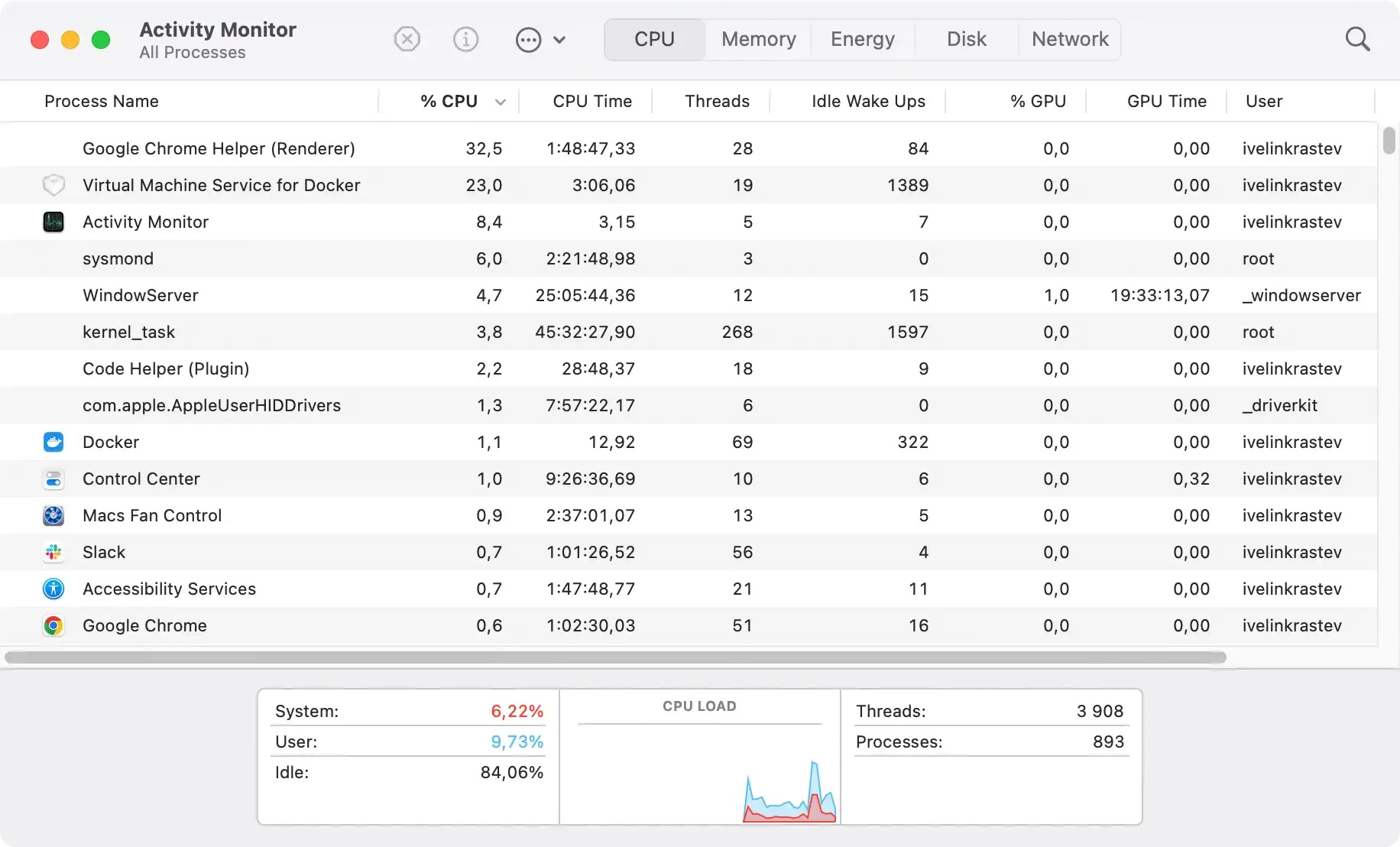
Step 2: Remove malicious configuration profiles related to Yitiano
Yitiano may install harmful configuration profiles on your Mac, which can alter system settings and preferences without your consent.
To remove these profiles, go to System Preferences > Profiles.

If you find any profiles you don’t recognize or are related to Yitiano, select them and click the minus (-) button to delete them.

This step prevents Yitiano from controlling your system settings and helps restore your Mac’s original configuration.
Step 3: Remove Yitiano adware applications
The next crucial step entails locating and uninstalling Yitiano adware applications.
Navigate to the Applications folder on your Mac, sorting the list by the installation date. Look for any applications installed when the symptoms began to manifest, especially those you do not recall installing.

Moving these suspected adware applications to the Trash and emptying the Trash afterward is critical to halt the adware’s operations on your system.
Step 4: Clean your browsers from Yitiano extensions
Adware often operates through browser extensions that inject ads and redirect your searches.
Investigate the extensions installed in your web browser and remove any suspicious ones installed without your explicit consent.
After identifying and removing these extensions, it’s beneficial to clear your browser’s cache and cookies to eliminate any remaining traces of Yitiano.
Step 5: Restore browser settings to default
Yitiano may alter your browser settings to promote its agenda further. Returning your browser settings to their defaults can help revert any unauthorized changes made by the adware.
This reset will erase all custom settings, including the default search engine, homepage, and saved passwords. Before proceeding, ensure that any essential browser data is backed up.
Step 6: Use antivirus software for a full system scan
After manually addressing the immediate threats Yitiano poses, it’s crucial to ensure no hidden remnants remain that could reinfect your system.
A comprehensive system scan with reputable antivirus software becomes indispensable at this stage. SpyHunter for Mac is a robust solution designed to tackle adware like Yitiano and many other threats.
Why choose SpyHunter for your Mac
SpyHunter for Mac is engineered to offer deep system scans, uncovering and eliminating any traces of Yitiano adware and detecting other potential threats that could compromise your Mac’s security.
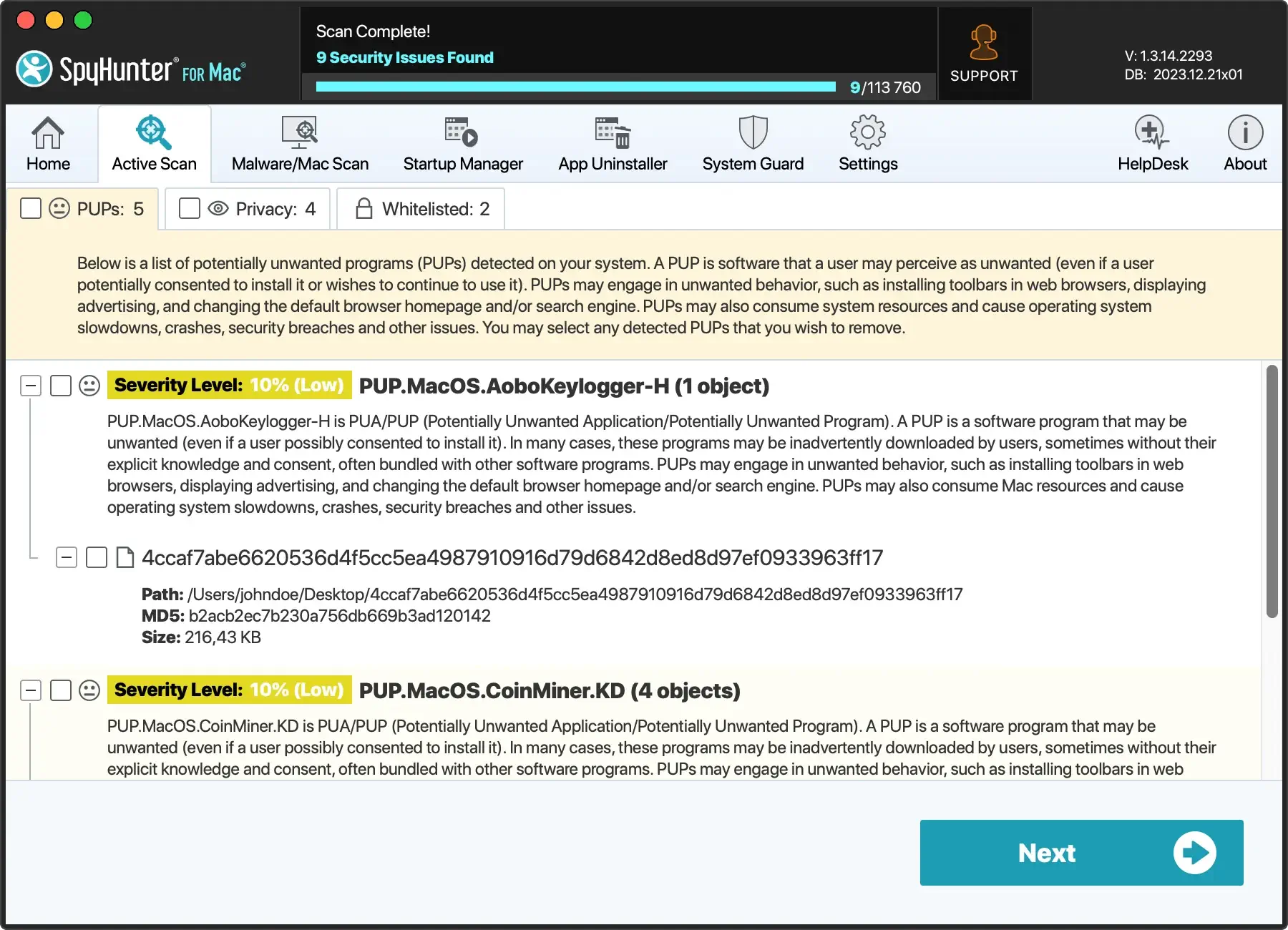
Its user-friendly interface simplifies securing your system, making it accessible for users of all technical levels.
SpyHunter not only excels in removing existing threats but also provides real-time protection to prevent future infections, ensuring your Mac remains safe and performs optimally.
Downloading and installing SpyHunter
Download SpyHunter: Download SpyHunter for free here to get the latest version compatible with macOS. This ensures access to the most current malware definitions and scanning technology.
Install SpyHunter: Follow the installation guide on the website or within the downloaded file. The installation process is straightforward, guiding you through the necessary steps to integrate SpyHunter into your system.
Run a Full System Scan: Once installed, open SpyHunter and select the option to perform a full system scan. This scan will search your Mac for signs of Yitiano adware and other malicious entities.

Remove Detected Threats: After the scan, SpyHunter will display a list of detected threats. You can then instruct the software to remove these threats from your system, effectively cleaning your Mac from Yitiano.

By incorporating SpyHunter into the cleanup process, you not only rid your Mac of Yitiano but also enhance your overall system security against future threats.
Regular scans with SpyHunter can be a critical component of your cybersecurity regimen, keeping your Mac safe in an ever-changing digital landscape.
Preventing future adware infections
To safeguard your Mac from future adware infections like Yitiano, it’s crucial to adopt several best practices. They will enhance your security posture and promote safer browsing habits.
Preventing these infections requires a combination of technology, awareness, and vigilance.
Users can significantly reduce the risk of accidental downloads and system compromise by understanding the common vectors through which adware infiltrates systems.
Best practices for safe Mac browsing
Safe browsing is your first defense against the installation of unwanted adware. Here are essential practices to follow:
- Avoid Clicking on Suspicious Links: Always verify the legitimacy of a link before clicking. Hover over it to preview the URL and ensure it leads to a reputable site.
- Enable Pop-Up Blockers: Use your browser’s pop-up blocker to prevent unwanted ads from appearing. This can significantly reduce the risk of accidental clicks on malicious content.
- Use a VPN: A Virtual Private Network can provide an extra layer of security when browsing, particularly on public Wi-Fi networks, by encrypting your internet connection.
- Monitor Download Sources: Only download files and software from trusted sources. Websites offering free downloads of paid software are exceptionally high risk.
- Read Installation Windows Carefully: During software installation, opt for the “custom installation” mode to deselect any optional installs, such as toolbars or unrelated software.
Adhering to these guidelines can significantly diminish the possibility of adware reaching your system, thereby preserving your Mac’s performance and online privacy.
Regularly update software and antivirus protection
Keeping your apps and anti-malware software up-to-date is critical in defending against adware and other malicious software.
Software updates often include patches for security vulnerabilities that, if exploited, could allow adware and malware to compromise your system.
Similarly, antivirus software relies on updated virus definitions to effectively detect and neutralize the latest threats. Therefore, it’s essential to:
- Enable Automatic Updates: Where possible, enable automatic updates for your operating system, applications, and security software to ensure you have the latest security patches and updates.
- Conduct Regular Scans: Schedule regular system scans to detect and remove potential threats that bypass your initial defenses.
- Stay Informed: Keeping abreast of the latest cybersecurity threats can inform better decision-making online and prevent accidental installations of malicious software.
Implementing these strategies can enhance your Mac’s resilience against adware infections and ensure a safer, more secure browsing experience.
Conclusion: Ensuring your Mac stays free from Yitiano
Protecting your Mac from Yitiano adware requires diligence and a proactive approach to cybersecurity.
By understanding the nature of Yitiano and employing effective strategies to counter its threats, users can maintain a safe and clean computing environment.
Adware, while not permanently damaging in the traditional sense of malware, poses significant privacy and security risks that can disrupt productivity and expose users to further cyber threats. Therefore, adopting comprehensive preventive measures is essential.
To ensure your Mac remains Yitiano-free, regular system scans with trusted antivirus software and adherence to safe browsing practices are vital. Equip your Mac with robust anti-malware tools capable of detecting and removing adware, such as SpyHunter, before it can cause harm.
By staying informed, practicing cautious downloading, and employing practical protective tools, you can defend against unwanted adware, ensuring a secure and uninterrupted Mac experience.