How To Uninstall Postman on Mac (Complete Guide)
Before we dive in
Trying to uninstall an app completely? SpyHunter for Mac includes an App Uninstaller that removes unwanted apps and their leftover files in just a few clicks.
Avoid clutter and save time — download SpyHunter right here and follow the steps to clean up your system.

Are you looking to uninstall Postman from your Mac?
Whether you’re decluttering your development environment, addressing performance issues, or switching to a different API testing tool, this guide will provide a straightforward, step-by-step process to uninstall Postman effectively.
Learn how to ensure your Mac remains optimized and free of unnecessary software.
Let’s get started!
Common reasons to uninstall Postman on Mac
Various factors can drive users to uninstall Postman from their Macs, each reflecting their unique needs and preferences.
Here are some of the common reasons why you might consider removing Postman:
- Resource Efficiency: Postman can be resource-intensive, especially when handling large numbers of requests or when multiple instances are open.
- Switching to Alternatives: With numerous API development tools available, some users might find that other programs better fit their workflow or offer features that Postman lacks.
- Limited Usage: If your projects have evolved or you no longer work with APIs, maintaining Postman on your macOS might be unnecessary.
- Technical Issues: Sometimes, users face persistent bugs or compatibility issues with Postman that affect its functionality.
- Storage Space Concerns: Postman and its data can occupy considerable storage space.
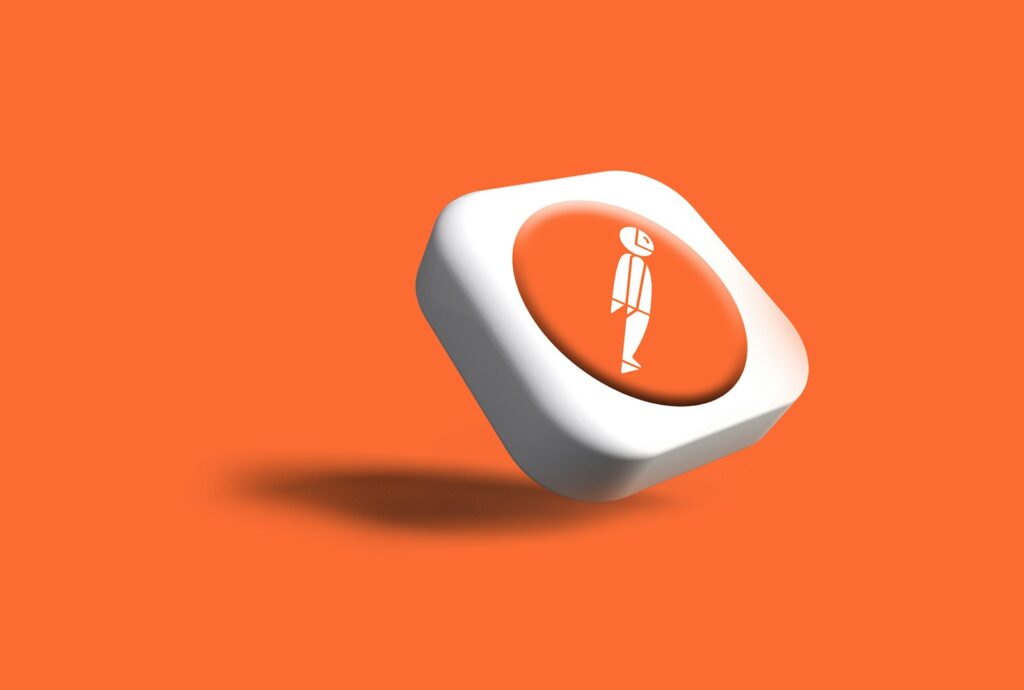
Understanding these reasons can help you decide whether to uninstall Postman, ensuring that your Mac stays aligned with your current needs and continues to operate efficiently.
Manually uninstall Postman from your Mac
Removing Postman manually ensures that the application and all its related files are completely deleted from your system. Here’s a step-by-step guide to effectively uninstall Postman from your Mac:
Step 1: Quit the Postman app
Before uninstalling, ensure that no instances of Postman are running:
- Check Active Instances: Look for the Postman icon in the Dock to see if there are any tabs open, indicated by a dot beneath the icon.
- Quit the App: Right-click the Postman icon in the Dock and select
Quitfrom the context menu.
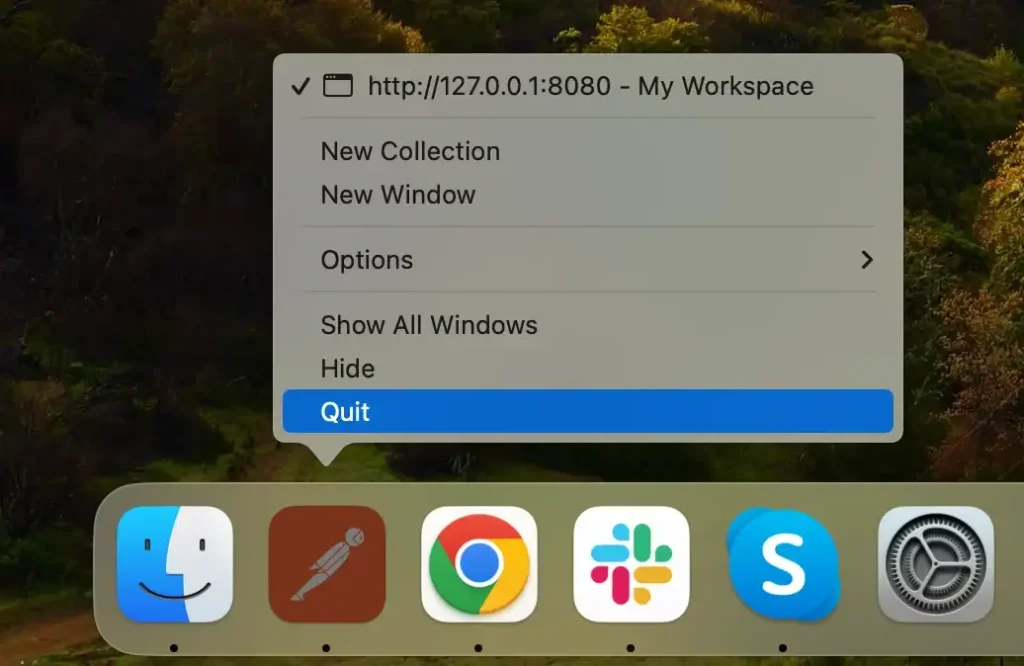
If Postman doesn’t close or is unresponsive, you might need to force quit.
Open Activity Monitor from the Applications/Utilities folder. Use the search bar at the top right to find all processes related to the Postman application.
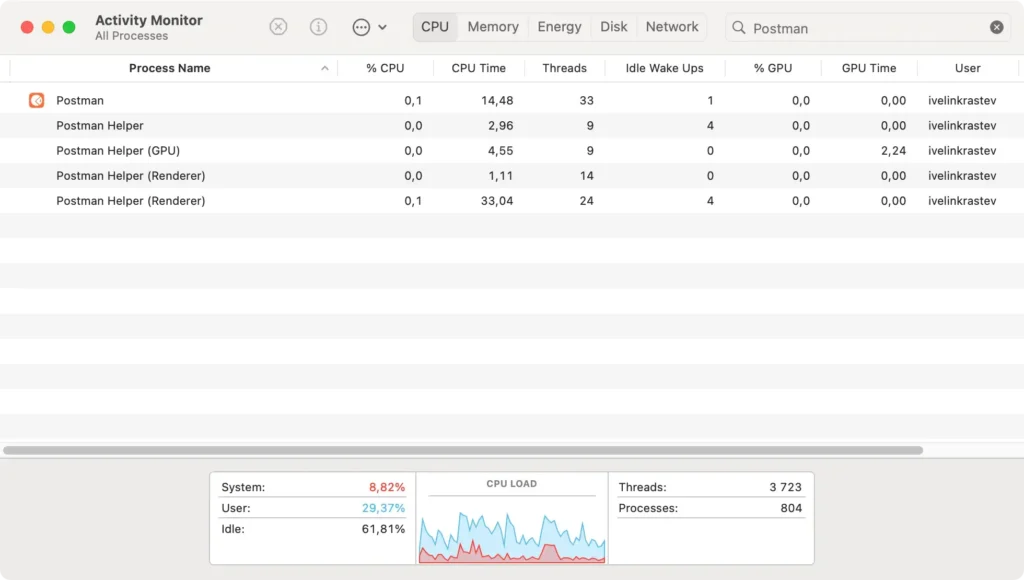
Select all the Postman-related processes and click the [X] button at the top left of the window, then click Force Quit to close them completely.
Step 2: Remove the Postman application
Once you’ve ensured Postman is not running, proceed to remove the application:
- Open Finder: Click on Finder and navigate to
Applicationsin the sidebar. - Find Postman: Use the search bar at the top right to quickly locate the application.
- Uninstall the App: Drag the Postman icon to the Trash, or right-click it and choose
Move to Trashfrom the context menu. - Empty the Trash: Right-click the Trash icon in your Dock and select
Empty Trashto delete Postman permanently. Confirm the action if prompted.

Step 3: Delete Postman files and folders
After uninstalling the Postman application, removing any leftover files and folders is essential.
These entities, including cache files, logs, and preferences, are usually stored within the folder.
Here’s how to get rid of them:
- Open Finder, click
Goin the menu bar, then selectGo to Folderfrom the dropdown menu. - Navigate to the following locations and delete any related files or folders. Use the search bar in each folder to find Postman-related items:
~/Library/Application Support/Postman/~/Library/Caches/com.postmanlabs.mac/~/Library/Logs/Postman/~/Library/Preferences/com.postmanlabs.mac.plist
- Make sure to empty the Trash again after deleting these files to ensure the uninstallation is completed.
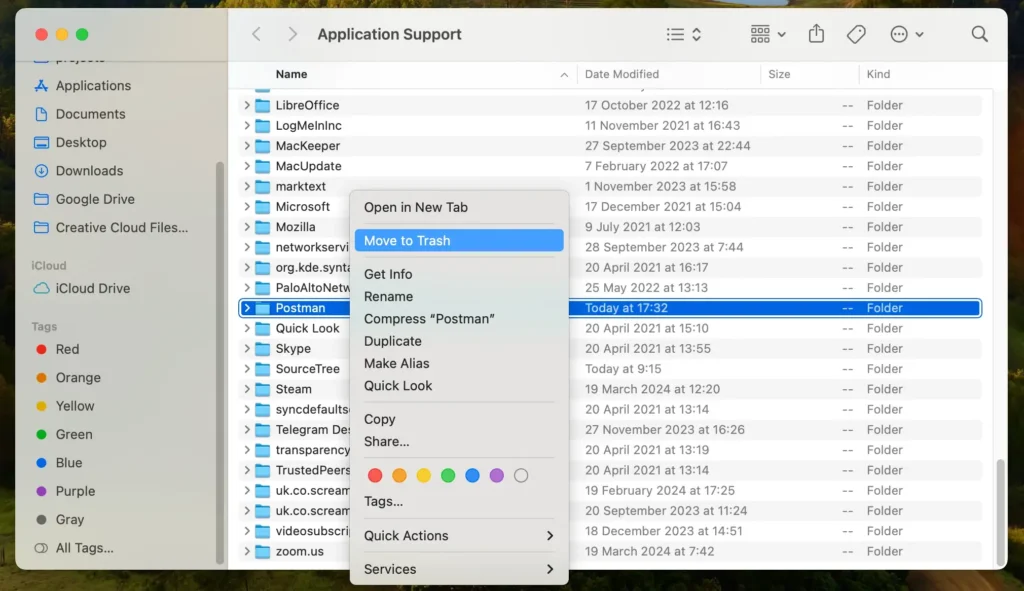
These steps will remove Postman and all its components from your Mac, freeing up resources and eliminating unwanted files.
Completely uninstall Postman on Mac with SpyHunter
SpyHunter is key for a thorough and effortless removal of Postman from your Mac.
SpyHunter for Mac is a powerful security program that identifies and eliminates unwanted applications like Postman and any associated files and potential security threats.
Here’s how to use SpyHunter to remove Postman:
- Download SpyHunter for free here and follow the on-screen instructions to install the application on your Mac.
- Open SpyHunter and navigate to the App Uninstaller tab. This will initiate an automatic application scan.
- After the scan, SpyHunter will list all detected apps. Scroll through the list of results to find Postman.
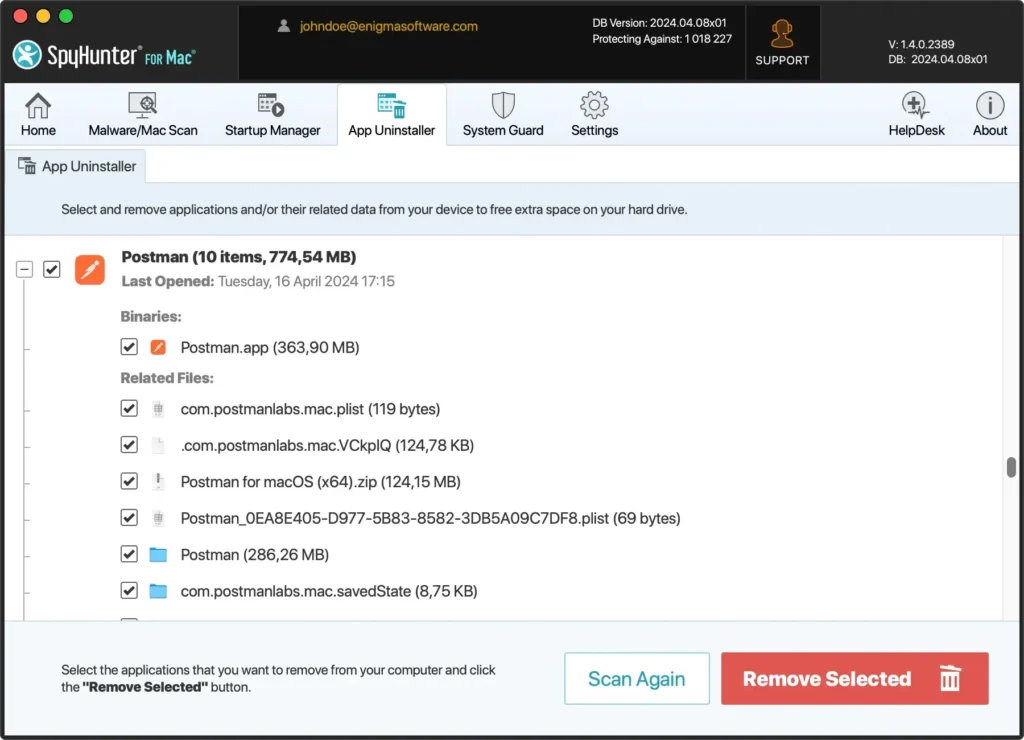
- Select Postman for removal and let SpyHunter delete the app and each related file and folder.
- After the removal process is completed, restarting your Mac is a good practice. This ensures that all changes take effect and your system is refreshed without any leftover files.
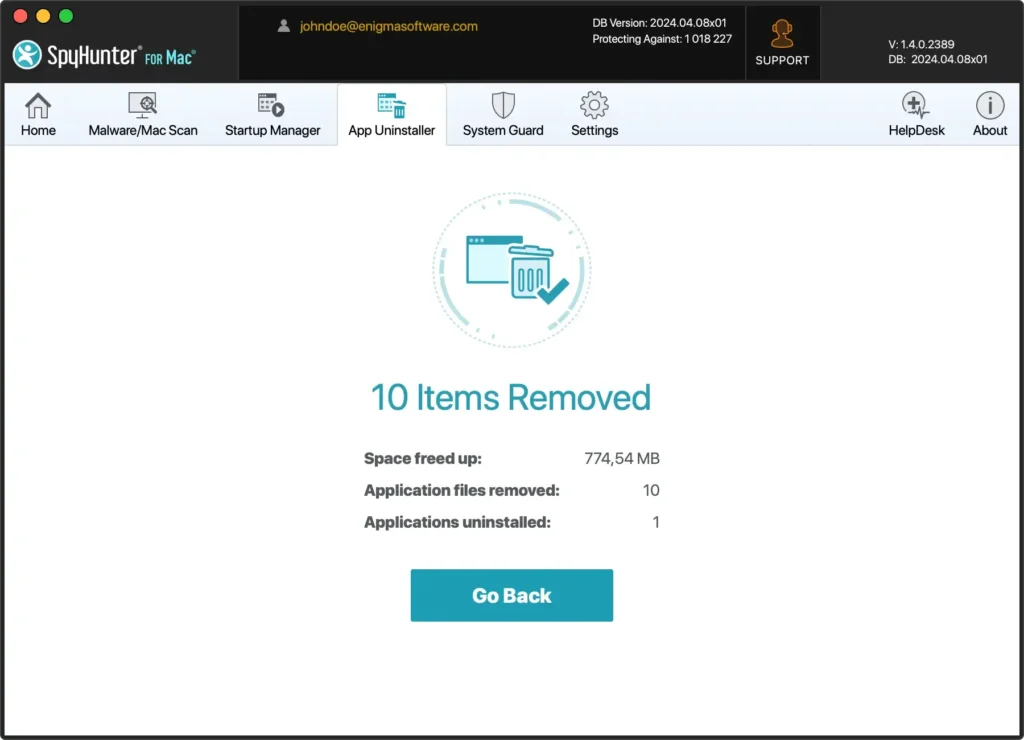
Using SpyHunter to uninstall Postman ensures that the application is completely removed, along with any residual files.
This method benefits users who prefer a hassle-free approach and want to maintain their Mac’s security and efficiency.
FAQs: Uninstall Postman on Mac
Here are some frequently asked questions that cover essential aspects of uninstalling Postman from your Mac:
What should I do if Postman is not uninstalling properly?
If you encounter issues while trying to delete Postman, such as the application not quitting or files refusing to delete, try restarting your Mac and attempting the uninstallation process again.
Ensure that Postman is not running in the background by checking Activity Monitor and force quitting if necessary.
If problems persist, consider using a professional uninstallation tool like SpyHunter’s App Uninstaller to handle the removal process.
Are there alternative applications to Postman that I should consider?
Certainly! Tools like Insomnia or Swagger UI are worth considering if you’re exploring alternatives to Postman for API testing and development.
These applications deliver functionalities comparable to Postman and include distinct features that may enhance your user experience.
By evaluating these alternatives’ specific response and feature sets, you can identify which tool best aligns with your needs, potentially offering a more tailored or efficient solution for managing your API projects.
Is it safe to uninstall Postman?
Uninstalling Postman is safe and should not affect your Mac’s operating system or other installed applications.
It’s a standard procedure to free up space or resolve issues specific to Postman.
However, ensure that you back up any critical data or configurations related to your work on Postman before uninstalling to avoid accidental data loss.
This focused FAQ section addresses critical concerns about uninstalling Postman, providing users with clear and helpful answers to ensure a smooth and informed uninstallation process.
Conclusion
Congratulations on successfully uninstalling Postman from your Mac!
Whether you’ve opted for manual removal or use a tool like SpyHunter’s App Uninstaller, your system is now free from Postman. This will enhance its performance and make room for other applications that better meet your needs.
For additional support in maintaining an efficient and secure macOS, our comprehensive guide on how to uninstall a Mac application provides broader insights and practical tips for managing your applications effectively.
Remember, regular reviews and updates of your installed software are vital to ensuring smooth and secure operation.
Should you explore alternatives to Postman or need further assistance with another application, please refer to our guides for comprehensive support.