Here’s How To Remove Search Marquis On Mac (Ultimate Guide)
Are you experiencing browser redirects to websites you never intended to visit? You might be dealing with Search Marquis – a browser hijacker that targets Mac users, compromising their online security.
This article will teach you how to remove Search Marquis from your Mac, restore your browser’s settings to normal, and secure your online activities.
Read on to learn how to eliminate this persistent browser hijacker and regain control over your web browsing experience.
What is Search Marquis?
Search Marquis is a type of malware known as a browser hijacker that targets Mac computers.
It redirects your internet searches through its own search engine, leading to unwanted websites or exposing you to a barrage of ads. This can disrupt your browsing experience and compromise your online security.
Browser hijackers like Search Marquis can also track your internet activity to display tailored advertisements, further infringing on your privacy.
How does Search Marquis infect your Mac?
The Search Marquis adware typically finds its way onto your Mac through
- bundled software installations,
- email attachments,
- or by exploiting security vulnerabilities in outdated software.
Often, it’s unintentionally installed when users download and install free software or updates from unverified sources.
The hijacker sneaks in without clear disclosures, making it challenging to pinpoint the exact moment of infection.
Recognize the signs: Is your Mac infected with Search Marquis?
Knowing the signs of a Search Marquis infection can help you act swiftly to remove it.
Here are some clear indicators:
- Search Engine Swap: If your searches are being redirected from your chosen search engine to searchmarquis.com, it’s a telltale sign of infection.
- Ad Overload: An unusual increase in pop-up ads, banners, and other intrusive advertisements could indicate that your Mac has been compromised.
- Shady Redirects: Being redirected to suspicious websites that you did not intend to visit is another common symptom.
- Unwanted Extensions: Finding new browser extensions or toolbars you don’t remember installing can signal the Search Marquis virus at work.
- System Slowdown: If your Mac begins to perform slower than usual, it could be due to the resources consumed by this malicious software.

If these symptoms sound familiar, your Mac may be infected with Search Marquis. But don’t worry. With the right approach, removing this malware is possible.
Comprehensive security software like SpyHunter can help identify and eliminate such threats efficiently, safeguarding your Mac against future attacks.
Remove Search Marquis from your Mac
If Search Marquis has taken over your browser, it’s crucial to remove it promptly to restore your Mac’s security and browsing functionality.
This section will guide you through the detailed steps to effectively delete Search Marquis from your Mac.
Step 1: Remove malicious config profiles
Some malware, including Search Marquis, can install malicious profile configurations on your Mac.
Here’s how to remove them:
- Go to
System Settingsand open thePrivacy & Securitypreferences. Scroll through the list and look for aProfilessection. - If you don’t see it, none are installed, which is good. If you do, go through the list of profiles.

- Look for any profiles that you did not install or that look suspicious. Select these profiles and use the minus (-) button to remove them.

Removing malicious profiles ensures that the settings changed by the malware are reverted to your preferred configurations.
Step 2: Locate and delete Search Marquis app
Removing Search Marquis from your Mac starts with identifying and deleting malicious applications.
Here’s how you can do it:
- Open the
Finderapplication on your Mac. - Use the
Shift + Command + Ukeyboard shortcut to access the Utilities folder. - Launch the
Activity Monitorand look for any processes linked to Search Marquis. If you find any, select them and click theForce Quitbutton (an X icon) in the toolbar to stop them.
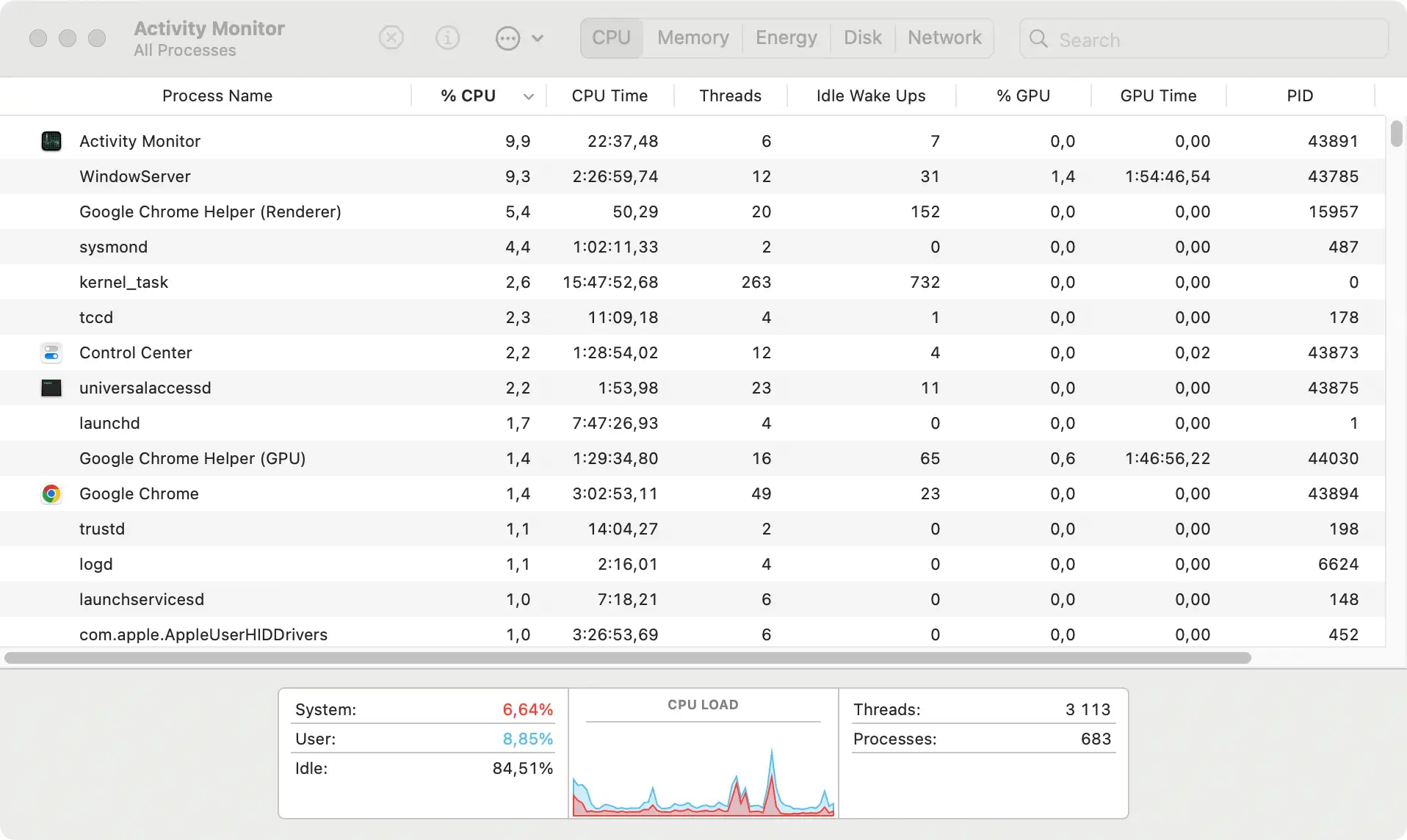
- Next, go back to Finder and open the
Applicationsfolder. - Scan through your applications and identify any that you don’t recall installing or that seem suspicious. Drag these applications to the Trash to delete them.

This process helps eliminate any unwanted applications that could be causing harm to your Mac or compromising your data.
Step 3: Eliminate unknown Login Items
Malware often sets itself to launch automatically when you start your Mac.
You can stop this by removing unknown login items:
- Open
System Settingsand go to theGeneralsection. - Scroll through the general settings list to find the
Login Itemstab. - Look through the list for any apps you don’t recognize or that you’ve identified as part of Search Marquis. Use the minus (-) button to remove them from the list.

By performing these steps, you’ll prevent potentially harmful applications from running automatically, enhancing your Mac’s security and performance.
Step 4: Remove Search Marquis files
Even after removing applications and login items, some files related to Search Marquis may remain on your system.
To completely remove the virus, you need to delete these files:
- Open
Finderand selectGo to Folderfrom theGomenu. - Type each of the following directories one by one in the search field, pressing
Enterafter each:~/Library/LaunchAgents//Library/LaunchAgents//Library/LaunchDaemons//Library/Application Support/~/Library/Application Support/
- Look for any files or folders related to Search Marquis or that appear suspicious and drag them to the Trash.
- Empty the Trash to remove these files from your Mac permanently.

Removing these files is a critical step in eradicating the malware from your Mac.
Step 5: Use SpyHunter to remove Search Marquis
For those who find the manual process complex or are concerned about leftover malware components, using a security solution like SpyHunter can simplify the removal process.
SpyHunter is designed to detect and eliminate malware, ensuring that all components of threats like Search Marquis are thoroughly removed without the need for manual searches.
Here’s how to use SpyHunter to quickly and efficiently remove Search Marquis from your Mac:
- Download SpyHunter for free here and follow the on-screen instructions to install it on your Mac. The setup process is straightforward and designed to get you up and running without unnecessary delays.
- Once installation is complete, open SpyHunter and select the option to run a full system scan. This scan will thoroughly check your Mac for any instances of Search Marquis and other malicious software.
- After the scan is completed, SpyHunter will display a list of detected threats. Look through this list to locate Search Marquis and select it for removal.

- With Search Marquis selected, initiate the removal process. SpyHunter will then safely eliminate the malware from your system.

This entire process is quick and ensures that your Mac is clean without you having to sift through system files manually.
SpyHunter provides an excellent solution for anyone looking for a simple yet effective way to deal with malware. With its powerful malware removal capabilities, SpyHunter for Mac ensures that safety and simplicity go hand in hand.
Remove Search Marquis from your web browsers
Search Marquis is a browser hijacker that can drastically alter your online experience by changing your browser settings without permission.
The following steps will guide you through cleaning your browser efficiently, ensuring a safer and more pleasant online journey.
Remove Search Marquis from Safari
- Open Safari and select
Safari > Preferencesfrom the menu. - Click on the
Extensionstab to view all installed extensions. - Look for suspicious extensions you don’t recall installing yourself.
- Select the questionable extension and press the
Uninstallbutton to remove it. - After removing the unwanted extensions, restart Safari to apply the changes.
Delete Search Marquis from Chrome
- Launch Google Chrome and access the browser menu by clicking the 3 dots in the upper right corner.
- Navigate to
Settings > Advanced > Reset and clean up - Click on
Restore settings to their original defaultsand confirm the action if prompted. - Reboot Chrome to complete the removal process.
Eliminate Search Marquis from Mozilla Firefox
- Open Firefox and click on the 3 horizontal lines in the top right corner to access the browser menu.
- Go to
Help > More troubleshooting information - Click on
Refresh Firefoxto reset your browser settings. - Confirm the action to remove the hijacker effectively.
Removing these extensions is critical in regaining control of your browsing experience. However, it’s equally essential to be proactive in preventing such unwanted software from taking over your browsers again.
Download SpyHunter to provide an additional layer of security. Detect and stop threats before they can harm to your Mac OS.
Prevent future Search Marquis infections
To safeguard your Mac against future invasions by Search Marquis or similar browser hijackers, adopt these proactive security measures:
- Update Regularly: Keep your operating system and all applications up to date. Software updates often include security patches that prevent malware exploits.
- Install Robust Antivirus Software: Utilize comprehensive antivirus software like SpyHunter, which offers real-time protection against malware, adware, and other threats.
- Be Cautious Online: Practice safe browsing habits every day. Avoid clicking on suspicious URLs and downloading software from unknown sources.
- Enhance Network Security: Secure your internet connection with solid and unique passwords. Also, consider using a VPN for added privacy and security.
By consistently applying these strategies, you can minimize the risk of browser hijacker attacks and maintain a secure, clean computing environment.
Summary
Maintaining the security of your Mac is essential, especially when facing threats like the Search Marquis browser hijacker. To protect your device, ensure that your macOS and all applications, especially security software, are regularly updated to close any vulnerabilities that malware could exploit.
A reputable antivirus solution, such as SpyHunter, enhances your defense by offering comprehensive protection against various online threats.
Adopting cautious online behaviors, such as avoiding downloads from untrusted sources and vigilant link monitoring, dramatically reduces your risk of malware infection. Additionally, secure your network and devices with strong, unique passwords to prevent unauthorized access.
Following these practices helps you manage and eliminate current threats like Search Marquis and fortifies your Mac against future vulnerabilities, ensuring a safer browsing experience.

