Safely Remove Binarymove Virus From Mac (Step-By-Step)
Before we dive in
Before we dive in, let's make sure you stay safe online. We created SpyHunter because your security matters to us.
Protect your computer today — download SpyHunter right here! Check out our top tips below to keep your computer safe and secure.

Do you think your Mac is immune to viruses? Think again.
The Binarymove virus challenges the myth that Macs can’t get infected, turning what many believed to be a haven into a playground for cybercriminals.
With tactics that sneak past defenses and directly impact your browsing experience, it’s clear that no system is out of reach for malware.
In this article, we’ll explore the Binarymove virus, how it infects your Mac, and, most importantly, how you can get rid of it and protect your system from future invaders.
Whether you’re a digital novice or savvy, keeping your Mac safe is paramount—let’s uncover the steps to secure your digital space.
Is your Mac at risk? Understanding the Binarymove virus
If you own a Mac and believe it’s impervious to viruses, it’s time to rethink. The Binarymove virus is a prime example of the growing threat to Mac systems.
Initially, hackers targeted Macs less, leading to a widespread belief in their invulnerability. However, as their popularity has grown, so too has cybercriminals’ interest.
The Binarymove virus challenges the misconception of the Mac’s immunity by exploiting vulnerabilities and infecting systems with malicious code.
This should serve as a reminder that no device is entirely safe and that taking proactive measures to protect your Mac is essential.
What exactly is the Binarymove virus?
Binarymove is a browser hijacker, a type of malware that targets Mac users by manipulating web browser settings without their permission.
Once it infiltrates your system, it changes your homepage and search engine settings, bombards you with pop-up ads, and can even redirect you to phishing or malicious websites.
These actions disrupt your browsing experience and pose a significant risk to your privacy and security.

Binarymove’s ability to sneak past Mac’s defenses showcases the sophisticated tactics malware creators use in today’s digital world.
How does your Mac get infected with Binarymove?
The Binarymove virus typically infiltrates Mac systems through a deceptive technique known as software bundling. This method tricks users into inadvertently installing the malware alongside legitimate software.
It often happens when users download apps from third-party websites rather than the official App Store or click on misleading ad prompts that disguise themselves as necessary updates or software.
These tactics rely on the user’s oversight or a moment of haste.
To avoid falling victim to such schemes, it’s crucial to download software only from trusted sources and to always opt for the ‘Customize Installation’ option where possible.
This extra step allows you to review and deselect any additional bundled software you did not intentionally choose to install.
Steps to safely remove Binarymove from your Mac
Removing the Binarymove virus from your Mac can be done manually or using specialized software. Each approach caters to different skill levels and preferences.
Here, we’ll guide you through both methods to ensure you can reclaim your Mac from this invasive software.
Beginner’s guide: Manually deleting Binarymove virus
Locate and delete suspicious applications
Finding and removing suspicious applications is your first defense against the Binarymove virus.
Start by navigating to the Applications folder. Look closely for programs you don’t remember installing or that seem out of place.
Drag these unwanted applications to the Trash, and don’t forget to empty the Trash once you’re done.

Eliminate unknown device profiles
Binarymove may have installed profiles on your Mac to control your system settings. To find these, open System Settings and select Profiles.

If you spot any profiles you didn’t install yourself or that look suspicious, remove them to prevent the virus from regaining a foothold on your device.
Cleanse your browsers from extensions
Removing extensions from Safari
To remove unwanted extensions, start Safari and click on Safari in the menu bar, then Preferences.
Go to the Extensions tab, review the list of installed extensions, and click Uninstall to uninstall any that you don’t recognize or need.
Clearing extensions from Chrome
For Chrome users, open Chrome and click on the three dots icon in the top right corner to access More tools > Extensions.
From there, remove any extensions you didn’t install yourself or that seem suspicious.
Firefox extension cleanup
If Firefox is your browser of choice, click on the three bars icon in the top right corner, choose Add-ons, then Extensions.
Examine the list of unfamiliar extensions and remove them to eliminate potential threats.
Automatically remove Binarymove with SpyHunter
If manually tracking down and removing elements of Binarymove seems daunting, SpyHunter offers an automated solution to effectively handle the virus and any other malicious software lurking on your system.
Here’s how to use it:
- Download SpyHunter and install it on your Mac.
- Launch SpyHunter and allow it to update its malware definition database to ensure it can identify the latest threats.
- Run a full system scan. SpyHunter will meticulously search your system for Binarymove and any other malicious actors.
- Once the scan is complete, review the findings. SpyHunter will present a list of detected threats and potentially unwanted programs.
- Click on the “Remove” button to clean your Mac. This will rid your system of viruses and other detected threats, ensuring your Mac is safe and secure.

This approach is particularly beneficial for those who may not feel comfortable diving into system settings or anyone looking for a more comprehensive and hassle-free solution.
Prevention is better than cure: Stopping future infections
There’s a saying that rings especially true when it comes to computer health: Prevention is better than cure.
Keeping your computer safe from malware, like the Binarymove virus, starts long before any potential threat infiltrates your system.
Here are some steps to fortify your digital fortress and keep those pesky invaders at bay.
Regularly update your software and operating system
Software and operating system updates aren’t just about adding new features or fixing annoying bugs. They often include critical security patches that close doors to potential attackers.
Delaying these updates opens up opportunities for malware to exploit old vulnerabilities.
Here’s a quick guide on keeping your macOS up-to-date:
- Click on the
Apple iconat the top left corner of your screen. - Select
System Settings. - Choose
Software Update. - Install any available updates, focusing on stable releases rather than beta versions to avoid new, unpatched vulnerabilities.
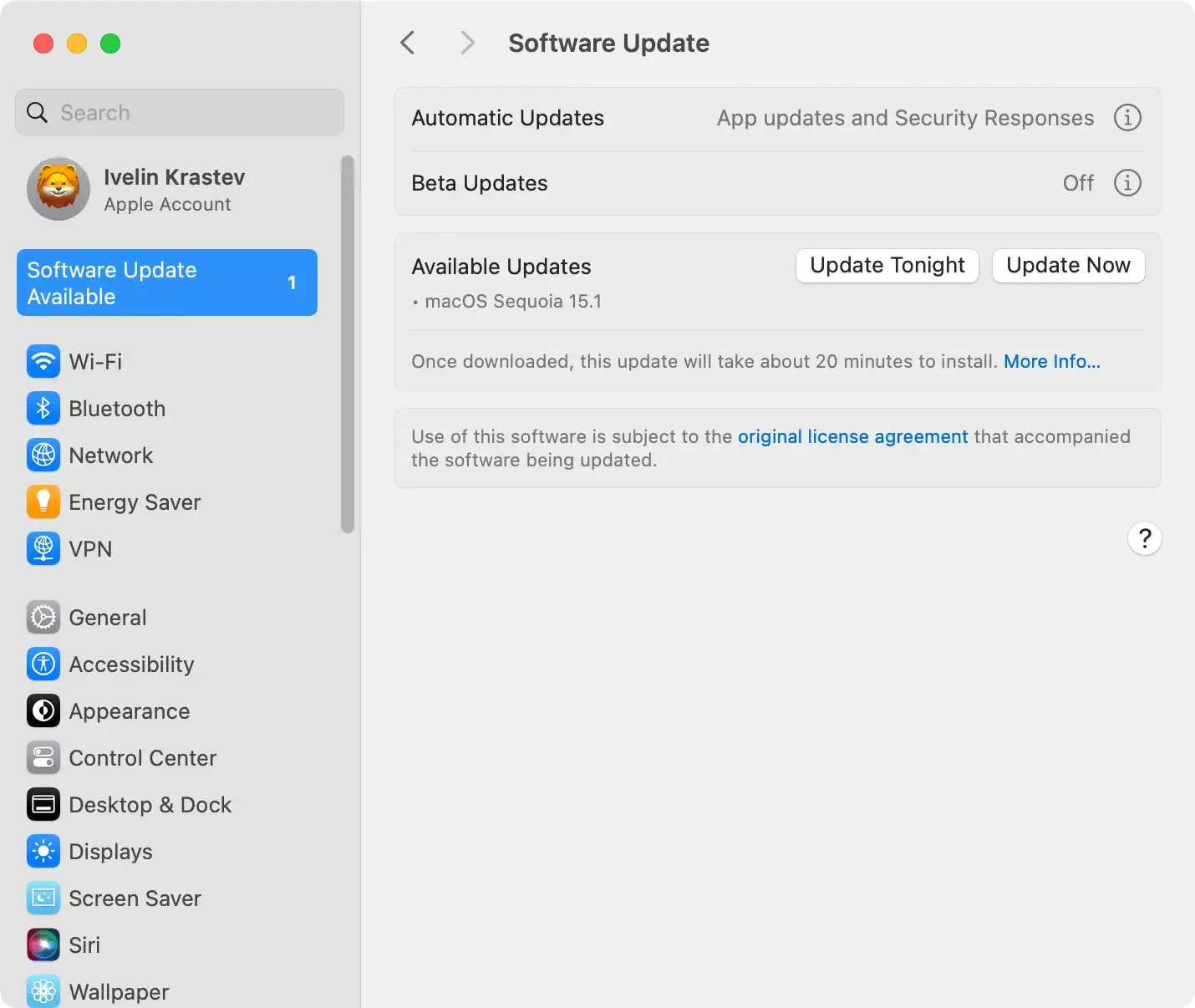
Similarly, ensure your apps are up-to-date by checking the App Store regularly. This helps in minimizing potential loopholes that could be exploited by malware.
Practice safe browsing habits
Surfing the internet without caution is akin to inviting trouble. Be skeptical of downloading files or clicking links from sources you don’t trust.
Potentially unwanted applications (PUAs) and adware often sneak onto systems through these seemingly innocent actions. Adjusting your browsing habits can significantly reduce the risk of infection:
- Avoid clicking on pop-up ads or intrusive banners.
- Stay away from downloading software from unknown websites.
- Keep an eye out for fake software updates or alerts that pop up in your web browser.
By practicing these safe browsing habits, you can secure your digital footprint and ensure a smoother, safer online experience.
Why SpyHunter is your go-to solution for Mac protection
When it comes to keeping your Mac free from malware, SpyHunter offers a robust solution. It’s designed to detect and remove malware, including PUAs and adware, ensuring your system remains in optimal health.
SpyHunter regularly updates its malware database, ensuring it can combat the latest threats, and offers a user-friendly interface that makes malware removal accessible to all.
SpyHunter goes beyond simple malware removal. It offers real-time protection to catch infections before they can do harm.
Its comprehensive scanning capabilities ensure nothing goes unnoticed, giving you peace of mind as you navigate the digital world.
To get started with protecting your Mac with SpyHunter:
- Download SpyHunter.
- Follow the installation instructions to set it up on your system.
- Run a scan to check for any existing infections and remove them.

With SpyHunter on your side, you can surf the web, download files, and update your apps confidently, knowing your Mac is well-protected against the digital world’s ever-evolving threats.