Remove Alcalde.app Adware On Mac (Easy Cleanup Guide)
Before we dive in
Before we dive in, let's make sure you stay safe online. We created SpyHunter because your security matters to us.
Protect your computer today — download SpyHunter right here! Check out our top tips below to keep your computer safe and secure.

Have you ever noticed your browser behaving strangely, bombarded with pop-ups and redirected to sites you never intended to visit?
You might be dealing with Alcalde.app adware, a pesky program that not only disrupts your web browsing but also poses serious privacy and security risks.
Known for its connection to the Pirrit malware family, Alcalde.app specializes in flooding your screen with unwanted ads and secretly gathering your personal data.
This unwanted software tweaks your browser settings, pushes dubious content, and slows down your device considerably.
As annoying as it is dangerous, Alcalde.app is something you’ll want to remove swiftly to safeguard your digital environment.
Keep reading to learn how to clean your Mac from this intrusive adware and take preventive measures against future attacks.
What is Alcalde.app adware?
Alcalde.app is classified as adware, which belongs to the Pirrit malware family, known for intrusive advertising and privacy risks.
This type of software primarily serves to display continuous, often misleading or harmful ads to its users. These ads can manifest as pop-ups, banners, and redirects, which heavily diminish the browsing experience.
The primary purpose of such adware is to generate revenue for its creators through pay-per-click schemes and gathering user data without explicit consent.
The ads often promote dubious products, scams, or further malicious software, tempting users to click on them.
Additionally, Alcalde.app can modify browser settings to promote its agenda, altering search engine results and redirecting users to unwanted websites.
How does Alcalde.app impact your device?
Alcalde.app is a type of adware that can significantly affect the performance and security of your device.
Here are some of the key impacts this software can have:
- Decreased Device Performance: By running unwanted ads and background processes, Alcalde.app can slow down your computer, leading to frustrating delays in everyday tasks.
- Compromised Privacy: This adware monitors your online activities, collecting data such as browsing history, search queries, and even personal information, which could be sold to third parties or used for fraudulent purposes.
- Security Vulnerabilities: The intrusive ads displayed by Alcalde.app can lead you to malicious websites or trick you into downloading more malware, thereby increasing the risk of a more serious infection.
- Unwanted Advertisements: Constant pop-ups, banners, and other annoying ads will disrupt your user experience, clutter your screen, and can be tough to remove completely.
- Potential Financial Risk: Some ads might promote scams or phishing attempts, leading to financial losses if you are not cautious.
How to remove Alcalde.app from your Mac
Step 1: Close all active applications
Before proceeding with the removal process, ensure all applications, especially Alcalde.app, are completely shut down.
This can be done by accessing the Activity Monitor, locating Alcalde.app or any unusual application running, selecting it, and clicking on the X at the top left corner to force quit.
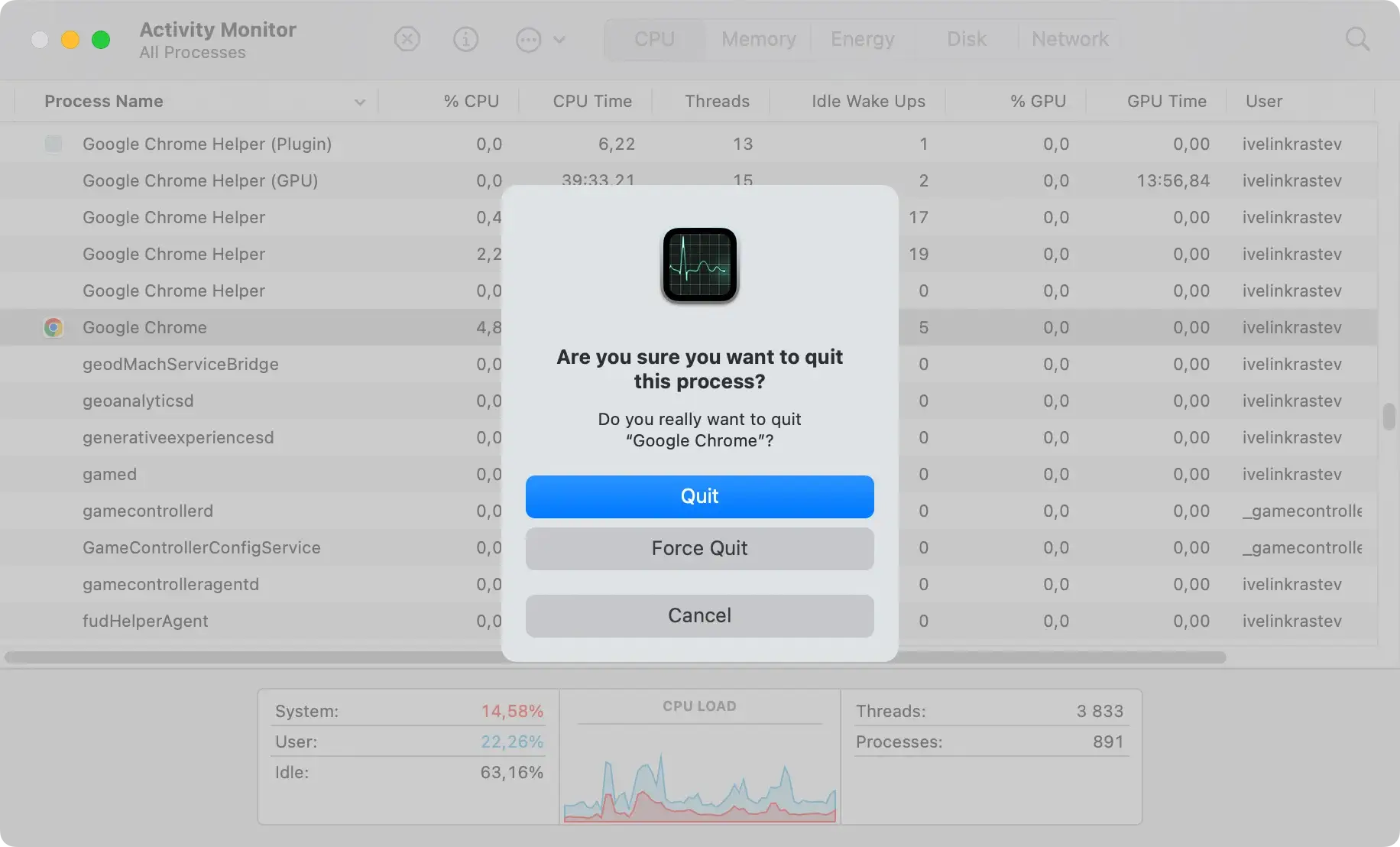
Step 2: Remove suspicious apps
Scan through your Applications folder by clicking on the Finder icon and selecting Applications from the sidebar.
Look for any programs that you don’t recall installing or that appear dubious. Drag these to the Trash to delete them.

Step 3: Identify and remove related files
Navigate to the Library folder where adware components could hide. Do this by opening Finder, selecting Go from the top menu, and clicking Go to Folder....
Type ~/Library/ and press Enter. Then, check subfolders such as:
Application SupportLaunchAgentsLaunchDaemons
Look for any files related to Alcalde.app. Find files with suspicious names that were recently added. Transfer them to the Trash.

Step 4: Eliminate related extensions from browsers
Instructions for Safari
Open Safari and click on Safari in the menu, then Preferences. Go to the Extensions tab. Review the list for any unfamiliar extensions, and click Uninstall to remove them.
Instructions for Chrome
Launch Google Chrome and click on the Chrome menu icon in the upper right corner. Choose More Tools, then Extensions.
Look through the extensions for any that seem out of place or that you didn’t install, and click Remove beside these entries.
Step 5: Use SpyHunter for final cleanup
For a thorough cleanup, consider using SpyHunter. You can download SpyHunter from here.
Launch SpyHunter and click on the Start Scan button to let it scan your system for Alcalde.app and any related infections.

Upon completion, review the scan results and take necessary actions recommended by SpyHunter to remove infections.

Safety precautions to prevent future adware attacks
To maintain a secure and clean computing environment, taking proactive steps against adware is crucial.
By implementing effective safety measures, you can significantly reduce the risk of adware infections and protect your data from malicious actors.
- Always download software from official sources. Avoid third-party websites as they often bundle legitimate software with adware or other unwanted programs.
- Opt for custom installation when setting up new software. This allows you to deselect any additional programs that might be included in the installer.
- Keep your operating system and all installed software up to date. Developers regularly release updates to fix security vulnerabilities that could be exploited by adware.
- Use a reputable security solution that provides real-time protection. It can detect and block malicious attempts to install adware on your system.
- Be cautious when clicking on links or advertisements, especially if they appear on suspicious websites. Such clicks might lead to automatic downloads of adware.
- Review and manage your browser extensions regularly and remove anything you don’t recognize or use. Adware often hides within these tools.