How To Fix Mac Error 1008F (Simple Guide)
Before we dive in
Before we dive in, let's make sure you stay safe online. We created SpyHunter because your security matters to us.
Protect your computer today — download SpyHunter right here! Check out our top tips below to keep your computer safe and secure.

Ever tried starting up your Mac and got stuck with a mysterious error -1008F?
This frustrating hiccup occurs when your Mac can’t connect to Apple’s internet recovery servers, leaving you unable to access the crucial recovery tools needed to troubleshoot your system.
This article dives into why this error happens, common triggers, and effective ways to resolve it. Whether it’s a sketchy internet connection or server issues at Apple’s end, we’ll guide you through steps to get your Mac back on track.
What is Mac error 1008F?
Encountering a Mac error 1008F can be confusing and frustrating. This specific error code appears when your Mac attempts to boot into macOS Recovery but fails to do so over the Internet.
Essentially, Mac error -1008F is a network-related issue that prevents the Mac from launching its recovery system from Apple’s servers.
When this error occurs, you’ll typically see a globe icon accompanied by an exclamation mark on your screen. This is an indicator that your Mac is having trouble establishing a connection with Apple’s internet recovery servers.
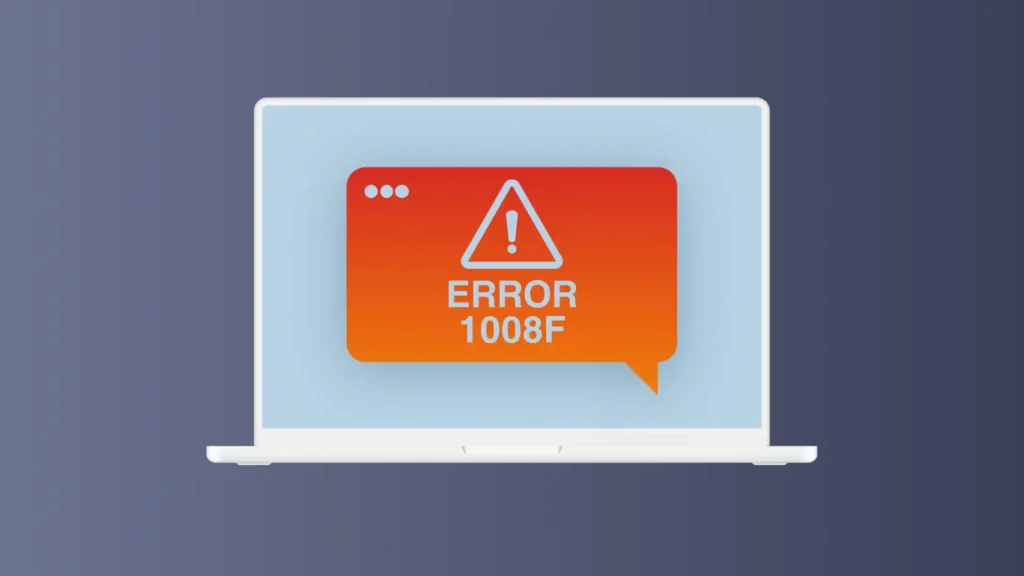
The most common reasons for this error include a slow or unstable internet connection or issues with your Mac’s network settings.
Why does error -1008F occur during Internet Recovery?
Error -1008F typically surfaces when your Mac attempts to start from macOS Recovery over the Internet but fails to establish a proper connection to Apple’s recovery servers.
This issue could arise from various network-related problems, either on the user’s end or with Apple’s server accessibility at the time of the attempt.
Understanding that macOS Recovery requires a steady and reliable internet connection is crucial.
The error manifests when this connection is compromised, whether due to network instability, incorrect network settings, or external issues affecting Apple’s Recovery server availability.
Common triggers of Mac error -1008F
Error -1008F can be triggered by several common network issues:
- Unstable internet connection: A weak Wi-Fi signal or intermittent service interruptions can prevent your Mac from maintaining a stable connection vital for the Internet Recovery process.
- Network configuration issues: Incorrect DNS settings, outdated router firmware, or misconfigured network parameters can all lead to unsuccessful connections to Apple’s servers.
- Server problems: On rare occasions, the Apple Recovery servers themselves may experience downtime or high traffic, leading to connectivity issues for users attempting recovery operations.
- Physical connection problems: For Macs using wired connections, issues like damaged cables or improperly connected Ethernet can also cause this error.
By identifying the underlying cause of error -1008F, users can apply targeted fixes to restore their Mac’s functionality without encountering this troublesome error.
We have an article detailing a number of other common Mac error codes that you can always reference if you experience any similar errors on your system in the future.
Steps to resolve Mac error -1008F effectively
Dealing with Mac error -1008F can be quite frustrating, but there are proven steps you can take to resolve the issue and get your system back on track.
This error often arises when there’s a problem entering macOS Recovery due to issues like Activation Lock. Depending on whether your Mac starts up normally or not, the approach varies slightly.
Below, we explore practical solutions like using a specific key command to initiate recovery and managing Activation Lock settings.
Use Option-Command-R to start recovery
If your Mac fails during startup and displays the error -1008F, one effective method to potentially resolve this issue is by entering the macOS Recovery mode using keyboard shortcuts.
Here’s how you can do it:
- First, ensure that your Mac is completely powered off. Press and hold the power button if necessary.
- Next, turn on your Mac and immediately press and hold
Option-Command-Ron your keyboard. Keep holding these until you see the Apple logo or a spinning globe appear. - This will initiate the macOS Internet Recovery mode. The Mac will check for available software and load the necessary recovery tools from the latest macOS compatible with your Mac.
This process generally helps to rectify this specific error by ensuring your system starts with the latest recovery tools, bypassing potential pitfalls that regular start up might encounter.
Disable Activation Lock to circumvent issues
Activation Lock is a security feature that may sometimes contribute to the -1008F error, especially if your device thinks it’s still linked to the previous owner’s Apple ID.
Disabling Activation Lock may allow you to access macOS Recovery smoothly:
- Begin by powering down your Mac.
- On another device, navigate to icloud.com and sign in using the Apple ID associated with the Mac.
- Click on
All Devicesat the top of the screen, and select the Apple devices experiencing issues. - Click on
Erase Mac, confirm your choice, and then continue to click onRemove from Account.
After these steps, reboot your Mac and try accessing macOS Recovery again.
If successful, you might want to re-enable Activation Lock for security once everything is resolved and your Mac is functioning normally.
Remember, if these steps feel too complicated or if they don’t resolve the issue, contacting Apple Support is a recommended next step to ensure your device’s integrity and data security.
Using SpyHunter to minimize the risk of system errors
Sometimes errors similar to -1008F can be caused by malware on your system.
SpyHunter is a robust anti-malware application that can help keep your Mac safe and avoid any potential issues arising from malware tampering with your files or system settings.
You can download the app for free and install it on your system.
Once the installer is done, launch SpyHunter and perform a full system scan from the main menu. This will display a list of potential malware discovered.

You can use the automated removal provided by the app and clean your system from any threats that may be on it.

Maintaining a malware-free Mac is a significant step towards avoiding system errors too, as some malware can go beyond being an annoyance and trigger those system error codes too.
Bootable macOS installer: A workaround for error -1008F
You can sidestep this error by creating a bootable macOS installer. Here’s how to handle it in a few streamlined steps.
- First, ensure you have a USB drive formatted as
Mac OS Extended (Journaled)with at least 14GB of space. - Download a macOS installer from the App Store.
- Connect the USB flash drive to your Mac.
- Open
Terminal. If you have your installer in theApplicationsfolder and your USB drive is namedMyDrive, type one of the following commands, depending on your macOS version:- For Monterey:
sudo /Applications/Install\ macOS\ Monterey.app/Contents/Resources/createinstallmedia —volume /Volumes/MyDrive - For Big Sur:
sudo /Applications/Install\ macOS\ Big\ Sur.app/Contents/Resources/createinstallmedia —volume /Volumes/MyDrive - For earlier versions, adjust the paths and names accordingly.
- For Monterey:
- Press
Return, type your administrator password, and pressReturnagain. Confirm the prompt to erase the volume by typing'Y'and pressingReturn. - After
Terminalindicates that it’s done, quitTerminaland eject the USB drive. - Insert the bootable installer into your Mac. Restart your Mac and hold down the
Optionkey immediately upon startup. - Release the
Optionkey when you see the bootable volumes. Select the volume with the installer on it and proceed with the installation.
This method bypasses the need to connect to Apple’s servers directly from your Mac, which should circumvent the -1008F error and allow a smooth installation of macOS.
Always remember to back up important data before starting this process to avoid accidental loss.
FAQs about Mac error -1008F and Internet Recovery issues
Can error -1008F lead to data loss?
Experiencing error -1008F itself does not typically result in data loss directly.
However, if this error prevents successful recovery operations or interrupts critical updates, there is a potential risk of data corruption or loss.
Frequent backups and using reliable recovery tools like Time Machine are advisable to safeguard your data.
Is error -1008F common in older Mac models?
Error -1008F can occur on any Mac model, if it relies on Internet Recovery due to a lack of a recovery partition or other startup issues.
However, older Mac models may be slightly more prone to such problems because they often run older versions of macOS, which might not manage recovery processes as efficiently as newer versions.
Regular maintenance, such as disk verifications and software updates, are recommended to minimize these risks.