Transform Your Workflow With “Continuity” (Best Apple Feature)
MacOS is known for its seamless integration with the broader Apple ecosystem.
But with every new release, the company somehow manages to raise the bar even higher.
Among the features announced for the upcoming macOS, one stands out as a game-changer: Apple Continuity.
This feature allows users to virtually access their iPhones directly from their Macs, and it’s already being hailed as a revolutionary tool for productivity and convenience.
But what exactly is Continuity, and why is it such a big deal?
Let’s dive into the details, fact-check the claims, and explore how this feature can transform your workflow.
What is Continuity in macOS?
Continuity is a set of features that Apple has been building upon over several years, designed to create a more cohesive experience across all Apple devices.
It allows users to start a task on one Apple device and pick it up on another without missing a beat.
This ecosystem integration includes features like Handoff, Universal Clipboard, and Continuity Camera, all of which users have highly praised.
However, the latest addition to the Continuity suite takes things a step further: virtual access to your iPhone from your Mac.
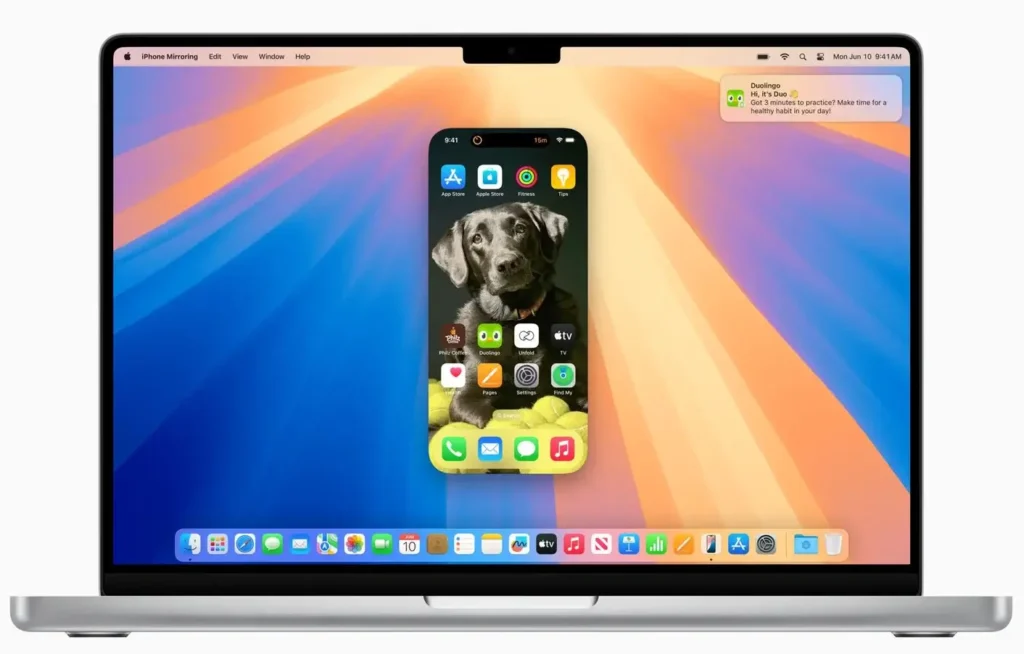
This feature lets you use your Mac as a window into your iPhone, making it easier than ever to manage your iPhone’s contents, respond to messages, and access apps without ever picking up your phone.
How does Continuity work?
The core of Continuity’s magic lies in its ability to create a virtual iPhone interface on your Mac.
Here’s how it works:
- Virtual iPhone/iPad Access: When your iPhone or iPad is nearby, you can access it directly from your Mac. This means you can view your iPhone’s screen, use apps, and interact with it as if it were right in front of you, all within a window on your Mac. It’s like having your iPhone embedded within your computer, streamlining multitasking like never before.
- Seamless App Integration: Imagine this scenario: you’re working on a document and receive a text on your iPhone. Instead of picking up your phone, unlocking it, and responding, you can now reply directly from your Mac. The virtual interface allows you to use messaging apps, social media, and even your camera without interrupting your workflow.
- File Management: Continuity also simplifies file management between your devices. You can drag and drop files between your Mac and iPhone, making transferring photos, documents, and other data effortless. This is especially handy for professionals who frequently move content between devices.
Exploring the features of Apple Continuity
Apple’s Continuity features are designed to make the transition between your Mac, iPhone, iPad, and even Apple Watch as seamless as possible.
By allowing these devices to work together effortlessly, Continuity enhances your productivity and convenience.
Let’s look at the key features that make Continuity a standout element of the Apple ecosystem.
Phone calls
With Continuity, you can take incoming calls on your Mac, iPad, or even your Apple Watch, as long as they’re connected to the same Wi-Fi network and signed into the same Apple ID.
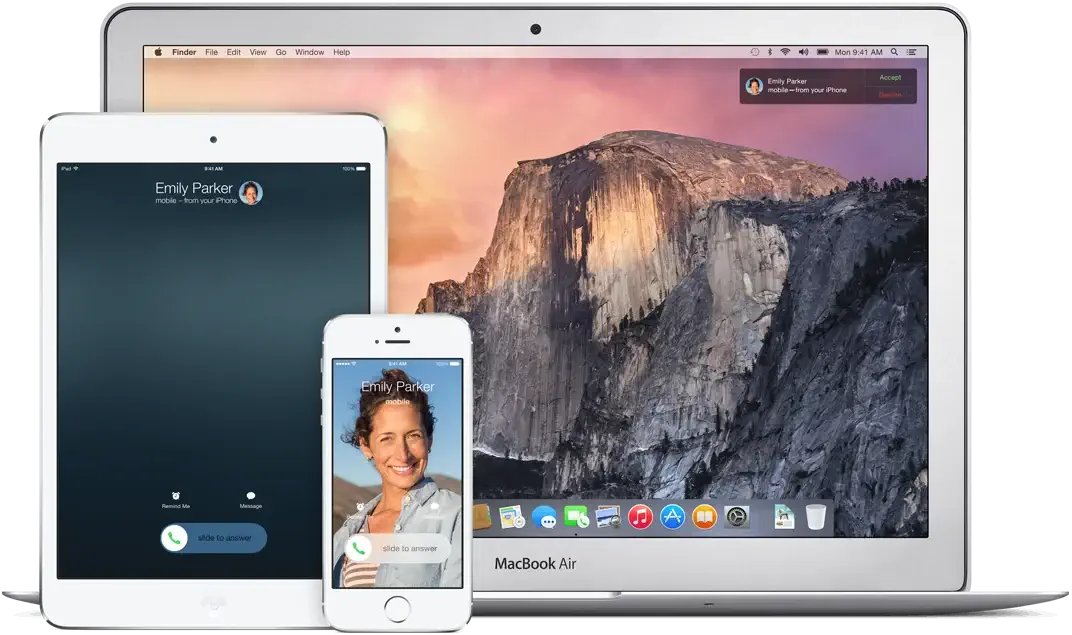
When your iPhone receives a call, you can answer it directly from your Mac without needing to pick up your phone.
This is particularly useful when your iPhone charges in another room or you’re deeply focused on your work.
Scan documents
The Continuity Camera feature lets you use your iPhone or iPad to scan documents directly into your Mac.
This is incredibly convenient for quickly capturing physical documents and importing them into Mac apps like Notes, Mail, or Finder.
Simply choose the “Import from iPhone or iPad” option on your Mac, and your device’s camera will instantly be ready to scan.
Share photos
Sharing photos across your Apple devices is easier than ever with Continuity.
Whether you’re working on a project in Pages, Keynote, or another app, you can quickly share photos from your iPhone into your Mac document.
Just drag and drop photos from the Photos app on your iPhone into your Mac via the shared clipboard or AirDrop, making collaboration and content creation more fluid.
Access calendar
Continuity also ensures that your calendar events are always up-to-date across all your devices.
Whether you create an event on your iPhone, iPad, or Mac, it will instantly sync across your Apple devices.
This feature helps you manage your schedule more efficiently, ensuring you never miss an appointment, whether you’re on your Mac or on the go with your iPhone.
Handoff
Handoff is a cornerstone of the Continuity experience, allowing you to start a task on one device and pick it up on another.
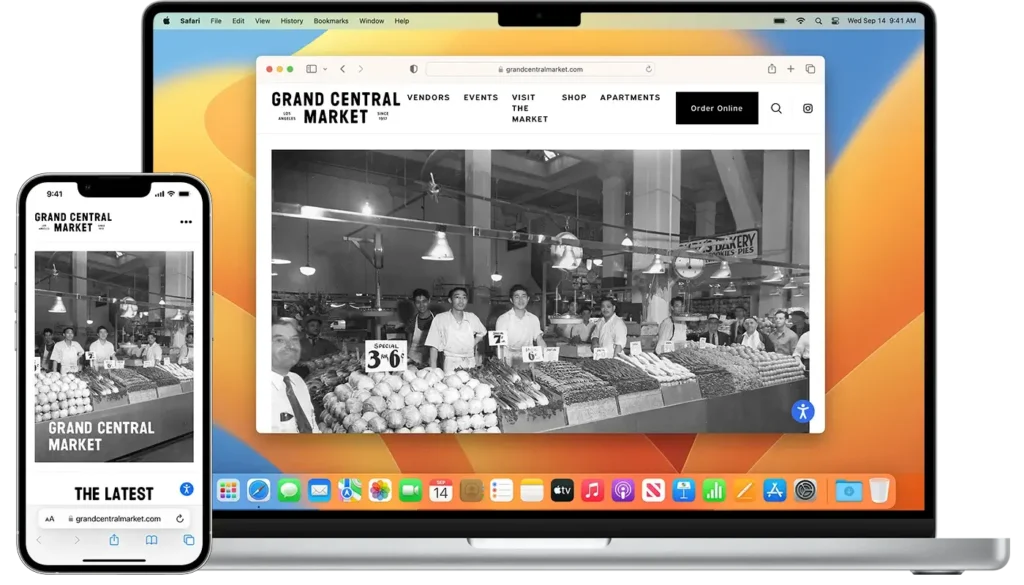
For example, if you begin writing an email on your iPhone, you can seamlessly continue it on your Mac with just a click.
This feature works with many apps, including Safari, Mail, Messages, and many third-party apps that support Handoff.
Universal clipboard
The Universal Clipboard is another powerful feature of Continuity, allowing you to copy content—such as text, images, or videos—on one Apple device and paste it on another.
For example, you can copy a photo on your iPhone and paste it into a document on your Mac.
This feature saves time and enhances the overall workflow across your devices.
Why Continuity is a game-changer?
Here’s why this feature is being praised as the best addition to macOS:
- Enhanced Productivity: With Continuity, the lines between your Mac and iPhone blur even further, allowing for a more integrated workflow. You no longer need to switch devices constantly, which can interrupt your focus and slow down productivity.
- Convenience: Accessing your iPhone’s functionality without picking it up saves time and makes multitasking more efficient. Whether you’re in the middle of a meeting, working on a project, or simply too engrossed in your work, this feature keeps you connected without the hassle.
- Better App Utilization: Some iPhone apps don’t have Mac counterparts, but with Continuity, you can now access these apps directly on your Mac. This opens up new possibilities for how you use both devices together.
- Improved Accessibility: For users with physical disabilities or those who find it difficult to manage multiple devices, Continuity offers a more accessible way to use both a Mac and iPhone. Everything is centralized, making controlling your iPhone via the Mac interface easier.

Continuity FAQs
Can Continuity access third-party iPhone apps?
Yes, Continuity can access third-party iPhone or iPad apps.
When you use the virtual iPhone interface on your Mac, you can interact with any app installed on your iPhone, including third-party apps.
This means you can open, navigate, and use these apps just as you would on your iPhone, all from the comfort of your Mac.
This feature is particularly useful for apps that don’t have a dedicated Mac version, allowing you to maintain productivity without switching devices.
Are there any privacy concerns with Continuity?
Apple has designed Continuity with privacy and security as top priorities.
All communications between your Mac and iPhone are encrypted, ensuring your data remains secure during the transfer.
Additionally, unauthorized access is unlikely because the feature relies on proximity and shared Apple ID authentication.
However, as with any deeply integrated feature, it’s essential to be aware of potential risks. Ensure that both your Mac and iPhone are updated with the latest software to benefit from Apple’s security patches and improvements.
Also, be cautious about who has physical access to your Apple devices, as the proximity-based activation could allow someone nearby to access your iPhone through your Mac if left unattended.
What are the system requirements for Continuity?
Both devices must meet certain system requirements to use the latest Continuity features, including virtual iPhone access on your Mac.
To benefit from the latest features, your Mac must run macOS Ventura or later, and your iPhone must be on iOS 17 or later.
Both devices must be signed into the same Apple ID with two-factor authentication enabled. Bluetooth, Wi-Fi, and Handoff must be turned on for both devices.
Some older Mac and iPhone models may not support all Continuity features, so checking Apple’s official compatibility list is essential to ensure your Apple devices meet the necessary requirements.
Can I use Continuity without Wi-Fi?
Continuity relies on Bluetooth and Wi-Fi to connect your Mac and iPhone seamlessly.
While the feature uses Bluetooth for proximity detection, a stable Wi-Fi connection is crucial for data transfer and real-time device interaction.
Unfortunately, Continuity cannot function without Wi-Fi, as it needs this network to maintain the connection and enable the virtual interface on your Mac.
Therefore, to fully utilize Continuity, both Apple devices need to be connected to the same Wi-Fi.
Final thoughts
Apple’s Continuity feature is a significant leap forward in how you interact with all your Apple devices.
Allowing virtual access to your iPhone directly from your Mac simplifies multitasking, enhances productivity, and offers a level of convenience that’s hard to beat.
Whether you’re a professional looking to streamline your workflow or just someone who loves the convenience of Apple’s ecosystem, Continuity will become an indispensable part of your daily routine.
With this feature, Apple once again proves that the best technology doesn’t just add features—it redefines how we use the devices we already love.